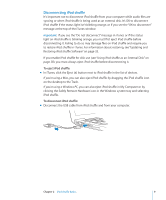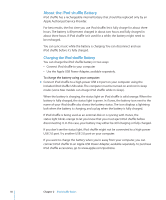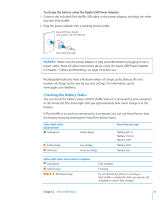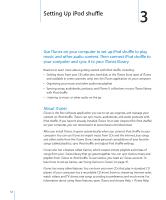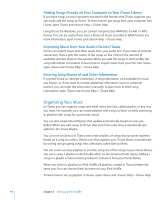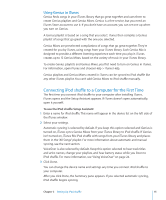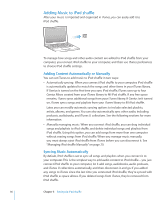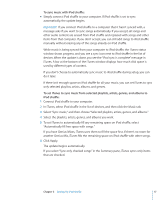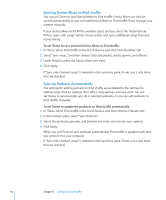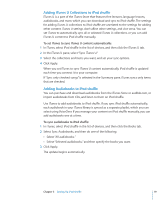Apple Ipod Shuffle User Guide - Page 14
Organizing Your Music, Adding Songs Already on Your Computer to Your iTunes Library
 |
UPC - 885909354801
View all Apple Ipod Shuffle manuals
Add to My Manuals
Save this manual to your list of manuals |
Page 14 highlights
Adding Songs Already on Your Computer to Your iTunes Library If you have songs on your computer encoded in file formats that iTunes supports, you can easily add the songs to iTunes. To learn how to get songs from your computer into iTunes, open iTunes and choose Help > iTunes Help. Using iTunes for Windows, you can convert nonprotected WMA files to AAC or MP3 format. This can be useful if you have a library of music encoded in WMA format. For more information, open iTunes and choose Help > iTunes Help. Importing Music from Your Audio CDs Into iTunes iTunes can import music and other audio from your audio CDs. If you have an Internet connection, iTunes gets the names of the songs on the CD from the Internet (if available) and lists them in the window. When you add the songs to iPod shuffle, the song information is included. To learn how to import music from your CDs into iTunes, open iTunes and choose Help > iTunes Help. Entering Song Names of and Other Information If you don't have an Internet connection, if song information isn't available for music you import, or if you want to include additional information (such as composer names), you can enter the information manually. To learn how to enter song information, open iTunes and choose Help > iTunes Help. Organizing Your Music In iTunes, you can organize songs and other items into lists, called playlists, in any way you want. For example, you can create playlists with songs to listen to while exercising, or playlists with songs for a particular mood. You can also create Smart Playlists that update automatically based on rules you define. When you add songs to iTunes that match the rules, they automatically get added to the Smart Playlist. You can turn on Genius in iTunes and create playlists of songs that go great together, based on a song you select. Genius can also organize your iTunes library automatically by sorting and grouping songs into collections called Genius Mixes. You can create as many playlists as you like, using any of the songs in your iTunes library. You can't create a playlist on iPod shuffle when it's disconnected from iTunes. Adding a song to a playlist or later removing it doesn't remove it from your iTunes library. When you listen to playlists on iPod shuffle, all playlists created in iTunes behave the same way. You can choose them by name on your iPod shuffle. To learn how to set up playlists in iTunes, open iTunes and choose Help > iTunes Help. 14 Chapter 3 Setting Up iPod shuffle