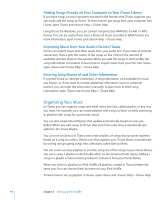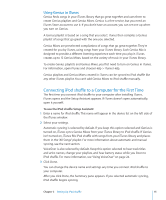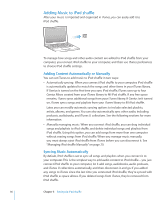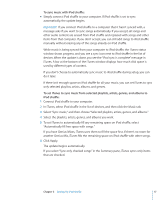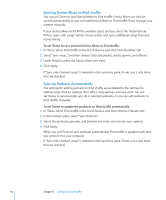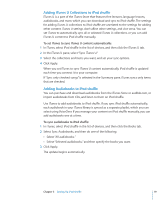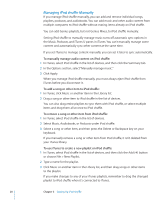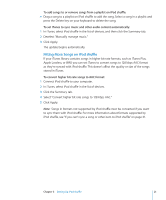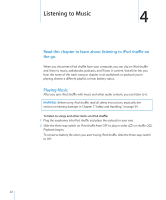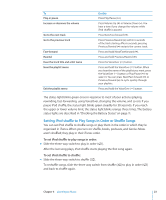Apple Ipod Shuffle User Guide - Page 18
Syncing Genius Mixes to iPod shuffle, Syncing Podcasts Automatically, In the Podcasts pane
 |
UPC - 885909354801
View all Apple Ipod Shuffle manuals
Add to My Manuals
Save this manual to your list of manuals |
Page 18 highlights
Syncing Genius Mixes to iPod shuffle You can set iTunes to sync Genius Mixes to iPod shuffle. Genius Mixes can only be synced automatically, so you can't add Genius Mixes to iPod shuffle if you manage your content manually. If your Genius Mixes don't fill the available space and you select the "Automatically fill free space with songs" option, iTunes selects and syncs additional songs from your iTunes library. To set iTunes to sync selected Genius Mixes to iPod shuffle: 1 In iTunes, select iPod shuffle in the list of devices, and then click the Music tab. 2 Select "Sync music," and then choose "Selected playlists, artists, genres, and albums." 3 Under Playlists, select the Genius Mixes you want. 4 Click Apply. If "Sync only checked songs" is selected in the Summary pane, iTunes syncs only items that are checked. Syncing Podcasts Automatically The settings for adding podcasts to iPod shuffle are unrelated to the settings for adding songs. Podcast settings don't affect song settings, and vice versa. You can set iTunes to automatically sync all or selected podcasts, or you can add podcasts to iPod shuffle manually. To set iTunes to update the podcasts on iPod shuffle automatically: 1 In iTunes, select iPod shuffle in the list of devices, and then click the Podcasts tab. 2 In the Podcasts pane, select "Sync Podcasts." 3 Select the podcasts, episodes, and playlists you want, and set your sync options. 4 Click Apply. When you set iTunes to sync podcasts automatically, iPod shuffle is updated each time you connect it to your computer. If "Sync only checked songs" is selected in the Summary pane, iTunes syncs only items that are checked. 18 Chapter 3 Setting Up iPod shuffle