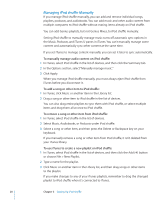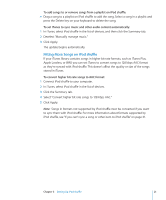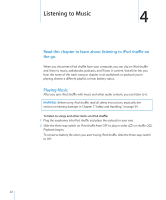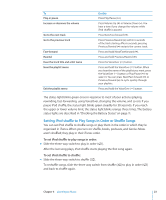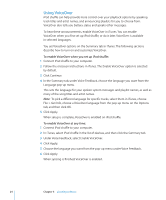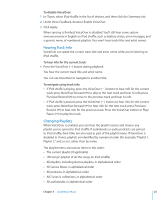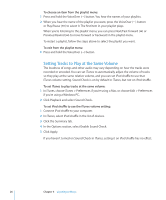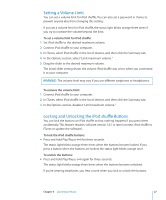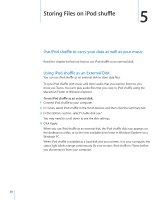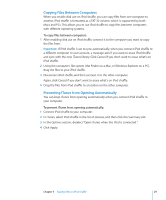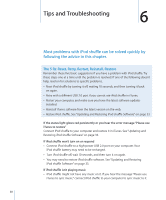Apple Ipod Shuffle User Guide - Page 25
Hearing Track Info, Changing Playlists, To disable VoiceOver, To hear info for the current track
 |
UPC - 885909354801
View all Apple Ipod Shuffle manuals
Add to My Manuals
Save this manual to your list of manuals |
Page 25 highlights
To disable VoiceOver: 1 In iTunes, select iPod shuffle in the list of devices, and then click the Summary tab. 2 Under Voice Feedback, deselect Enable VoiceOver. 3 Click Apply. When syncing is finished, VoiceOver is disabled. You'll still hear some system announcements in English on iPod shuffle, such as battery status, error messages, and a generic menu of numbered playlists. You won't hear track titles and artist names. Hearing Track Info VoiceOver can speak the current track title and artist name while you're listening to iPod shuffle. To hear info for the current track: mm Press the VoiceOver ( ) button during playback. You hear the current track title and artist name. You can use VoiceOver to navigate to another title. To navigate using track info: ÂÂ If iPod shuffle is playing, press the VoiceOver ( ) button to hear info for the current track; press Next/Fast-forward (') to skip to the next track and hear its info; press Previous/Rewind (]) to move to the previous track and hear its info. ÂÂ If iPod shuffle is paused, press the VoiceOver ( ) button to hear info for the current track; press Next/Fast-forward (') to hear info for the next track; press Previous/ Rewind (]) to hear info for the previous track. Press the VoiceOver button or Play/ Pause (') to play the track. Changing Playlists When VoiceOver is enabled, you can hear the playlist names and choose any playlist you've synced to iPod shuffle. If audiobooks or audio podcasts are synced to iPod shuffle, their titles are also read as part of the playlist menu. If VoiceOver is disabled in iTunes, playlists are identified by numerical order (for example, "Playlist 1, Playlist 2," and so on), rather than by name. The playlist menu announces items in this order: ÂÂ The current playlist (if applicable) ÂÂ "All Songs" (playlist of all the songs on iPod shuffle) ÂÂ All playlists, including Genius playlists, in alphabetical order ÂÂ All Genius Mixes, in alphabetical order ÂÂ All podcasts, in alphabetical order ÂÂ All iTunes U collections, in alphabetical order ÂÂ All audiobooks, in alphabetical order Chapter 4 Listening to Music 25