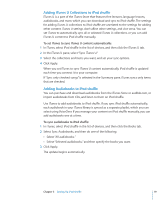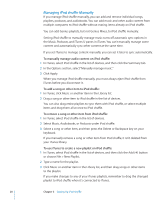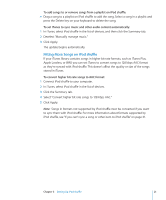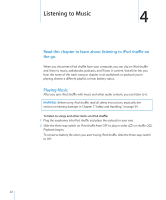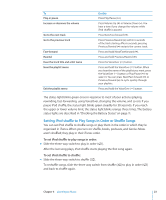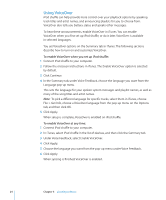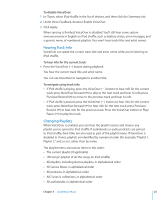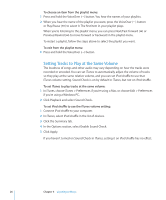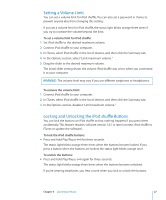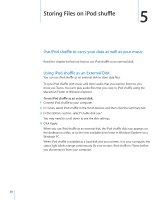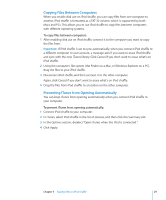Apple Ipod Shuffle User Guide - Page 24
Using VoiceOver, To enable VoiceOver when you set up iPod shuffle, To enable VoiceOver at any time
 |
UPC - 885909354801
View all Apple Ipod Shuffle manuals
Add to My Manuals
Save this manual to your list of manuals |
Page 24 highlights
Using VoiceOver iPod shuffle can help provide more control over your playback options by speaking track titles and artist names, and announcing playlists for you to choose from. VoiceOver also tells you battery status and speaks other messages. To hear these announcements, enable VoiceOver in iTunes. You can enable VoiceOver when you first set up iPod shuffle, or do it later. VoiceOver is available in selected languages. You set VoiceOver options on the Summary tab in iTunes. The following sections describe how to turn on and customize VoiceOver. To enable VoiceOver when you set up iPod shuffle: 1 Connect iPod shuffle to your computer. 2 Follow the onscreen instructions in iTunes. The Enable VoiceOver option is selected by default. 3 Click Continue. 4 In the Summary tab, under Voice Feedback, choose the language you want from the Language pop-up menu. This sets the language for your spoken system messages and playlist names, as well as many of the song titles and artist names. Note: To pick a different language for specific tracks, select them in iTunes, choose File > Get Info, choose a VoiceOver language from the pop-up menu on the Options tab, and then click OK. 5 Click Apply. When setup is complete, VoiceOver is enabled on iPod shuffle. To enable VoiceOver at any time: 1 Connect iPod shuffle to your computer. 2 In iTunes, select iPod shuffle in the list of devices, and then click the Summary tab. 3 Under Voice Feedback, select Enable VoiceOver. 4 Click Apply. 5 Choose the language you want from the pop-up menu under Voice Feedback. 6 Click Apply. When syncing is finished, VoiceOver is enabled. 24 Chapter 4 Listening to Music