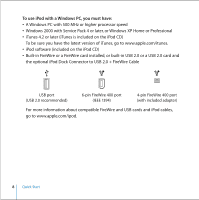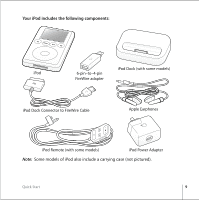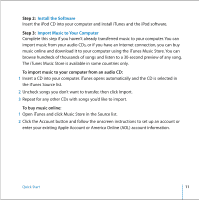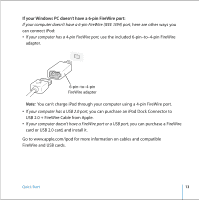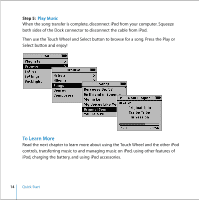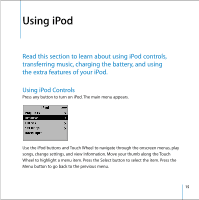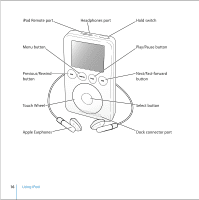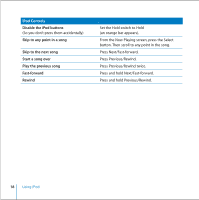Apple M9244LL User Guide - Page 13
If your Windows PC doesn't have a 6-pin FireWire port, USB 2.0 + FireWire Cable from Apple.
 |
UPC - 718908519547
View all Apple M9244LL manuals
Add to My Manuals
Save this manual to your list of manuals |
Page 13 highlights
If your Windows PC doesn't have a 6-pin FireWire port: If your computer doesn't have a 6-pin FireWire (IEEE 1394) port, here are other ways you can connect iPod: • If your computer has a 4-pin FireWire port, use the included 6-pin-to-4-pin FireWire adapter. 6-pin-to-4-pin FireWire adapter Note: You can't charge iPod through your computer using a 4-pin FireWire port. • If your computer has a USB 2.0 port, you can purchase an iPod Dock Connector to USB 2.0 + FireWire Cable from Apple. • If your computer doesn't have a FireWire port or a USB port, you can purchase a FireWire card or USB 2.0 card, and install it. Go to www.apple.com/ipod for more information on cables and compatible FireWire and USB cards. Quick Start 13
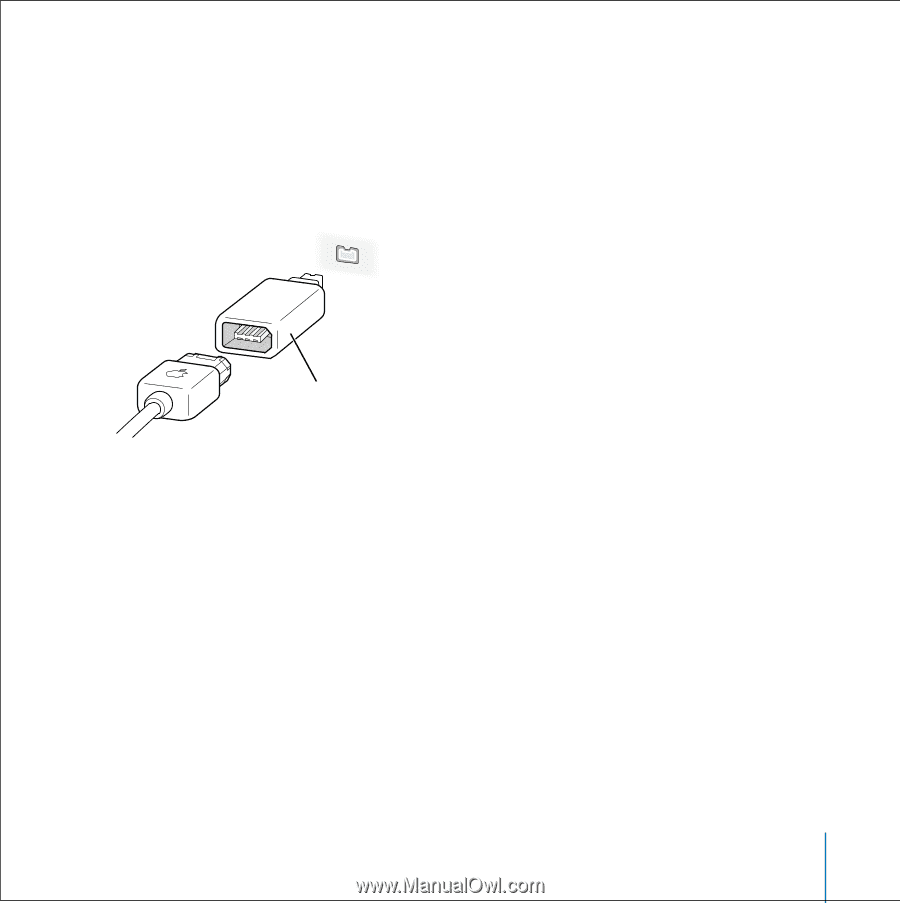
Quick Start
13
If your Windows PC doesn’t have a 6-pin FireWire port:
If your computer doesn’t have a 6-pin FireWire (IEEE 1394) port,
here are other ways you
can connect iPod:
•
If your computer has a 4-pin FireWire port,
use the included 6-pin–to–4-pin FireWire
adapter.
Note:
You can’t charge iPod through your computer using a 4-pin FireWire port.
•
If your computer has a USB 2.0 port,
you can purchase an iPod Dock Connector to
USB 2.0 + FireWire Cable from Apple.
•
If your computer doesn’t have a FireWire port or a USB port,
you can purchase a FireWire
card or USB 2.0 card, and install it.
Go to www.apple.com/ipod for more information on cables and compatible
FireWire and USB cards.
6-pin–to–4-pin
FireWire adapter