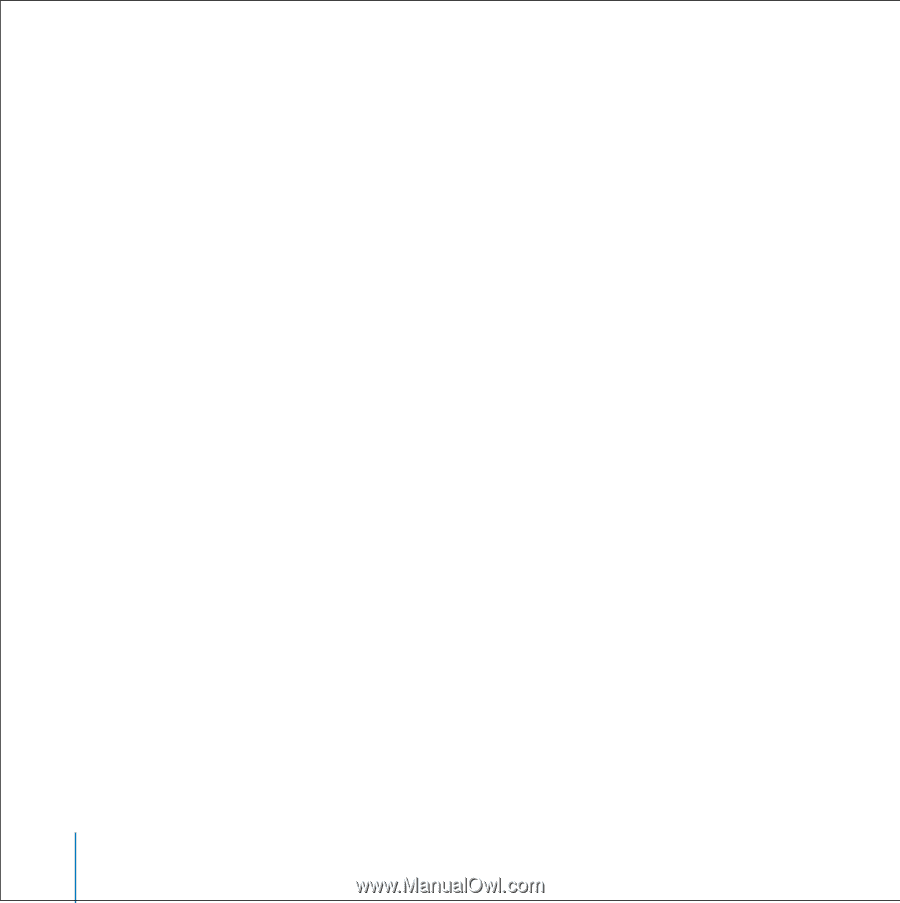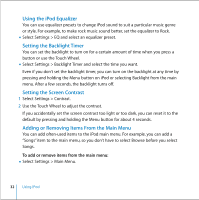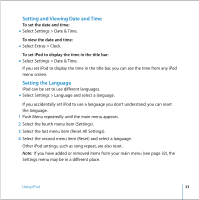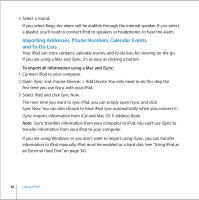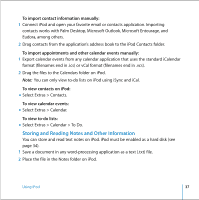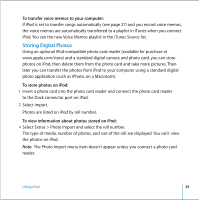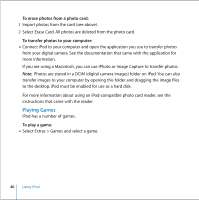Apple M9244LL User Guide - Page 36
Importing Addresses, Phone Numbers, Calendar Events, and To-Do Lists
 |
UPC - 718908519547
View all Apple M9244LL manuals
Add to My Manuals
Save this manual to your list of manuals |
Page 36 highlights
3 Select a sound. If you select Beep, the alarm will be audible through the internal speaker. If you select a playlist, you'll need to connect iPod to speakers or headphones to hear the alarm. Importing Addresses, Phone Numbers, Calendar Events, and To-Do Lists Your iPod can store contacts, calendar events, and to-do lists, for viewing on the go. If you are using a Mac and iSync, it's as easy as clicking a button. To import all information using a Mac and iSync: 1 Connect iPod to your computer. 2 Open iSync and choose Devices > Add Device. You only need to do this step the first time you use iSync with your iPod. 3 Select iPod and click Sync Now. The next time you want to sync iPod, you can simply open iSync and click Sync Now. You can also choose to have iPod sync automatically when you connect it. iSync imports information from iCal and Mac OS X Address Book. Note: iSync transfers information from your computer to iPod. You can't use iSync to transfer information from your iPod to your computer. If you are using Windows, or you don't want to import using iSync, you can transfer information to iPod manually. iPod must be enabled as a hard disk (see "Using iPod as an External Hard Disk" on page 34). 36 Using iPod