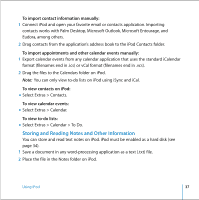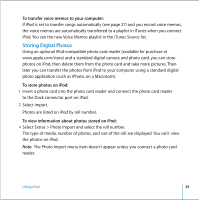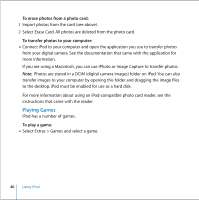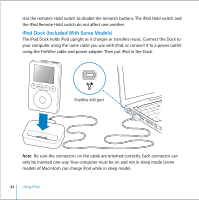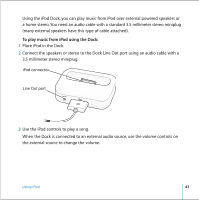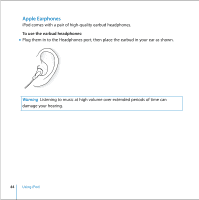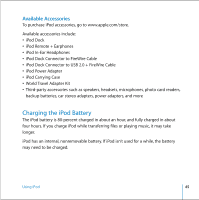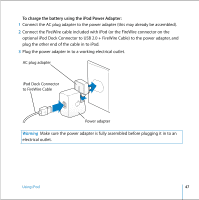Apple M9244LL User Guide - Page 42
iPod Dock (Included With Some Models)
 |
UPC - 718908519547
View all Apple M9244LL manuals
Add to My Manuals
Save this manual to your list of manuals |
Page 42 highlights
Use the remote's Hold switch to disable the remote's buttons. The iPod Hold switch and the iPod Remote Hold switch do not affect one another. iPod Dock (Included With Some Models) The iPod Dock holds iPod upright as it charges or transfers music. Connect the Dock to your computer using the same cable you use with iPod, or connect it to a power outlet using the FireWire cable and power adapter. Then put iPod in the Dock. FireWire 400 port Note: Be sure the connectors on the cable are oriented correctly. Each connector can only be inserted one way. Your computer must be on and not in sleep mode (some models of Macintosh can charge iPod while in sleep mode). 42 Using iPod

42
Using iPod
Use the remote’s Hold switch to disable the remote’s buttons. The iPod Hold switch and
the iPod Remote Hold switch do not affect one another.
iPod Dock (Included With Some Models)
The iPod Dock holds iPod upright as it charges or transfers music. Connect the Dock to
your computer using the same cable you use with iPod, or connect it to a power outlet
using the FireWire cable and power adapter. Then put iPod in the Dock.
Note:
Be sure the connectors on the cable are oriented correctly. Each connector can
only be inserted one way. Your computer must be on and not in sleep mode (some
models of Macintosh can charge iPod while in sleep mode).
FireWire 400 port