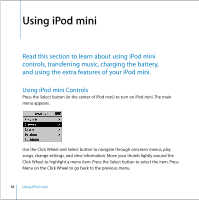Apple M9434LL User Guide - Page 12
Connect iPod mini and Transfer Music, Step 4
 |
UPC - 718908620472
View all Apple M9434LL manuals
Add to My Manuals
Save this manual to your list of manuals |
Page 12 highlights
Step 4: Connect iPod mini and Transfer Music Connect iPod mini to your computer using one of the two included cables. Be sure the connectors on both ends of the cable are oriented correctly. They can only be inserted one way. If you have a Mac, or if you have a Windows PC with a 6-pin FireWire 400 port, use the iPod Dock Connector to FireWire Cable. FireWire 400 port iPod Dock Connector to FireWire Cable 12 Quick Start

12
Quick Start
Step 4:
Connect iPod mini and Transfer Music
Connect iPod mini to your computer using one of the two included cables. Be sure the
connectors on both ends of the cable are oriented correctly. They can only be inserted
one way.
If you have a Mac, or if you have a Windows PC with a 6-pin FireWire 400 port,
use the
iPod Dock Connector to FireWire Cable.
FireWire 400 port
iPod Dock Connector to FireWire Cable