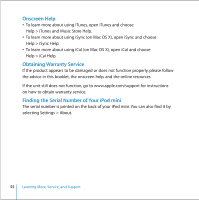Apple M9434LL User Guide - Page 50
If Your iPod mini Isn't Playing Music, If You Connect iPod mini to Your Computer and Nothing Happens
 |
UPC - 718908620472
View all Apple M9434LL manuals
Add to My Manuals
Save this manual to your list of manuals |
Page 50 highlights
If Your iPod mini Isn't Playing Music • Make sure the Hold switch is off. • If you're using the iPod Remote, make sure the remote's Hold switch is off. • Make sure the headphones connector is pushed in all the way. • Make sure the volume is adjusted properly. • If that doesn't work, push the Play/Pause button on the Click Wheel. Your iPod mini may be paused. • If you are using the optional iPod mini Dock, be sure the iPod mini is seated firmly in the Dock and make sure all cables are connected properly. • If you're using the Dock Line Out port, make sure your external speakers or stereo are turned on and working properly. If You Connect iPod mini to Your Computer and Nothing Happens • Make sure you have installed the software on the iPod mini CD. • Make sure you have the required computer and software. See "What You Need to Get Started" on page 7. • Your iPod mini may need to be reset (see page 48). • Check the cable connections. Unplug the cable at both ends and make sure no foreign objects are in the FireWire or USB 2.0 ports. Then plug the cable back in securely. Use only Apple iPod cables. Be sure the connectors on the cable are oriented correctly. They can only be inserted one way. • If you're connecting iPod mini to a Windows PC using the USB 2.0 cable, be sure you're connecting it to a high-power USB 2.0 port. Typically, USB 2.0 ports located directly on your computer are high-power ports. Tips and Troubleshooting 50