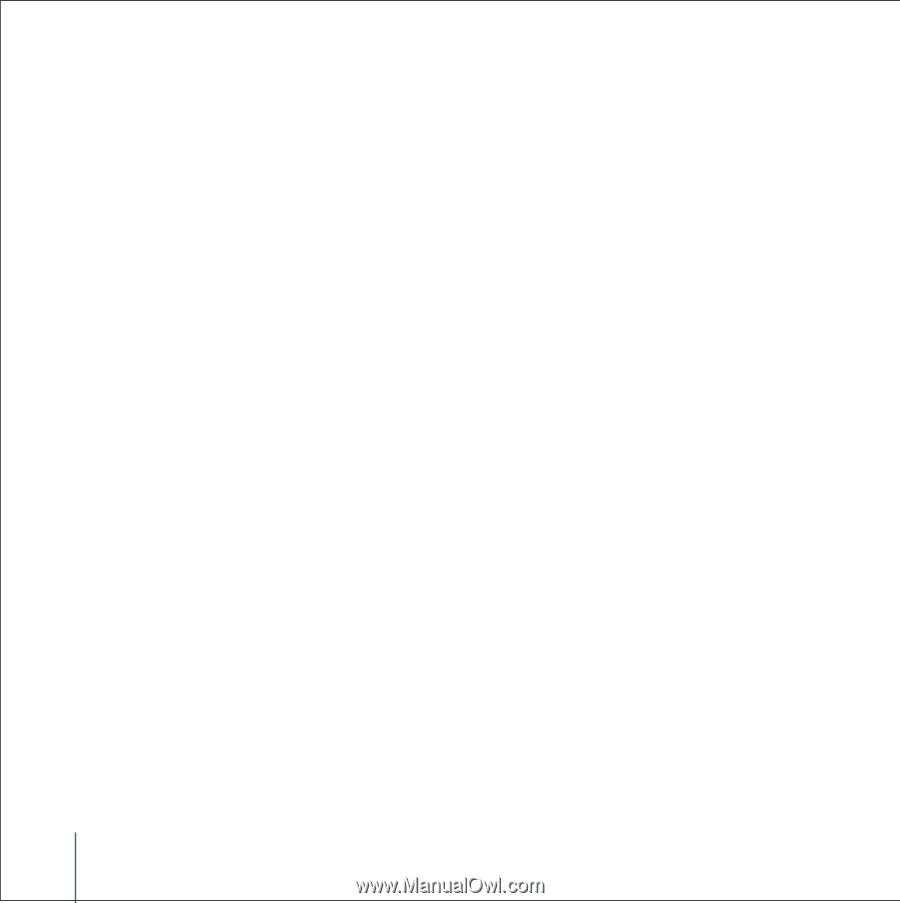Apple M9434LL User Guide - Page 33
Setting the Backlight Timer, Setting the Screen Contrast, Adding or Removing Items From the Main Menu
 |
UPC - 718908620472
View all Apple M9434LL manuals
Add to My Manuals
Save this manual to your list of manuals |
Page 33 highlights
Setting the Backlight Timer You can set the backlight to turn on for a certain amount of time when you press a button or use the Click Wheel. n Select Settings > Backlight Timer and select the time you want. Even if you don't set the backlight timer, you can turn on the backlight at any time by pressing and holding Menu on the iPod mini Click Wheel or selecting Backlight from the main menu. After a few seconds, the backlight turns off. Setting the Screen Contrast 1 Select Settings > Contrast. 2 Use the Click Wheel to adjust the contrast. If you accidentally set the screen contrast too light or too dark, you can reset it to the default by pressing and holding Menu on the Click Wheel for about four seconds. Adding or Removing Items From the Main Menu You can add often-used items to the iPod mini main menu. For example, you can add a "Songs" item to the main menu, so you don't have to select Browse before you select Songs. To add or remove items from the main menu: n Select Settings > Main Menu. Setting and Viewing Date and Time To set the date and time: n Select Settings > Date & Time. To view the date and time: n Select Extras > Clock. 33 Using iPod mini