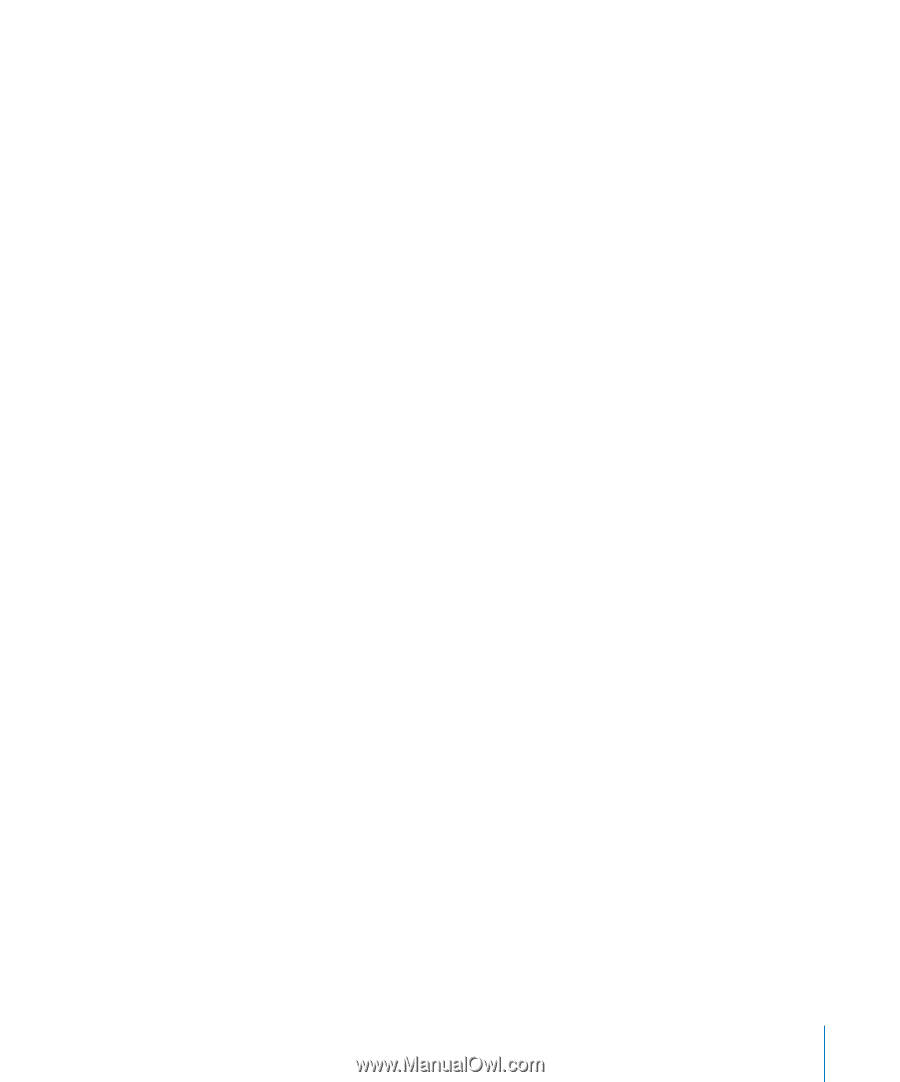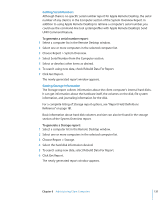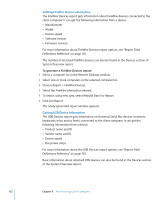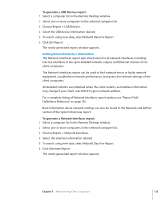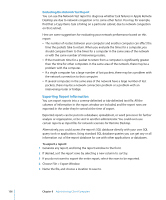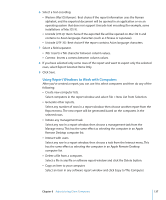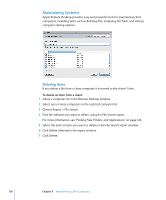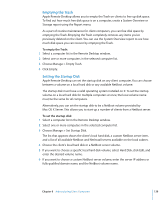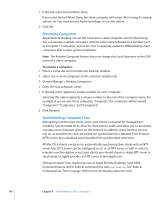Apple M9547Z/A Administration Guide - Page 135
Testing Network Responsiveness, To generate an Expansion Cards report
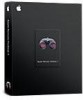 |
UPC - 718908688908
View all Apple M9547Z/A manuals
Add to My Manuals
Save this manual to your list of manuals |
Page 135 highlights
To generate an Expansion Cards report: 1 Select a computer list in the Remote Desktop window. 2 Select one or more computers in the selected computer list. 3 Choose Report > Expansion Cards. 4 Select the desired expansion card information. 5 To search using new data, select Rebuild Data For Report. 6 Click Get Report. The newly generated report window appears. Testing Network Responsiveness Apple Remote Desktop can test network responsiveness between your administrator computer and client computers. It sends network packets to the clients and reports the time taken to receive confirmation from the clients. You can choose how many network packets to send, how often they are sent, and how long the administrator computer waits for a reply before listing a packet as lost. To generate a Network Test report: 1 Select a computer list in the Remote Desktop window. 2 Select one or more computers in the selected computer list. 3 Choose Report > Network Test. 4 Select the options you want. Choose the number of packets sent from the Packets pop-up menu (Total Packets to Send). Choose how often to send the send packets from the Interval pop-up menu (Interval Between Packets). Choose how long to wait before reporting a packet as lost from the Time Out pop-up menu (Packet Time Out). 5 Click Get Report. The newly generated report window appears. Chapter 8 Administering Client Computers 135