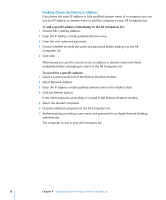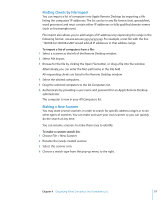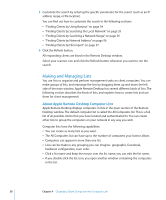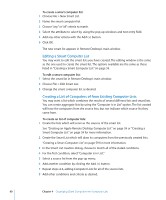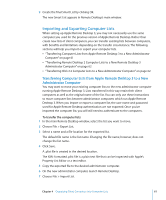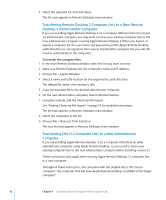Apple M9547Z/A Administration Guide - Page 60
Editing a Smart Computer List, Creating a List of Computers of from Existing Computer Lists
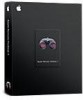 |
UPC - 718908688908
View all Apple M9547Z/A manuals
Add to My Manuals
Save this manual to your list of manuals |
Page 60 highlights
To create a smart computer list: 1 Choose File > New Smart List. 2 Name the smart computer list. 3 Choose "any" or "all" criteria to match. 4 Select the attribute to select by, using the pop-up windows and text entry field. 5 Add any other criteria with the Add (+) button. 6 Click OK. The new smart list appears in Remote Desktop's main window. Editing a Smart Computer List You may want to edit the smart lists you have created. The editing window is the same as the one used to create the smart list. The options available are the same as those listed in "Creating a Smart Computer List" on page 59. To edit a smart computer list: 1 Select the smart list in Remote Desktop's main window. 2 Choose File > Edit Smart List. 3 Change the smart computer list as desired. Creating a List of Computers of from Existing Computer Lists You may want a list which combines the results of several different lists and smart lists. You can create aggregate lists by using the "Computer is in List" option. The list created will have the computers from the source lists, but not indicate which source list they came from. To create an list of computer lists: 1 Create the lists which will serve as the sources of the smart list. See "Creating an Apple Remote Desktop Computer List" on page 59 or "Creating a Smart Computer List" on page 59 for more information. 2 Create the Smart List which will draw its computers from the previously created lists. "Creating a Smart Computer List" on page 59 for more information. 3 In the Smart List creation dialog, choose to match all of the stated conditions. 4 For the first condition, select "Computer is in List." 5 Select a source list from the pop-up menu. 6 Add another condition by clicking the Add (+) button. 7 Repeat steps 4-6, adding Computer Lists for all of the source lists. 8 Add other conditions and criteria as desired. 60 Chapter 4 Organizing Client Computers Into Computer Lists