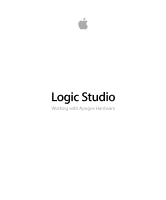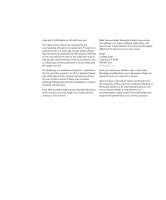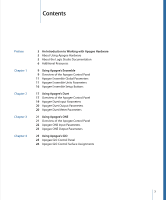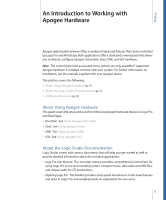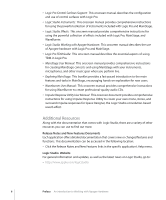Apple MA328Z/A Apogee Hardware
Apple MA328Z/A - Logic Pro - Mac Manual
 |
UPC - 885909089291
View all Apple MA328Z/A manuals
Add to My Manuals
Save this manual to your list of manuals |
Apple MA328Z/A manual content summary:
- Apple MA328Z/A | Apogee Hardware - Page 1
Logic Studio Working with Apogee Hardware - Apple MA328Z/A | Apogee Hardware - Page 2
, such as selling copies of this publication or for providing paid for support services. The Apple logo is a trademark of Apple Inc., registered in the versions and updates to its system software, applications, and Internet sites, images shown in this manual may be slightly different from what you - Apple MA328Z/A | Apogee Hardware - Page 3
Contents Preface Chapter 1 Chapter 2 Chapter 3 Chapter 4 5 An Introduction to Working with Apogee Hardware 5 About Using Apogee Hardware 5 About the Logic Studio Documentation 6 Additional Resources 9 Using Apogee's Ensemble 9 Overview of the Apogee Control Panel 11 Apogee Ensemble Global - Apple MA328Z/A | Apogee Hardware - Page 4
- Apple MA328Z/A | Apogee Hardware - Page 5
if supported Apogee hardware is installed correctly with your system. For further information on installation, see the manuals supplied detailed information about the included applications. • Logic Pro User Manual: This onscreen manual provides comprehensive instructions for using Logic Pro to - Apple MA328Z/A | Apogee Hardware - Page 6
Guide: This onscreen manual describes the essential aspects of using TDM in Logic Pro. • MainStage User Manual: This onscreen manual provides comprehensive instructions the Release Notes and New Features links in the specific application's Help menu. Logic Studio Website For general information and - Apple MA328Z/A | Apogee Hardware - Page 7
Apple Service and Support Websites For software updates and answers to the most frequently asked questions for all Apple products, go to the general Apple Support webpage. You'll also have access to product specifications, reference documentation, and Apple and third-party product technical articles - Apple MA328Z/A | Apogee Hardware - Page 8
- Apple MA328Z/A | Apogee Hardware - Page 9
Using Apogee's Ensemble 1 Apogee Ensemble hardware can be controlled by both Logic Pro and MainStage. This chapter covers the following: • Overview of the Apogee Control Panel (p. 9) • Apogee Ensemble Global Parameters (p. 11) • Apogee Ensemble Units Parameters (p. 11) • Apogee Ensemble Setup - Apple MA328Z/A | Apogee Hardware - Page 10
The Ensemble control panel is divided into three parameter groups. From top to bottom, these are Global, Units, and Setup. • Global parameters, at the top of the window, are only relevant if more than one Ensemble device is connected to your system; they define how several devices work together. - Apple MA328Z/A | Apogee Hardware - Page 11
included with the Apogee driver or device for details. • Disable Loop Sync checkbox: Select the Disable Loop Sync checkbox to manually adjust synchronization settings. Apogee Ensemble Units Parameters The Units parameters determine the behavior of individual hardware units installed in your system - Apple MA328Z/A | Apogee Hardware - Page 12
Apogee Ensemble General Parameters Click the General tab to set hardware features such as the clock source, UV22HR dithering algorithm, and level meter behavior. • Source pop-up menu: Sets the clock source for the chosen unit. Options are Internal, Optical, Coax, and Word Clock. • Optical In and - Apple MA328Z/A | Apogee Hardware - Page 13
• Hold and Clear Overloads parameters: Select the Hold Overloads checkbox to permanently display overloads on the Ensemble's front panel overload LEDs. Click the Clear Overloads button to reset the overload LEDs. • CD Mode checkbox: Select this checkbox to engage CD mode, which sends a 44.1 kHz, 16- - Apple MA328Z/A | Apogee Hardware - Page 14
Inputs 1 to 4 Inputs 1 to 4 feature built-in pre-amps. These can be configured individually via the four identical sets of Pre-Amp parameters. • Level pop-up menu: Sets the respective channel between mic and line inputs. If you choose the Line option, the +4 dBu and −10 dBV options (shown in the pop - Apple MA328Z/A | Apogee Hardware - Page 15
Apogee Ensemble Outputs Parameters Click the Outputs tab to configure the outputs of your Ensemble hardware. • Headphone 1 and 2 Source pop-up menus: Determine which output pair is sent to the respective headphone output. Options are Analog Out 1-2, Analog Out 3-4, Analog Out 5-6, Analog Out 7-8, - Apple MA328Z/A | Apogee Hardware - Page 16
Apogee Ensemble Setup Buttons The bottom of the Apogee hardware control panel offers three buttons that allow you to save and load your configuration settings. • Recall Setup from Project button: Loads the configuration saved with a project. • Load Setup button: Opens a dialog, allowing you to load - Apple MA328Z/A | Apogee Hardware - Page 17
Using Apogee's Duet 2 Apogee Duet hardware can be controlled by both Logic Pro and MainStage. This chapter covers the following: • Overview of the Apogee Control Panel (p. 17) • Apogee Duet Input Parameters (p. 19) • Apogee Duet Output Parameters (p. 20) • Apogee Duet Meter Parameters (p. 20) - Apple MA328Z/A | Apogee Hardware - Page 18
The Duet control panel is divided into three parameter groups. From top to bottom: Input, Output, and Meter. • Input parameters: Use to configure the inputs of your Duet interface. See Apogee Duet Input Parameters. • Output parameters: Use to configure the outputs of your Duet interface. See Apogee - Apple MA328Z/A | Apogee Hardware - Page 19
Apogee Duet Input Parameters The input parameters control aspects such as input level switching, input phase switching, and phantom power activation. • Group Inputs checkbox: Select to link the Gain sliders for the two inputs. • Input 1 and 2 Gain sliders: Set the amount of gain applied to the input - Apple MA328Z/A | Apogee Hardware - Page 20
Apogee Duet Output Parameters The output parameters determine the output and muting behavior of the Duet. • Level slider: Sets the output level. If you set the (Output) Level pop-up menu to Instrument Amplifier, this slider has no effect. • Level pop-up menu: Determines the output. You can choose - Apple MA328Z/A | Apogee Hardware - Page 21
Using Apogee's ONE 3 Apogee ONE hardware can be controlled by both Logic Pro and MainStage. This chapter covers the following: • Overview of the Apogee Control Panel (p. 21) • Apogee ONE Input Parameters (p. 22) • Apogee ONE Output Parameters (p. 23) Overview of the Apogee Control Panel The Apogee - Apple MA328Z/A | Apogee Hardware - Page 22
• Output parameters: Use to configure the outputs of your ONE interface. See Apogee ONE Output Parameters. Apogee ONE Input Parameters The input parameters control aspects such as input level switching and phantom power activation. • Input pop-up menu: Choose one of the following input sources: • - Apple MA328Z/A | Apogee Hardware - Page 23
Apogee ONE Output Parameters The output parameters determine the output format and level. • Output pop-up menu: Determines the output gain. You can choose between Speaker/Headphone Out (Stereo) and Instrument Amp (Amp). Note: If Instrument Amp is chosen as the output, the Level slider is dimmed. • - Apple MA328Z/A | Apogee Hardware - Page 24
- Apple MA328Z/A | Apogee Hardware - Page 25
Using Apogee's GiO 4 Apogee GiO hardware can be controlled by both Logic Pro and MainStage. This chapter covers the following: • Apogee GiO Control Panel (p. 25) • Apogee GiO Control Surface Assignments (p. 26) Apogee GiO Control Panel The Apogee control panel automatically displays the parameter - Apple MA328Z/A | Apogee Hardware - Page 26
Note: If Instrument Amplifier is chosen as the output, the Level slider is dimmed. Apogee GiO Control Surface Assignments Logic Pro automatically supports the Apogee GiO control surface functions. Assignments of Apogee GiO interface elements to Logic functions are covered in the following sections: - Apple MA328Z/A | Apogee Hardware - Page 27
Control Effect 3 Effect 4 Effect 5 Next Assignment Activates or bypasses the pedal in slot 3 of the Pedalboard plug-in. The LED is brightly lit when active, dimly lit when bypassed, or off when no pedal is in slot 3. Activates or bypasses the pedal in slot 4 of the Pedalboard plug-in. The LED is - Apple MA328Z/A | Apogee Hardware - Page 28
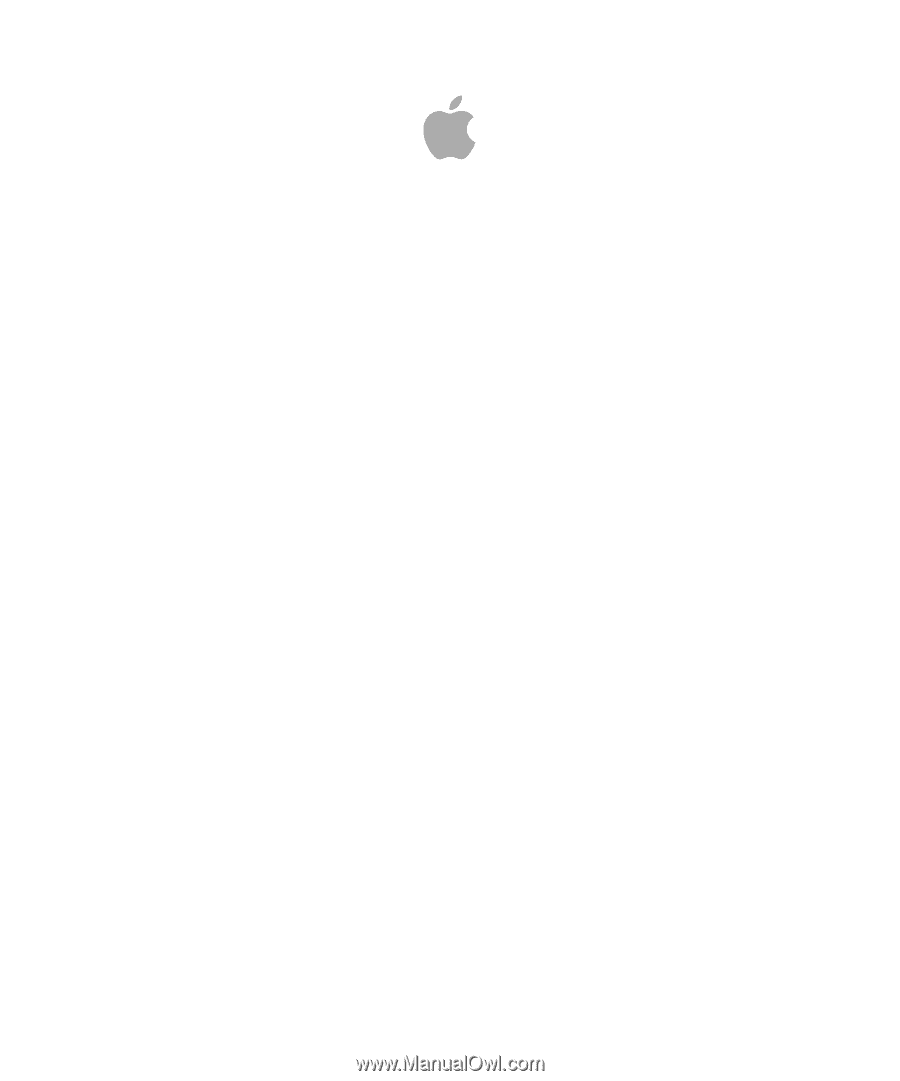
Logic Studio
Working with Apogee Hardware