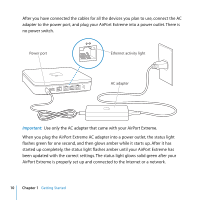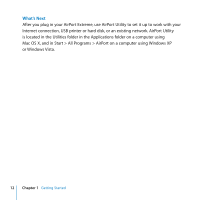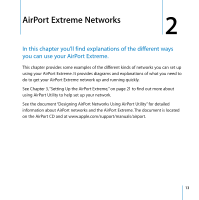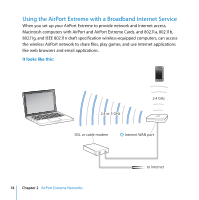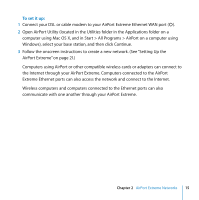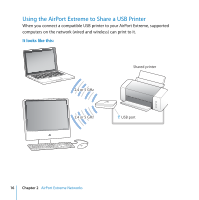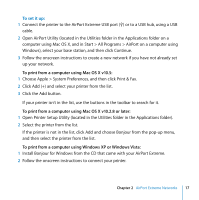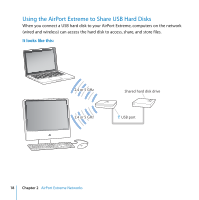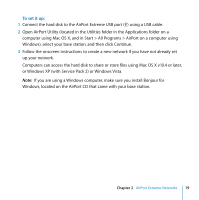Apple MB763LL Setup Guide - Page 15
To set it up, Computers using AirPort or other compatible wireless cards or adapters can connect
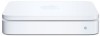 |
UPC - 885909261406
View all Apple MB763LL manuals
Add to My Manuals
Save this manual to your list of manuals |
Page 15 highlights
To set it up: 1 Connect your DSL or cable modem to your AirPort Extreme Ethernet WAN port ( All Programs > AirPort on a computer using Windows), select your base station, and then click Continue. 3 Follow the onscreen instructions to create a new network. (See "Setting Up the AirPort Extreme" on page 21.) Computers using AirPort or other compatible wireless cards or adapters can connect to the Internet through your AirPort Extreme. Computers connected to the AirPort Extreme Ethernet ports can also access the network and connect to the Internet. Wireless computers and computers connected to the Ethernet ports can also communicate with one another through your AirPort Extreme. Chapter 2 AirPort Extreme Networks 15
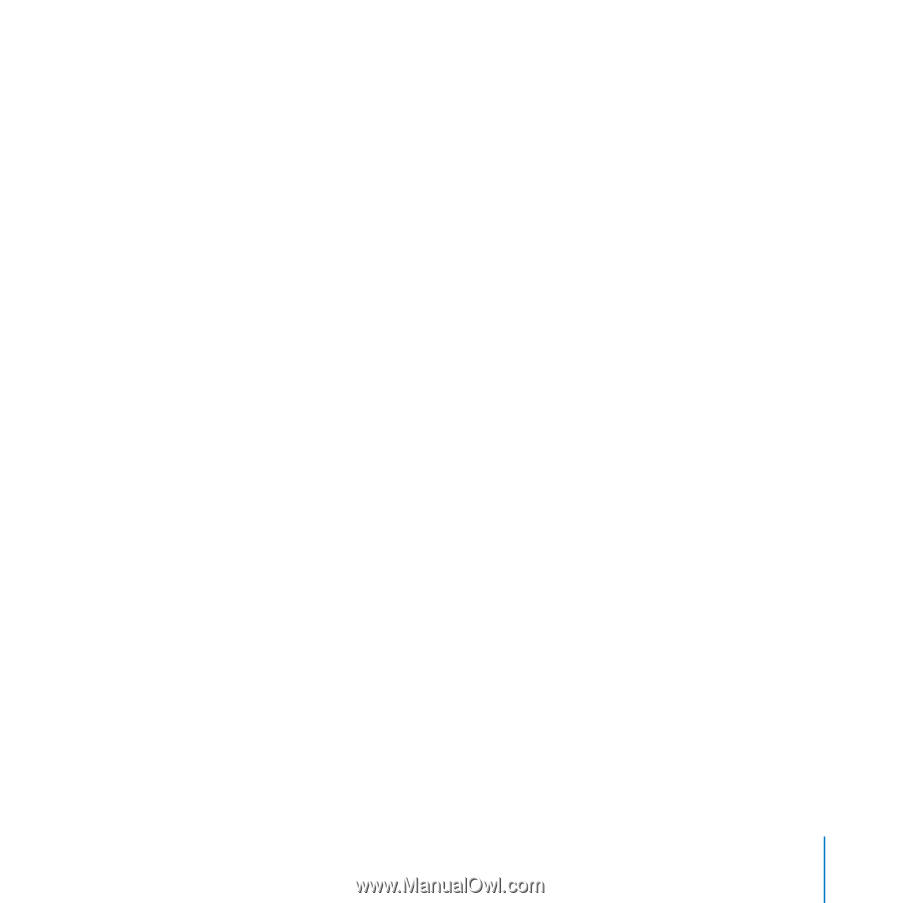
Chapter 2
AirPort Extreme Networks
15
To set it up:
1
Connect your DSL or cable modem to your AirPort Extreme Ethernet WAN port (
<
).
2
Open AirPort Utility (located in the Utilities folder in the Applications folder on a
computer using Mac OS X, and in Start > All Programs > AirPort on a computer using
Windows), select your base station, and then click Continue.
3
Follow the onscreen instructions to create a new network. (See “Setting Up the
AirPort Extreme” on page 21.)
Computers using AirPort or other compatible wireless cards or adapters can connect to
the Internet through your AirPort Extreme. Computers connected to the AirPort
Extreme Ethernet ports can also access the network and connect to the Internet.
Wireless computers and computers connected to the Ethernet ports can also
communicate with one another through your AirPort Extreme.