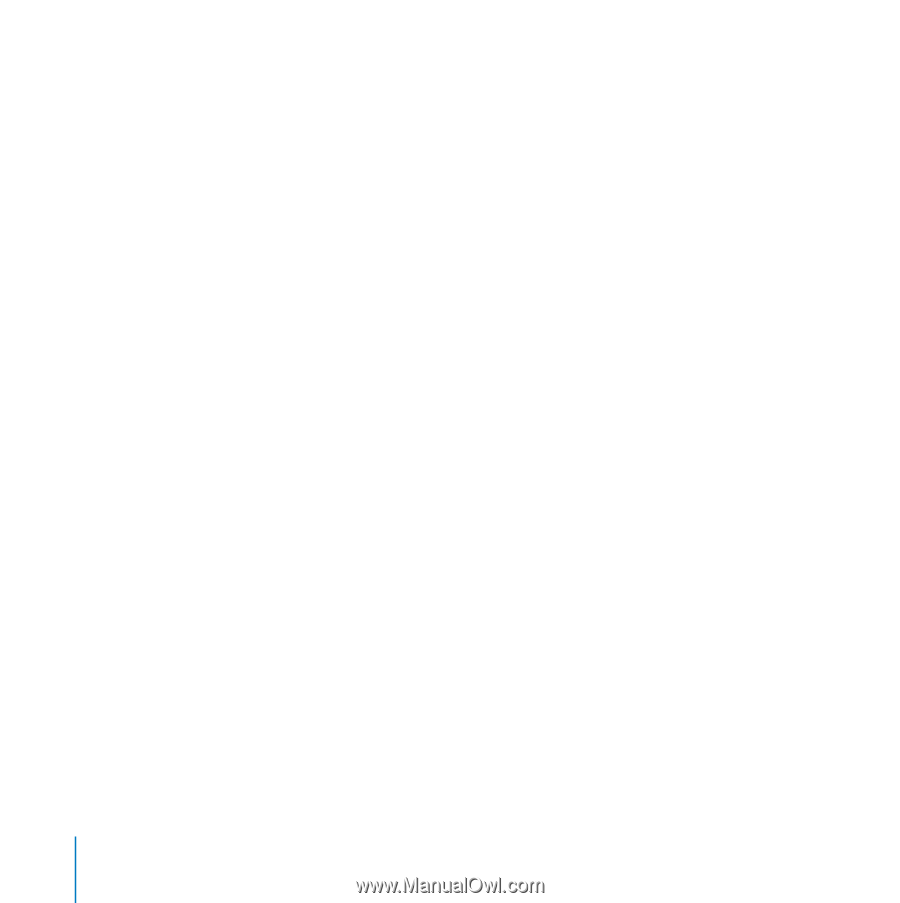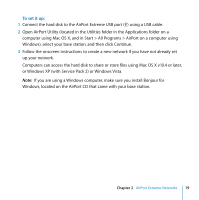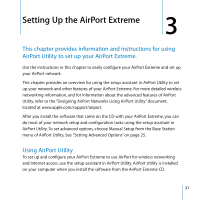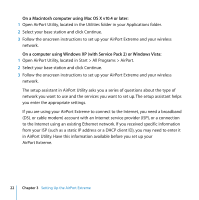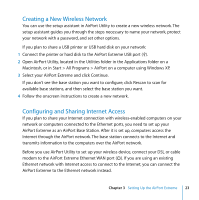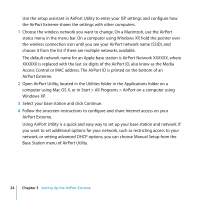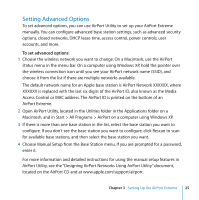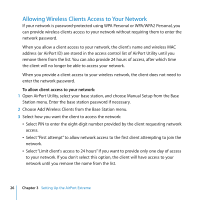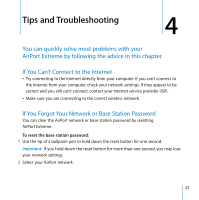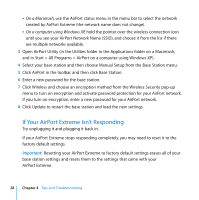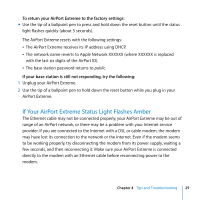Apple MB763LL Setup Guide - Page 24
Base Station menu of AirPort Utility., Windows XP.
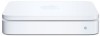 |
UPC - 885909261406
View all Apple MB763LL manuals
Add to My Manuals
Save this manual to your list of manuals |
Page 24 highlights
Use the setup assistant in AirPort Utility to enter your ISP settings and configure how the AirPort Extreme shares the settings with other computers. 1 Choose the wireless network you want to change. On a Macintosh, use the AirPort status menu in the menu bar. On a computer using Windows XP, hold the pointer over the wireless connection icon until you see your AirPort network name (SSID), and choose it from the list if there are multiple networks available. The default network name for an Apple base station is AirPort Network XXXXXX, where XXXXXX is replaced with the last six digits of the AirPort ID, also know as the Media Access Control or MAC address. The AirPort ID is printed on the bottom of an AirPort Extreme. 2 Open AirPort Utility, located in the Utilities folder in the Applications folder on a computer using Mac OS X, or in Start > All Programs > AirPort on a computer using Windows XP. 3 Select your base station and click Continue. 4 Follow the onscreen instructions to configure and share Internet access on your AirPort Extreme. Using AirPort Utility is a quick and easy way to set up your base station and network. If you want to set additional options for your network, such as restricting access to your network, or setting advanced DHCP options, you can choose Manual Setup from the Base Station menu of AirPort Utility. 24 Chapter 3 Setting Up the AirPort Extreme