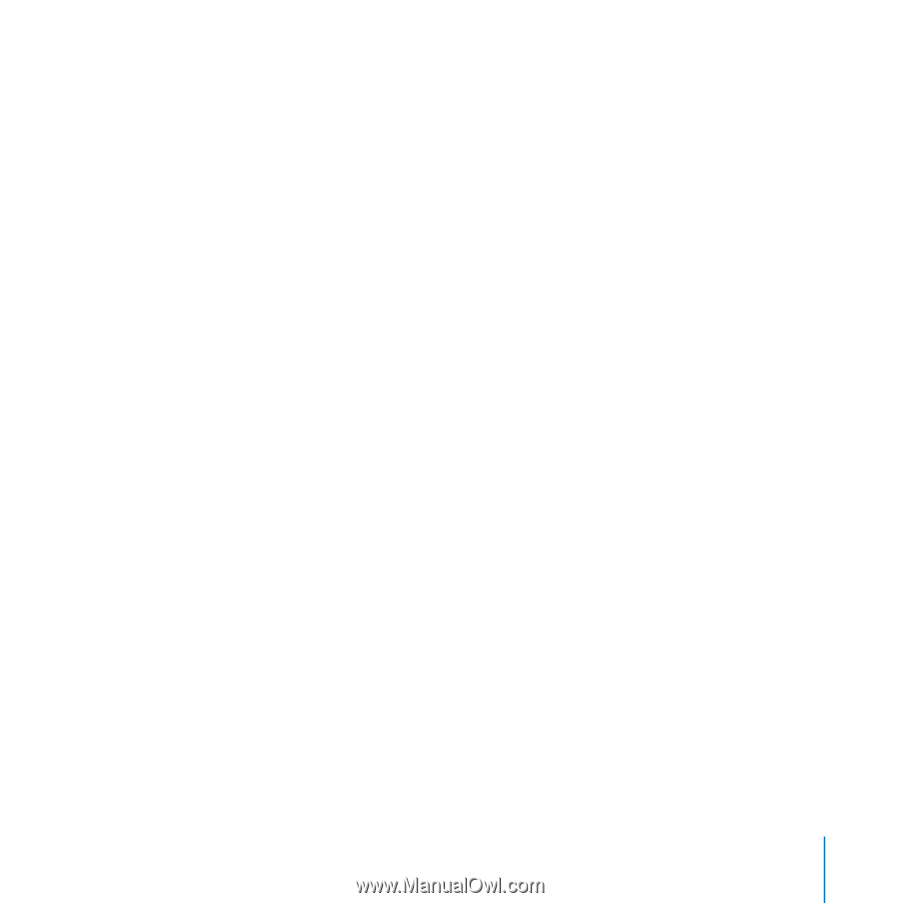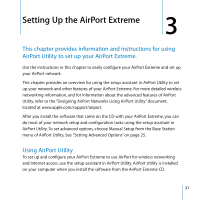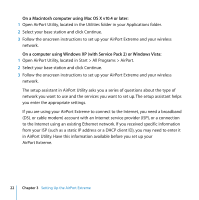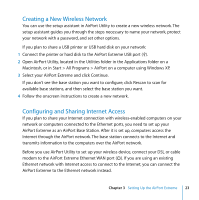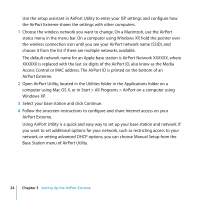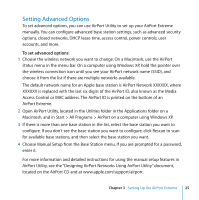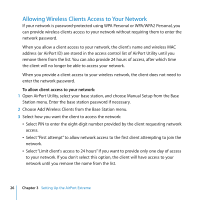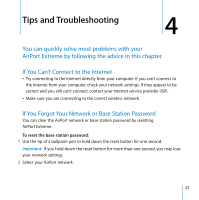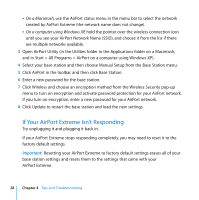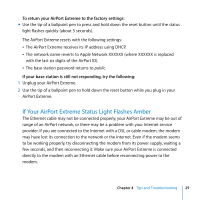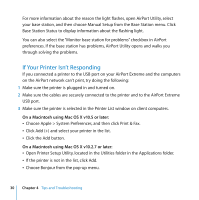Apple MB763LL Setup Guide - Page 25
Setting Advanced Options, AirPort Utility
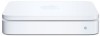 |
UPC - 885909261406
View all Apple MB763LL manuals
Add to My Manuals
Save this manual to your list of manuals |
Page 25 highlights
Setting Advanced Options To set advanced options, you can use AirPort Utility to set up your AirPort Extreme manually. You can configure advanced base station settings, such as advanced security options, closed networks, DHCP lease time, access control, power controls, user accounts, and more. To set advanced options: 1 Choose the wireless network you want to change. On a Macintosh, use the AirPort status menu in the menu bar. On a computer using Windows XP, hold the pointer over the wireless connection icon until you see your AirPort network name (SSID), and choose it from the list if there are multiple networks available. The default network name for an Apple base station is AirPort Network XXXXXX, where XXXXXX is replaced with the last six digits of the AirPort ID, also known as the Media Access Control or MAC address. The AirPort ID is printed on the bottom of an AirPort Extreme. 2 Open AirPort Utility, located in the Utilities folder in the Applications folder on a Macintosh, and in Start > All Programs > AirPort on a computer using Windows XP. 3 If there is more than one base station in the list, select the base station you want to configure. If you don't see the base station you want to configure, click Rescan to scan for available base stations, and then select the base station you want. 4 Choose Manual Setup from the Base Station menu. If you are prompted for a password, enter it. For more information and detailed instructions for using the manual setup features in AirPort Utility, see the "Designing AirPort Networks Using AirPort Utility" document, located on the AirPort CD and at www.apple.com/support/airport. Chapter 3 Setting Up the AirPort Extreme 25