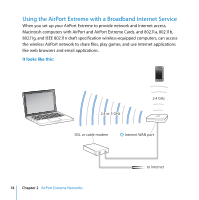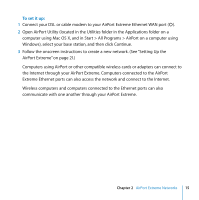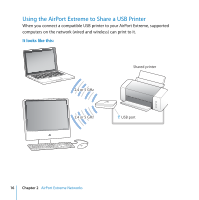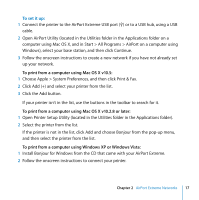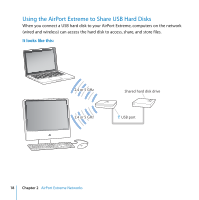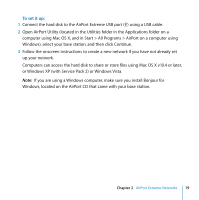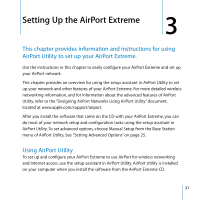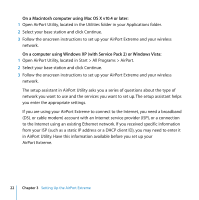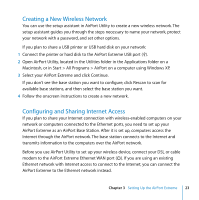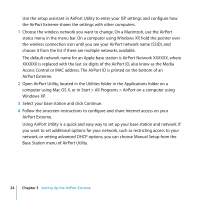Apple MB763LL Setup Guide - Page 19
or Windows XP with Service Pack 2 or Windows Vista.
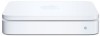 |
UPC - 885909261406
View all Apple MB763LL manuals
Add to My Manuals
Save this manual to your list of manuals |
Page 19 highlights
To set it up: 1 Connect the hard disk to the AirPort Extreme USB port (d) using a USB cable. 2 Open AirPort Utility (located in the Utilities folder in the Applications folder on a computer using Mac OS X, and in Start > All Programs > AirPort on a computer using Windows), select your base station, and then click Continue. 3 Follow the onscreen instructions to create a new network if you have not already set up your network. Computers can access the hard disk to share or store files using Mac OS X v10.4 or later, or Windows XP (with Service Pack 2) or Windows Vista. Note: If you are using a Windows computer, make sure you install Bonjour for Windows, located on the AirPort CD that came with your base station. Chapter 2 AirPort Extreme Networks 19