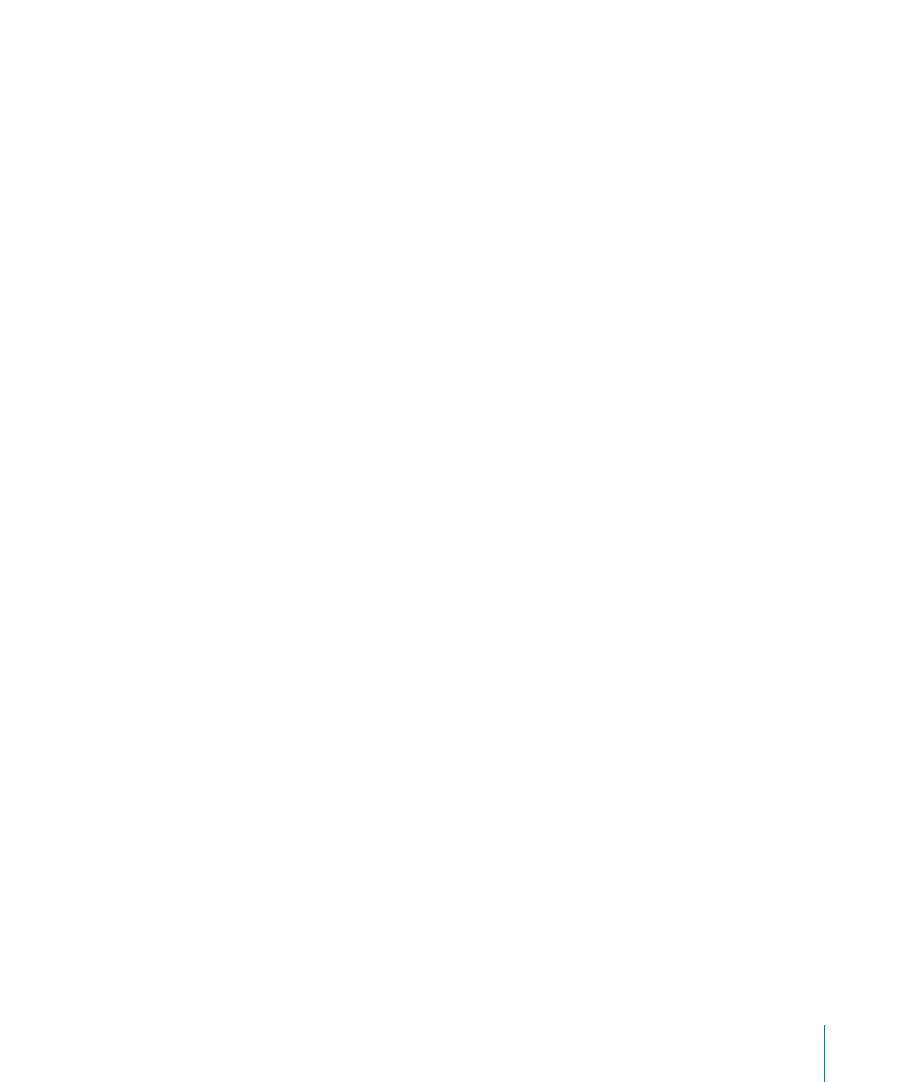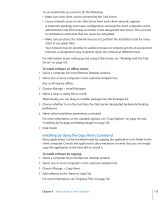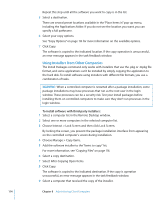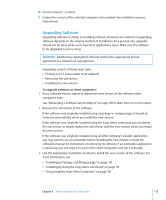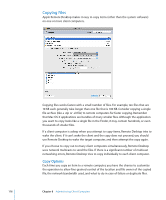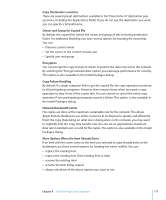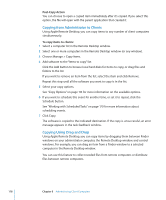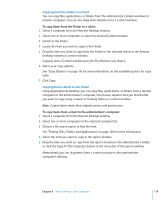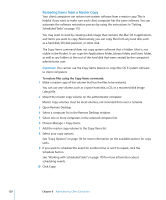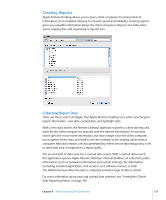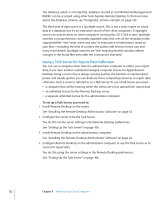Apple MC172Z/A Administration Guide - Page 117
More Options When the Item Already Exists, Owner and Group for Copied File
 |
UPC - 885909323777
View all Apple MC172Z/A manuals
Add to My Manuals
Save this manual to your list of manuals |
Page 117 highlights
Copy Destination Locations There are several preset destinations available in the "Place Items In" destination popup menu, including the Applications folder. If you do not see the destination you want, you can specify a full pathname. Owner and Group for Copied File By default, the copied files inherit the owner and group of the enclosing destination folder. For additional flexibility, you have several options for handing file ownership. You can:  Preserve current owner  Set the owner to the current console user  Specify user and group Encryption You can encrypt the copy transport stream to protect the data sent across the network. By selecting the "Encrypt network data" option, you exchange performance for security. This option is also available in the Install Packages dialog. Copy Failure Handling By default, if a single computer fails to get the copied file, the copy operation continues to all participating computers. However, there may be times when you want a copy operation to stop if one of the copies fails. You can choose to cancel the entire copy operation if one participating computer reports a failure. This option is also available in the Install Packages dialog. Network Bandwidth Limits File copies are done at the maximum sustainable rate for the network. This allows Apple Remote Desktop to use all the resources at its disposal to quickly and efficiently finish the copy. Depending on what else is being done on the network, you may want to explicitly limit the copy data transfer rate. You can set an approximate maximum data rate in kilobytes per second for file copies. This option is also available in the Install Packages dialog. More Options When the Item Already Exists If an item with the same name as the item you selected to copy already exists at the destination, you have several options for handing the name conflict. You can:  replace the existing item  replace the existing item if the existing item is older  rename the existing item  rename the item being copied  always ask which of the above options you want to use Chapter 8 Administering Client Computers 117