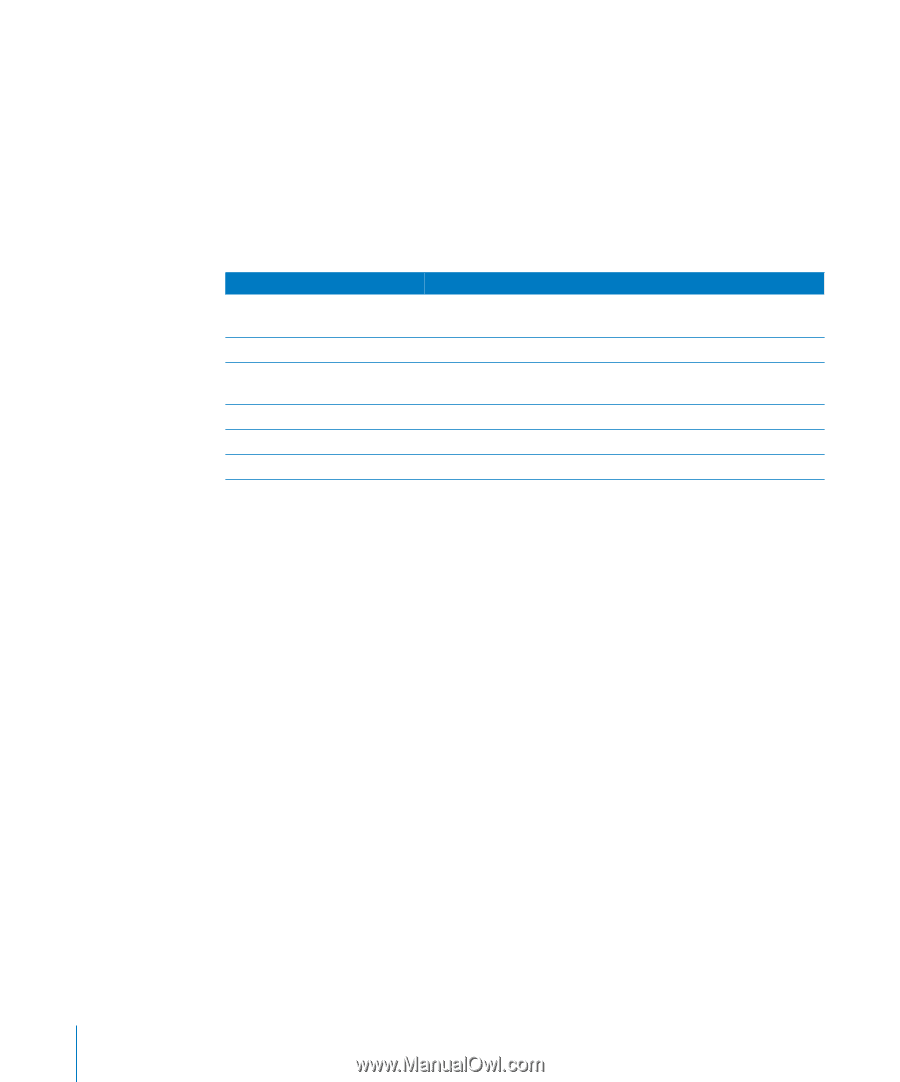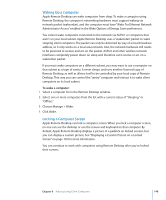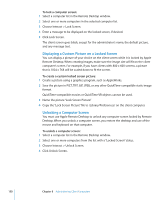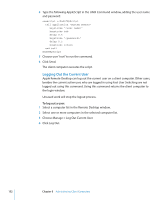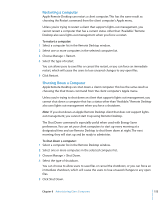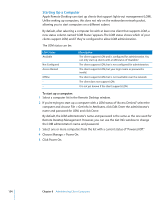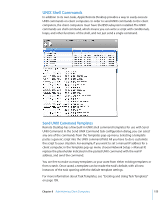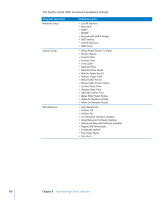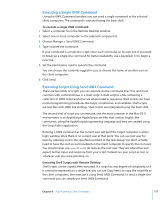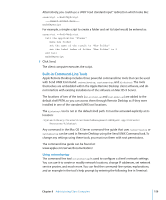Apple MC172Z/A Administration Guide - Page 154
Starting Up a Computer
 |
UPC - 885909323777
View all Apple MC172Z/A manuals
Add to My Manuals
Save this manual to your list of manuals |
Page 154 highlights
Starting Up a Computer Apple Remote Desktop can start up clients that support lights-out management (LOM). Unlike waking up computers, this does not rely on the wakeonlan network packet, allowing you to start computers on a different subnet. By default, after selecting a computer list with at least one client that supports LOM, a new status column named "LOM Status" appears. The LOM status shows which of your clients support LOM, and if they're configured to allow LOM administration. The LOM status can be: LOM Status Available Not Configured Access Denied Offline -- Description The client supports LOM and is configured for administration. You can only start up clients with a LOM status of "Available." The client supports LOM, but is not configured for administration. The client supports LOM, but your login name or password is invalid. The client supports LOM, but is not reachable over the network. The client does not support LOM. It is not yet known if the client supports LOM. To start up a computer: 1 Select a computer list in the Remote Desktop window. 2 If you're trying to start up a computer with a LOM status of "Access Denied," select the computer and choose File > Get Info. In Attributes, click Edit. Enter the administrator's name and password for LOM, and click Done. By default, the LOM administrator's name and password is the same as the one used for Remote Desktop Management. However, you can use the Get Info window to change the LOM administrator's name and password. 3 Select one or more computers from the list with a current status of "Powered Off." 4 Choose Manage > Power On. 5 Click Power On. 154 Chapter 8 Administering Client Computers