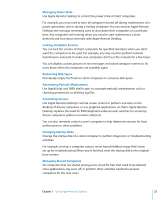Apple MC172Z/A Administration Guide - Page 26
Interacting with Students, Using Text Messages, Monitoring Student Computers, Sharing Screens
 |
UPC - 885909323777
View all Apple MC172Z/A manuals
Add to My Manuals
Save this manual to your list of manuals |
Page 26 highlights
Interacting with Students Apple Remote Desktop helps instructors teach more efficiently by letting them interact with student computers individually or as a group. Administrator computer Broadcast text messages Observe and share one or multiple screens Control screen Lock screens Open applications or files Log out students Distribute items electronically One-to-one help desk support Classroom Using Text Messages Send Apple Remote Desktop text messages to communicate with students. For example, notify them that a classroom activity will start soon or that they have ten minutes to finish an examination. Monitoring Student Computers View student computer screens on your computer, so you can monitor student activities or assess how well they're able to perform a particular task. You can also monitor the applications running on any student's computer. Sharing Screens Display your screen or a student's screen on other student computers for training and demonstration purposes. 26 Chapter 1 Using Apple Remote Desktop