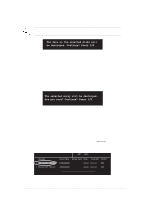Asus A7V600 SE Motherboard DIY Troubleshooting Guide - Page 81
Select Boot Array, Delete Array
 |
View all Asus A7V600 SE manuals
Add to My Manuals
Save this manual to your list of manuals |
Page 81 highlights
4. Select Start Create Process and press to setup hard disk for RAID system. The following confirmation message appears: The same confirmation message appears when the Auto Setup for Capacity option is selected. The data on the selected disks will be destroyed. Continue? Press Y/N Press "Y" to confirm or "N" to return to the configuration options. 3.4.4 Delete Array 1. In the VIA RAID BIOS utility main menu, select Delete Array then press the key. The focus is directed to the list of channel used for IDE RAID arrays. 2. Press the key to select a RAID array to delete. The following confirmation message appears. The selected array will be destroyed. Are you sure? Continue? Press Y/N Press "Y" to confirm or "N" to return to the configuration options. 3.4.5 Select Boot Array 1. In the VIA RAID BIOS utility main menu, select Select Boot Array then press the key. The focus is directed to the list of channel used for IDE RAID arrays. 2. Press the key to select a RAID array for boot. The Status of the selected array will change to Boot. Press key to go return to menu items. Follow the same procedure to deselect the the boot array. Channel [ ]Serial_Ch0 Master [ ]Serial_Ch1 Master ESC : Exit Drive Name Array Name Mode Size(GB) Status XXXXXXXXXX xxxxx xxx.xx Hdd XXXXXXXXXX xxxxx xxx.xx Hdd ASUS A7V600 SE Motherboard 3-13