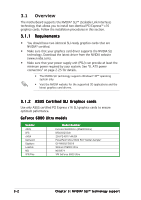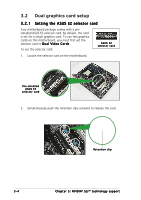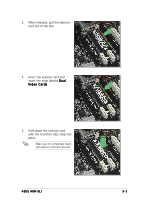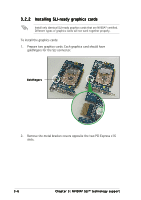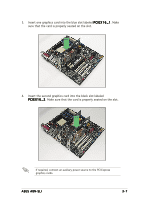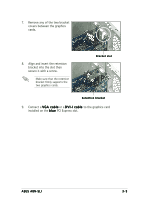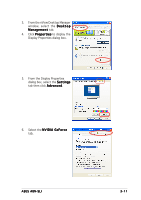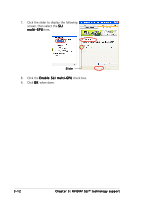Asus A8N-SLI A8N-SLI English edition user's manual, version E2068 - Page 83
PCIEX16_1. Make
 |
UPC - 610839124862
View all Asus A8N-SLI manuals
Add to My Manuals
Save this manual to your list of manuals |
Page 83 highlights
3. Insert one graphics card into the blue slot labeled P C I E X 1 6 _ 1. Make sure that the card is properly seated on the slot. 4. Insert the second graphics card into the black slot labeled P C I E X 1 6 _ 2. Make sure that the card is properly seated on the slot. If required, connect an auxiliary power source to the PCI Express graphics cards. ASUS A8N-SLI 3-7

ASUS A8N-SLI
ASUS A8N-SLI
ASUS A8N-SLI
ASUS A8N-SLI
ASUS A8N-SLI
3-7
3-7
3-7
3-7
3-7
4.
Insert the second graphics card into the black slot labeled
PCIEX16_2
PCIEX16_2
PCIEX16_2
PCIEX16_2
PCIEX16_2. Make sure that the card is properly seated on the slot.
If required, connect an auxiliary power source to the PCI Express
graphics cards.
3.
Insert one graphics card into the blue slot labeled PCIEX16_1
PCIEX16_1
PCIEX16_1
PCIEX16_1
PCIEX16_1. Make
sure that the card is properly seated on the slot.