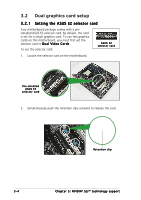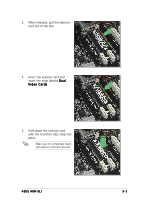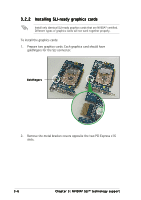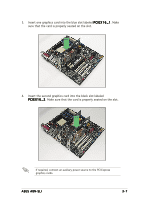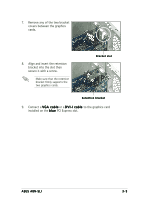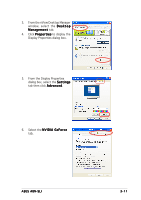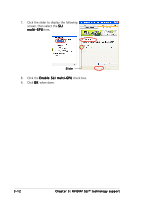Asus A8N-SLI A8N-SLI English edition user's manual, version E2068 - Page 85
installed on the blue
 |
UPC - 610839124862
View all Asus A8N-SLI manuals
Add to My Manuals
Save this manual to your list of manuals |
Page 85 highlights
7. Remove any of the two bracket covers between the graphics cards. 8. Align and insert the retention bracket into the slot then secure it with a screw. Make sure that the retention bracket firmly supports the two graphics cards. Bracket slot Retention bracket 9. Connect a V G A c a b l e or a D V I - I c a b l e to the graphics card installed on the b l u e PCI Express slot. ASUS A8N-SLI 3-9

ASUS A8N-SLI
ASUS A8N-SLI
ASUS A8N-SLI
ASUS A8N-SLI
ASUS A8N-SLI
3-9
3-9
3-9
3-9
3-9
7.
Remove any of the two bracket
covers between the graphics
cards.
Retention bracket
Retention bracket
Retention bracket
Retention bracket
Retention bracket
Bracket slot
Bracket slot
Bracket slot
Bracket slot
Bracket slot
9.
Connect a VGA cable
VGA cable
VGA cable
VGA cable
VGA cable or a DVI-I cable
DVI-I cable
DVI-I cable
DVI-I cable
DVI-I cable to the graphics card
installed on the blue
blue
blue
blue
blue PCI Express slot.
8.
Align and insert the retention
bracket into the slot then
secure it with a screw.
Make sure that the retention
bracket firmly supports the
two graphics cards.