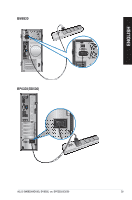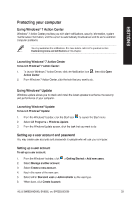Asus BM6820 BM6620_BM6820_BP6320 User's Manual - Page 30
Asus BM6820 Manual
 |
View all Asus BM6820 manuals
Add to My Manuals
Save this manual to your list of manuals |
Page 30 highlights
Using the notification area By default, the notification area shows these three icons: Action Center notification Click this icon to display all the alert messages/notifications and launch the Windows® Action Center. Network connection This icon displays the connection status and signal strength of the wired or wireless network connection. Volume Click this icon to adjust the volume. ENGLISH 30 Displaying an alert notification To display an alert notification: • Click the Notification icon , then click the message to open it. For more details, refer to the section Using Windows® Action Center in this chapter. Customizing icons and notifications You may choose to display or hide the icons and notifications on the taskbar or on the notification area. To customize icons and notifications: 1. 2. 3. From the notification area, click on the arrow icon Click Customize. From the dropdown list, select the behaviors for the icons or items that you want to customize. . Managing your files and folders Using Windows® Explorer Windows® Explorer allows you to view, manage, and organize your files and folders. Launching Windows® Explorer To launch Windows Explorer: 1. 2. From the Windows® taskbar, click the Start icon Click Computer to launch Windows Explorer. to launch the Start menu. Chapter 2: Using Windows® 7