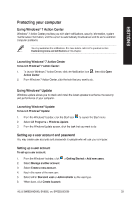Asus BM6820 BM6620_BM6820_BP6320 User's Manual - Page 33
Asus BM6820 Manual
 |
View all Asus BM6820 manuals
Add to My Manuals
Save this manual to your list of manuals |
Page 33 highlights
Protecting your computer Using Windows® 7 Action Center Windows® 7 Action Center provides you with alert notifications, security information, system maintenance information, and the option to automatically troubleshoot and fix some common computer problems. You may customize the notifications. For more details, refer to the previous section Customizing icons and notifications in this chapter. Launching Windows® 7 Action Center To launch Windows® 7 Action Center: 1. 2. To launch Windows 7 Action Center, click the Notification icon Action Center. From Windows 7 Action Center, click the task that you want to do. , then click Open Using Windows® Update Windows Update allows you to check and install the latest updates to enhance the security and performance of your computer. Launching Windows® Update To launch Windows® Update: 1. 2. 3. From the Windows® taskbar, click the Start icon Select All Programs > Windows Update. From the Windows Update screen, click the task that you want to do. to launch the Start menu. Setting up a user account and password Setting up a user account To set up a user account: 1. 2. 3. 4. 5. 6. From the Windows® taskbar, click Select Manage another account. Select Create a new account. Key in the name of the new user. You may create user accounts and passwords for people who will use your computer. > Getting Started > Add new users. Select either Standard user or Administrator as the user type. When done, click Create Account. 33 ASUS BM6620(MD530), BM6820, and BP6320(SD530) ENGLISH