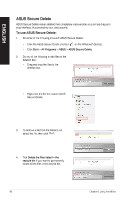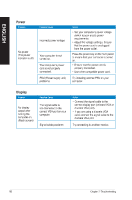Asus BM6820 BM6620_BM6820_BP6320 User's Manual - Page 61
Asus BM6820 Manual
 |
View all Asus BM6820 manuals
Add to My Manuals
Save this manual to your list of manuals |
Page 61 highlights
ASUS Easy Update 1. From the Windows ® notification area, right-click the ASUS Easy Update icon. Select Schedule to set how often you want to update your system. Select Update to activate the update. 2. 3. 4. Click OK to display the items you can download. 5. Check the item(s) you want to download, and then click OK. ASUS BM6620(MD530), BM6820, and BP6320(SD530) 61 ENGLISH ASUS Easy Update is a software tool that automatically detects the latest drivers and applications for your system.

ASUS Easy Update
ASUS Easy Update is a software tool that automatically detects the latest drivers and
applications for your system.
1.
From the Windows
®
notiFcation area,
right-click the
ASUS Easy Update
icon.
±.
Select
Schedule
to set how often you
want to update your system.
3.
Select
Update
to activate the update.
4.
Click
OK
to display the items you can
download.
5.
Check the item(s) you want to download,
and then click
OK
.
ASUS BM66±0(MD530), BM68±0, and BP63±0(SD530)
61
ENGLISH