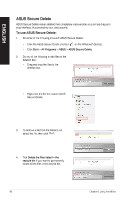Asus BM6820 BM6620_BM6820_BP6320 User's Manual - Page 57
Asus BM6820 Manual
 |
View all Asus BM6820 manuals
Add to My Manuals
Save this manual to your list of manuals |
Page 57 highlights
5. Recovering your system Using the system recovery partition The system recovery partition quickly restores your Desktop PC's software to its original working state. Before using the system recovery partition, copy your data files (such as Outlook PST files) to USB storage devices or to a network drive and make note of any customized configuration settings (such as network settings). About the system recovery partition The system recovery partition is a reserved space on your hard disk drive used to restore the operating system, drivers, and utilities installed on your Desktop PC at the factory. DO NOT delete the system recovery partition, which is the partition without volume label on Disk 0. The system recovery partition is created at the factory and cannot be restored if deleted. Take your Desktop PC to an authorized ASUS service center if you have problems with the recovery process. Using the system recovery partition: 1. 2. 3. 4. Press during bootup. Highlight Windows Setup [EMS Enabled] and press . From the Recover system to a partition screen, click . Follow the onscreen instructions to complete the recovery process. Visit the ASUS website at www.asus.com for updated drivers and utilities. ASUS BM6620(MD530), BM6820, and BP6320(SD530) 57 ENGLISH Click Clear, and then click OK on the confirmation message to permanently delete all the files listed in the deletion box and the recycle bin (if selected in step 4).