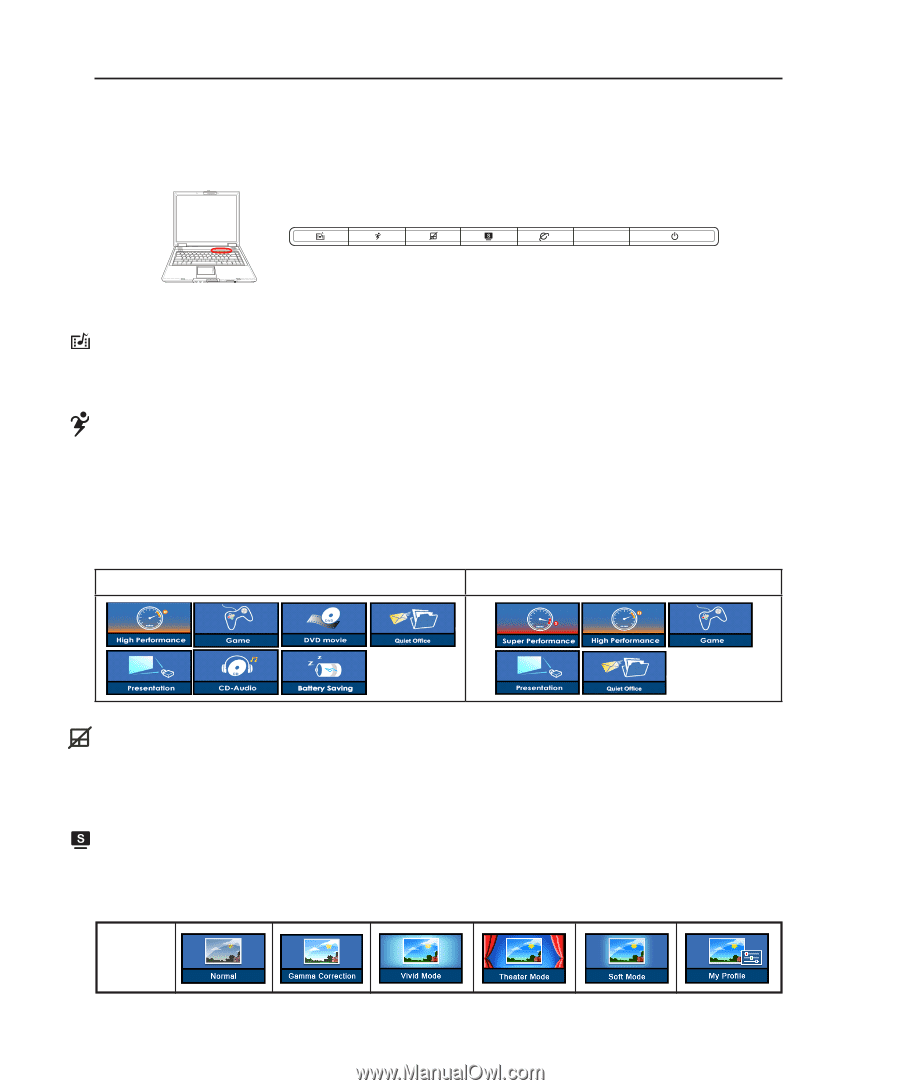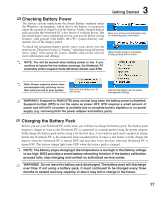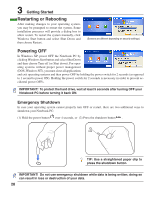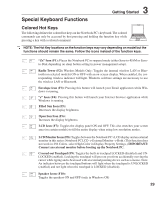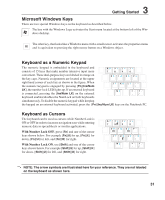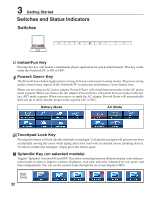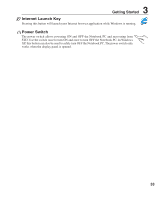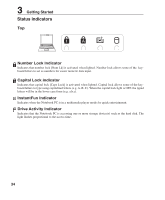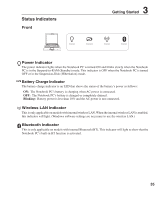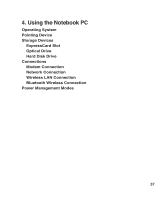Asus F2J F2JFH User's Manual for English Edtion(E2599) - Page 32
Switches and Status Indicators
 |
View all Asus F2J manuals
Add to My Manuals
Save this manual to your list of manuals |
Page 32 highlights
3 Getting Started Switches and Status Indicators Switches ON OFF InstantFun Key Pressing this key will launch a multimedia player application for quick entertainment. This key works while the Notebook PC is ON or OFF. Power4 Gear+ Key The Power4 Gear+ button toggles power savings between various power saving modes. The power saving modes control many aspects of the Notebook PC to maximize performance versus battery time. When you are using an AC power adapter, Power4 Gear+ will switch between modes in the AC power mode segment. When you remove the AC adapter, Power4 Gear+ will switch between modes in the battery (DC) mode segment. When you remove or apply the AC adapter, Power4 Gear+ will automatically shift you up or down into the proper mode segment (AC or DC). Battery Mode AC Mode Touchpad Lock Key Pressing this button will lock (disable) the built-in touchpad. Locking the touchpad will prevent you from accidentally moving the cursor while typing and is best used with an external mouse (pointing device). To unlock (enable) the touchpad, simply press this button again. Splendid Key (on selected models) Toggles "Splendid" function ON and OFF. This allows switching between different display color enhancement modes in order to improve contrast, brightness, skin tone, and color saturation for red, green, and blue independently. You can see the current mode through the on-screen display (OSD). OSD Icons 32