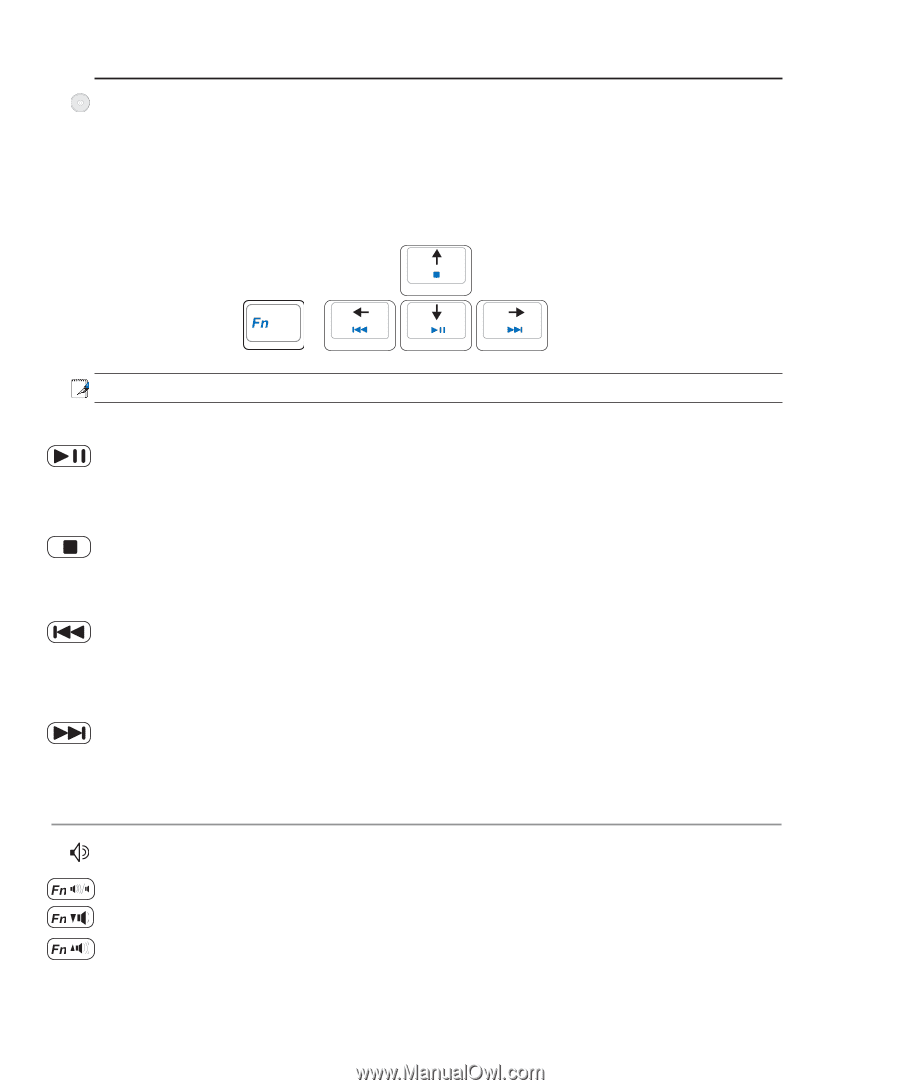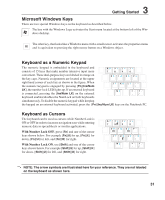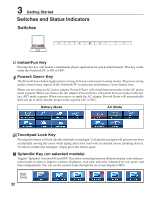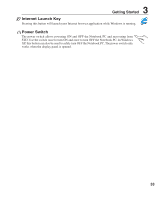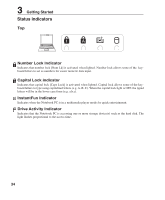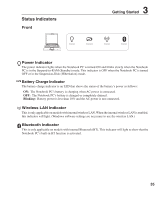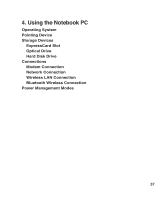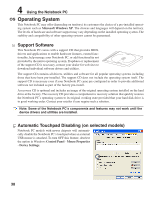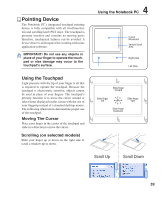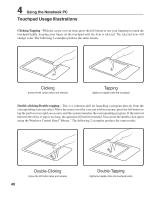Asus F2J F2JFH User's Manual for English Edtion(E2599) - Page 36
CD Player Control Buttons & Indicator on selected models
 |
View all Asus F2J manuals
Add to My Manuals
Save this manual to your list of manuals |
Page 36 highlights
3 Getting Started CD Player Control Buttons & Indicator (on selected models) There are several CD control buttons integrated externally on the Notebook PC for convenient CD playing. The buttons activate and control your operating system's audio player when the Notebook PC is ON. When your Notebook PC is OFF, the CD control buttons activate a CD player function that allows you to listen to audio CDs even while the Notebook PC is not turned ON. The following defines the meaning of each CD control button and indicator on the front of the Notebook PC. Use the [Fn] key in combination with the arrow keys for CD control functions. CD Play/Pause During CD stop, begins CD play. During CD play, pauses CD play. CD Stop During CD stop: Ejects the CD tray. During CD play: Stops CD play. CD Skip to Previous Track (Rewind) & Audio Volume Down During CD play, this button has two functions: Track: The first push will restart the current track. Second push will skip to the previous track. Audio: Hold down to decrease audio volume. CD Skip to Next Track (Fast Forward) & Audio Volume Up During CD play, this button has two functions: Track: Push once to skip to the next track during CD playing. Audio: Hold down to increase audio volume. Audio Volume Controls Fn + Speaker Icons (F10): Fn + Down Speaker Icon (F11): Fn + Up Speaker Icon (F12): Toggles the audio volume ON and OFF Decreases the audio volume Increases the audio volume 36