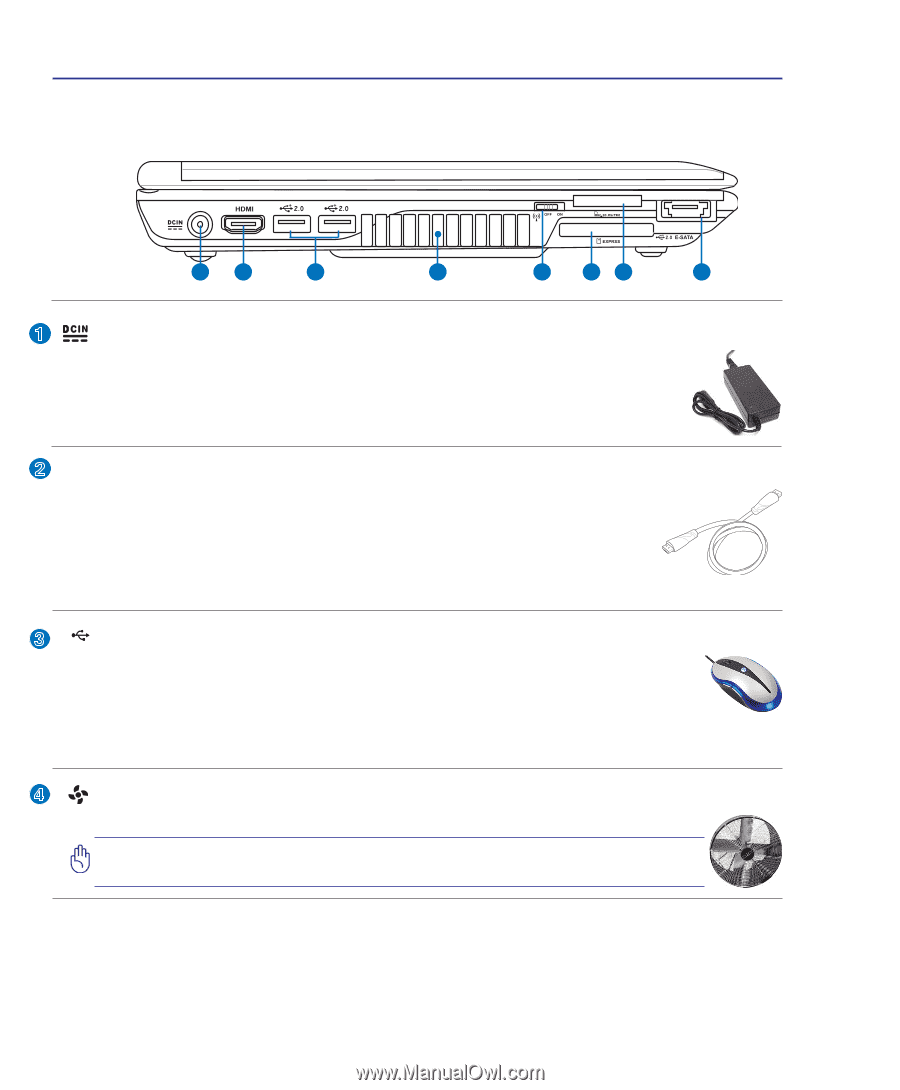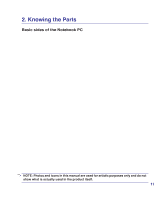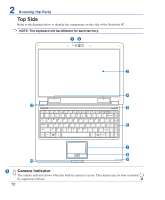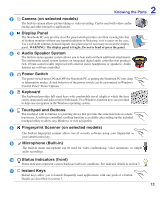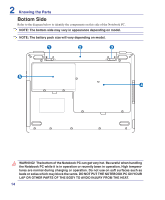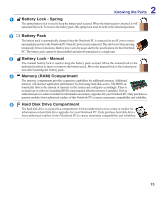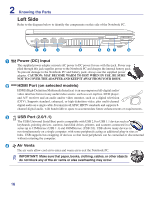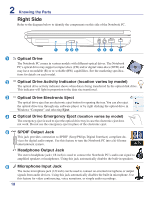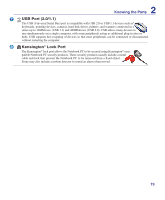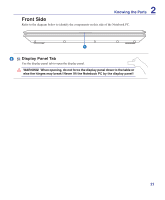Asus F6A User Manual - Page 16
Left Side, USB Port 2.0/1.1, HDMI Port on selected models, Power DC Input, Air Vents - dc jack
 |
View all Asus F6A manuals
Add to My Manuals
Save this manual to your list of manuals |
Page 16 highlights
2 Knowing the Parts Left Side Refer to the diagram below to identify the components on this side of the Notebook PC. 12 3 4 5 67 8 1 Power (DC) Input The supplied power adapter converts AC power to DC power for use with this jack. Power sup- plied through this jack supplies power to the Notebook PC and charges the internal battery pack. To prevent damage to the Notebook PC and battery pack, always use the supplied power adapter. CAUTION: MAY BECOME WARM TO HOT WHEN IN USE. BE SURE NOT TO COVER THE ADAPTER AND KEEP IT AWAY FROM YOUR BODY. 2 HDMI HDMI Port (on selected models) HDMI (High-Definition Multimedia Interface) is an uncompressed all-digital audio/ video interface between any audio/video source, such as a set-top box, DVD player, and A/V receiver and an audio and/or video monitor, such as a digital television (DTV). Supports standard, enhanced, or high-definition video, plus multi-channel digital audio on a single cable. It transmits all ATSC HDTV standards and supports 8channel digital audio, with bandwidth to spare to accommodate future enhancements or requirements. 3 2.0 USB Port (2.0/1.1) The USB (Universal Serial Bus) port is compatible with USB 2.0 or USB 1.1 devices such as keyboards, pointing devices, cameras, hard disk drives, printers, and scanners connected in a series up to 12Mbits/sec (USB 1.1) and 480Mbits/sec (USB 2.0). USB allows many devices to run simultaneously on a single computer, with some peripherals acting as additional plug-in sites or hubs. USB supports hot-swapping of devices so that most peripherals can be connected or disconnected without restarting the computer. 4 Air Vents The air vents allow cool air to enter and warm air to exit the Notebook PC. IMPORTANT! Make sure that paper, books, clothing, cables, or other objects do not block any of the air vents or else overheating may occur. 16