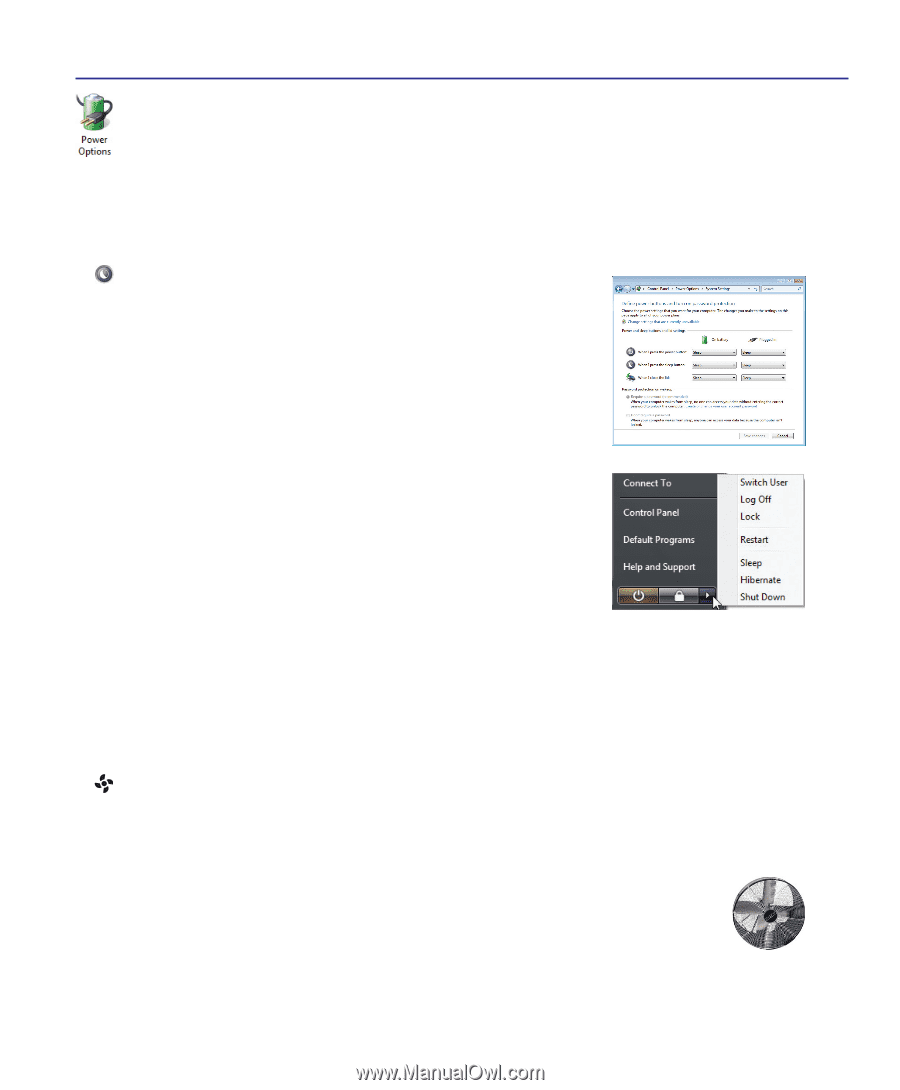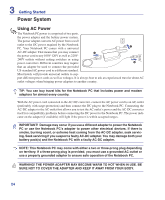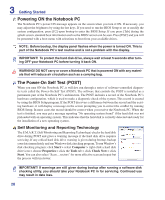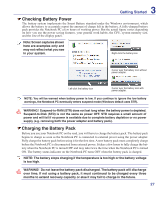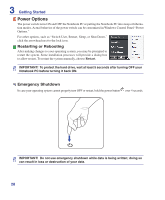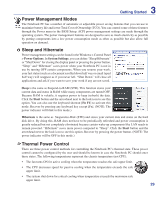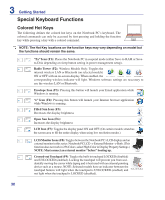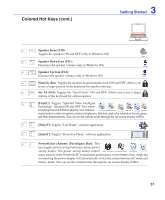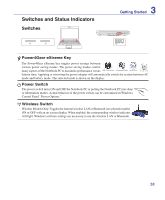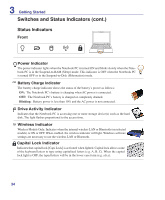Asus F6A User Manual - Page 29
Power Management Modes, Sleep and Hibernate, Thermal Power Control, Power Options, System Settings - cpu fan
 |
View all Asus F6A manuals
Add to My Manuals
Save this manual to your list of manuals |
Page 29 highlights
3 Getting Started Power Management Modes The Notebook PC has a number of automatic or adjustable power saving features that you can use to maximize battery life and lower Total Cost of Ownership (TCO). You can control some of these features through the Power menu in the BIOS Setup. ACPI power management settings are made through the operating system. The power management features are designed to save as much electricity as possible by putting components into a low power consumption mode as often as possible but also allow full operation on demand. Sleep and Hibernate Power management settings can be found in the Windows > Control Panel > Power Options. In System Settings, you can define "Sleep/Hibernate" or "Shut Down" for closing the display panel or pressing the power button. "Sleep" and "Hibernate" saves power when your Notebook PC is not in use by turning OFF certain components. When you resume your work, your last status (such as a document scrolled down half way or email typed half way) will reappear as if you never left. "Shut Down" will close all applications and ask if you want to save your work if any are not saved. Sleep is the same as Suspend-to-RAM (STR). This function stores your current data and status in RAM while many components are turned OFF. Because RAM is volatile, it requires power to keep (refresh) the data. Click the Start button and the arrowhead next to the lock icon to see this option. You can also use the keyboard shortcut [Fn F1] to activate this mode. Recover by pressing any keyboard key except [Fn]. (NOTE: The power indicator will blink in this mode.) Hibernate is the same as Suspend-to-Disk (STD) and stores your current data and status on the hard disk drive. By doing this, RAM does not have to be periodically refreshed and power consumption is greatly reduced but not completely eliminated because certain wake-up components like LAN needs to remain powered. "Hibernate" saves more power compared to "Sleep". Click the Start button and the arrowhead next to the lock icon to see this option. Recover by pressing the power button. (NOTE: The power indicator will be OFF in this mode.) Thermal Power Control There are three power control methods for controlling the Notebook PC's thermal state. These power control cannot be configured by the user and should be known in case the Notebook PC should enter these states. The following temperatures represent the chassis temperature (not CPU). • The fan turns ON for active cooling when the temperature reaches the safe upper limit. • The CPU decreases speed for passive cooling when the temperature exceeds the safe upper limit. • The system shut down for critical cooling when temperature exceeds the maximum safe upper limit. 29