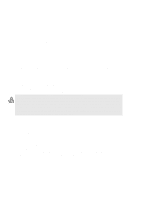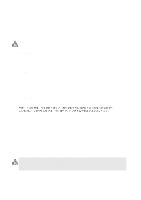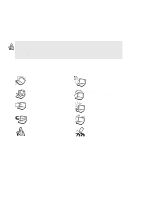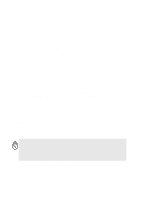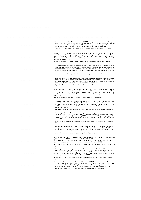Asus L2E L2E User Manual English Edition
Asus L2E Manual
 |
View all Asus L2E manuals
Add to My Manuals
Save this manual to your list of manuals |
Asus L2E manual content summary:
- Asus L2E | L2E User Manual English Edition - Page 1
Notebook PC Hardware User's Manual Product Name: Notebook PC Hardware Manual Revision: 1.00 E931 Release Date: Jan 2002 1 - Asus L2E | L2E User Manual English Edition - Page 2
. This equipment generates, uses, and can radiate radio frequency energy and, if not installed and used in accordance with the instructions, may cause harmful interference to radio communications. However, there is no guarantee that interference will not occur in a particular installation - Asus L2E | L2E User Manual English Edition - Page 3
Nordic Cautions (for Notebook PC with Lithium-Ion Battery) CAUTION! Danger of explosion if battery is incorrectly replaced. Replace only with the same or equivalent type recommended by the manufacturer. Dispose of used batteries according to the manufacturer's instructions. (English) VORSICHT - Asus L2E | L2E User Manual English Edition - Page 4
Safety Statements WARNING! The following safety precautions will increase the life of the Notebook PC. Follow all precautions and instructions. Except as described in this manual, refer all servicing to qualified personnel. Do not use damaged power cords, accessories, or other peripherals - Asus L2E | L2E User Manual English Edition - Page 5
cared for. Be careful not to rub or scrap the Notebook PC surfaces when transporting your Notebook PC. Charge Your Batteries If you intend to use battery power, be sure to fully charge your battery pack and any optional battery packs before going on long trips. Remember that the power adapter - Asus L2E | L2E User Manual English Edition - Page 6
Safety Statements CTR 21 Approval (for Notebook PC with built-in Modem) Danish Dutch English Finnish French German Greek Italian Portuguese Spanish Swedish - Asus L2E | L2E User Manual English Edition - Page 7
with the National Electrical Code (NFPA 70). When using the Notebook PC modem, basic safety precautions should always be followed to reduce the risk dispose the Notebook PC battery pack in a fire, as they may explode. Check with local codes for possible special disposal instructions to reduce - Asus L2E | L2E User Manual English Edition - Page 8
Started 23 Using the Battery Pack ...24 Installing and Removing the Battery Pack 24 Charging the Battery Pack 25 Battery Care ...25 Operating Systems ...25 Support Software ...25 Power Connection ...26 Powering ON The Notebook PC 27 The Power-On Self Test (POST 27 Power Management - Stand By - Asus L2E | L2E User Manual English Edition - Page 9
Touchpad 38 Optional External Connections 44 PC Card (PCMCIA) Socket 47 32-bit CardBus Support 47 Inserting a PC Card (PCMCIA 48 Removing a PC Card (PCMCIA 49 Modem and Network Connections 49 Modem Connection ...49 Network Connection ...50 IR Wireless Communication 51 Guidelines for using IR - Asus L2E | L2E User Manual English Edition - Page 10
your BIOS ...61 BIOS Menu Bar ...61 BIOS Legend Bar ...61 Main Menu ...63 Primary Master (sub-menu 65 Secondary Master (sub-menus 67 Advanced Menu ...68 I/O Device Configuration (sub-menu 69 Security Menu ...71 Power Menu ...73 Boot Menu ...74 Exit Menu ...75 Appendix ...77 Internal Modem - Asus L2E | L2E User Manual English Edition - Page 11
1. Introducing the Notebook PC About This User's Manual Notes For This Manual 11 - Asus L2E | L2E User Manual English Edition - Page 12
and Macromedia® Freehand™ 8.0.1. The body text type used in this manual is "Times" (MAC) or "Times New Roman" (Windows™) and headings are "Helvetica" (MAC) or "Arial" (Windows™). A few notes and warnings in bold are used throughout this guide that you should be aware of in order to complete certain - Asus L2E | L2E User Manual English Edition - Page 13
2. Knowing the Parts Top Side Bottom Side Left Side Right Side Rear Side Front Side 13 - Asus L2E | L2E User Manual English Edition - Page 14
diagram below to identify the components on the top side of the Notebook PC. Display Panel Status Indicators Microphone Power Switch / Instant Keys spring-loaded latch on the front of the Notebook PC locks the display panel in the closed position when the Notebook PC is not in use. To open the - Asus L2E | L2E User Manual English Edition - Page 15
Notebook PC (if necessary) and launch an application with one button. This is similar to those on PDAs. Details provided later in this manual. Keyboard The keyboard provides full-sized keys with comfortable travel (depth at which the keys can be depressed) and palm rest for both hands. Two Windows - Asus L2E | L2E User Manual English Edition - Page 16
to identify the components on the bottom side of the Notebook PC. Air Vent & Cooling Fan Battery Lock Memory / Mini-PCI Compartment Reset Button Battery Pack WARNING! The bottom of the Notebook PC can get very hot. Be careful when handling the Notebook PC while it is in operation or recently been - Asus L2E | L2E User Manual English Edition - Page 17
the Notebook PC's surface in order to reduce thickness. When the battery is released, the surface and battery pack will be seen as a single unit. The battery pack cannot be further disassembled and must be replaced as a single unit. Battery Lock L The battery is held by a spring lock and a manual - Asus L2E | L2E User Manual English Edition - Page 18
the left side of the Notebook PC. 2 PC Card (PCMCIA) Sockets Fast IrDA IO Port 2 IEEE 1394 Port Ports Audio In Mic-In Head-Out Battery mobile phones and even wireless printing to printers. If your office supports IrDA networking, you can have wireless connection to a network anywhere - Asus L2E | L2E User Manual English Edition - Page 19
player or by right clicking the CD/DVD drive in Windows™ "My Computer." The emergency eject is used to eject a CD/DVD in case the electronic eject does not work. Do not use this in place of the electronic eject. Parallel Port The 25-pin D-sub parallel/printer port supports parallel devices such as - Asus L2E | L2E User Manual English Edition - Page 20
air vents allow cool air to enter and warm air to exit the Notebook PC. Do not block the air vents or else overheating may occur! Modem Port The RJ-11 telephone port supports an RJ-11 telephone cable. The internal modem supports up to 56K V.90 transfers. The built-in connector allows convenient use - Asus L2E | L2E User Manual English Edition - Page 21
The 15-pin D-sub monitor port supports a standard VGA-compatible device such as a monitor or projector to allow viewing on a larger external display. USB Ports Universal Serial Bus (USB) supports many USB compatible devices such as keyboards, pointing devices, video cameras, modems, hard disk drives - Asus L2E | L2E User Manual English Edition - Page 22
2 Knowing the Parts Front Side Refer to the diagram below to identify the components on the front side of the Notebook PC. Display Panel Latch Audio Speaker CD Control Buttons Audio Speaker Display Panel Latch One display panel latch is used to lock the display panel in the closed position. - Asus L2E | L2E User Manual English Edition - Page 23
3. Getting Started Using the Battery Pack Operating Systems Power Connection Powering ON The Notebook PC Power Management - Stand By and Hibernate Restarting or Rebooting Powering OFF The Notebook PC Using the Keyboard Instant Launch Keys and Status Indicators 23 - Asus L2E | L2E User Manual English Edition - Page 24
Release WARNING! Never attempt to remove the battery pack while the Notebook PC is turned ON, as this may result in the loss of working data. WARNING! Only use battery packs and power adapters supplied with this Notebook PC or specifically approved by the manufacturer or retailer for use with - Asus L2E | L2E User Manual English Edition - Page 25
results than the ones described in the provided user's manuals. The stability and compatibility of other operating systems cannot be guaranteed. Support Software This Notebook PC comes with a support CD that provides BIOS, drivers and applications to enable hardware features, extend functionality - Asus L2E | L2E User Manual English Edition - Page 26
universal outlets to support different power problems before connecting the DC power to the Notebook PC. The green power LED servicing. Seek servicing if you suspect a faulty AC-DC adapter. You may damage both your battery pack(s) and the Notebook PC with a faulty AC-DC adapter. NOTE: This Notebook - Asus L2E | L2E User Manual English Edition - Page 27
and gives a warning message if the hard disk drive requires servicing. If any critical hard disk drive warning is given during bootup, backup your data immediately and run Windows disk checking program. To run Window's disk checking program: (1) right-click any hard disk drive icon in "My Computer - Asus L2E | L2E User Manual English Edition - Page 28
Notebook PC is not in use by turning OFF certain components. When you resume your work, your last status (such as a document scrolled down half way or email typed half way will reappear as if you never left to allow restart. To restart the system manually: Click the Start button and select Shut Down - Asus L2E | L2E User Manual English Edition - Page 29
PC LCD -> External Monitor -> TV. (This function does not work in 256 Colors, select High Color in Display Property Settings.) IMPORTANT: Connect an external monitor before booting up the Notebook PC. Speaker Icons (F10): Toggles the speakers ON and OFF (only in Windows OS) Down Speaker Icon - Asus L2E | L2E User Manual English Edition - Page 30
Standby) mode. This LED is OFF when the Notebook PC is OFF or in the Suspend-to-Disk (Hibernation) mode. Charge Indicator The charge indicator LED shows the status of the battery's power as follows: ON: Battery charging Blinking: Battery power lower than 10% Off: Battery is charged or completely - Asus L2E | L2E User Manual English Edition - Page 31
Launch Keys Pressing this button will launch your programmed software application. If your Notebook PC is OFF while pressing this button, this function will first turn ON your Notebook PC. See the Driver and Utility manual for more information. NOTE: A utility must be installed in order to use the - Asus L2E | L2E User Manual English Edition - Page 32
with the Windows™ Logo activates the Start menu located at the bottom left of the Windows™ desktop. The other key, that looks like a Windows™ menu with figure. When the numeric keypad is engaged by pressing , the number lock LED lights up. If an external key- board is connected, pressing the on - Asus L2E | L2E User Manual English Edition - Page 33
shown below. For example [Fn][8] for up, [Fn][K] for down, [Fn][U] for left, and [Fn][O] for right. With Number Lock ON, use [Shift] and one of for up, [Shift][K] for down, [Shift][U] for left, and [Shift][O] for right. NOTE: The capital lock LED lights up when Number Lock is ON and turn OFF when - Asus L2E | L2E User Manual English Edition - Page 34
Play/Pause Begins CD playing. While playing, press to pause. 5. CD Power Switch Turns ON or OFF the Audio DJ CD player while the Notebook PC is OFF. 6. CD Indicator When the Notebook PC is OFF, an LED shows when the Audio DJ CD player is turned ON (by using the "CD Power" switch). 34 - Asus L2E | L2E User Manual English Edition - Page 35
4. Using the Notebook PC Pointing Device Portbar II Accessory (optional) Optional External Connections PC Card (PCMCIA) Socket Modem and Network Connections IR Wireless Communication AC Power System Battery Power System Power Management Modes System Memory Expansion Hard Disk Drive Processor & Hard - Asus L2E | L2E User Manual English Edition - Page 36
device driver is still required for working with some application software. See the Driver & Utility Guide for information on drivers and utilities to move the cursor: Up - Slide your finger forward Left - Slide you finger to the left Down - Slide your finger backward Right - Slide your finger - Asus L2E | L2E User Manual English Edition - Page 37
is too long, the operation will not be executed. You can set the double-click speed using the Windows Control Panel "Mouse." The following 2 examples produce the same results. Double-Clicking (press the left button twice and release) Double-Tapping (lightly but rapidly strike the touchpad twice - Asus L2E | L2E User Manual English Edition - Page 38
Notebook PC Dragging - Dragging means to pick up an item and place it anywhere on the screen you wish. You can move the cursor over the item you select, and while keeping the left Windows or web navigation. Basic functions can be adjusted at the Windows control panel to allow comfortable clicking - Asus L2E | L2E User Manual English Edition - Page 39
Inserting an optical disc 1. While the Notebook PC's power is ON, press the drive's eject button and the tray will eject out partially. 2. Gently pull on the drive's front panel and slide - Asus L2E | L2E User Manual English Edition - Page 40
for Digital Versatile Disc, is the next generation of optical disc storage technology. The DVD specification supports discs with capacities from 4.7GB to 17GB and access rates up to 22.16MBytes/s. The Notebook PC's DVD-ROM drive is only single-sided; double-sided DVD (8.5GB and higher) requires - Asus L2E | L2E User Manual English Edition - Page 41
vibration, use the Notebook PC on an even surface and do not place labels on the CD. Listening to Audio CD The CD-ROM, CD-RW, and DVD-ROM drives can play audio CDs, but only the DVD-ROM drive can play DVD audio. Insert the audio CD and Windows™ automatically opens an audio player and begins - Asus L2E | L2E User Manual English Edition - Page 42
4 Using the Notebook PC Regional Playback Information Playback of DVD movie titles involves decoding MPEG2 video, digital AC3 audio and decryption of CSS staggered movie releases, DVD video titles are released for specific geographic regions as defined in "Region Definitions" below. Copyright - Asus L2E | L2E User Manual English Edition - Page 43
(3) selecting the "Device Manager" tab, (4) clicking the "Refresh" button, and (5) clicking "OK" button to finish. PortBar II (front view) Triangular icon or brand name faces up. Monitor Port PS/2 Mouse or Keyboard USB Port 1 USB Port 2 LAN (RJ-45) Your Notebook PC's power adapter will only fit - Asus L2E | L2E User Manual English Edition - Page 44
desktop PC. Just plug in the VGA cable and its ready to use (some Notebook PC configurations may require additional display driver settings). You can view the Notebook PC display panel while simultaneously allowing others to view the external monitor. For large audiences, try connecting a computer - Asus L2E | L2E User Manual English Edition - Page 45
PC provides easy access for connecting a stereo headphone, mono microphone, and a stereo audio source just like on some personal tape recorders. Serial COM Port Connection The Notebook PC provides a serial COM port through the provided adapter. The serial COM port can be used for any standard - Asus L2E | L2E User Manual English Edition - Page 46
on both the left and rear sides for connection to USB devices. External Keyboard Connection To allow easier data entry, you may connect any USB keyboard as shown here. External Mouse Connection A USB mouse can be easily connected to the Notebook PC. The USB mouse will work simultaneously with the - Asus L2E | L2E User Manual English Edition - Page 47
and data storage expansion options. PC cards come in memory/flash cards, fax/modems, networking adapters, SCSI adapters, MPEG I/II decoder cards, Smart Cards, and even wireless modem or LAN cards. The Notebook PC supports PCMCIA 2.1, and 32bit CardBus standards. The three different PC Card standards - Asus L2E | L2E User Manual English Edition - Page 48
turn the PC card OFF. CAUTION! Stopping the PC card service is necessary before removing a PC card. To remove the PC card, first remove all cables or adapters attached to the PC card, then double-click the PC card icon on the Windows taskbar and stop the PC card you want to remove - Asus L2E | L2E User Manual English Edition - Page 49
buildings). Once the driver is setup, the modem is ready to use. NOTE: When you are connected to an online service, do not place the Notebook PC in suspend (or sleep mode) or else you will disconnect the modem connection. Modem Protocols The Notebook PC with internal modem complies with JATE - Asus L2E | L2E User Manual English Edition - Page 50
cable, with RJ-45 connectors on each end, to the modem/network port on the Notebook PC and the other end to a hub or switch. For 4, or 5 twisted-pair wiring. Duplex transfers (up to 200Mbps) is supported on this Notebook PC but requires connection to a switch with "duplex" enabled. The software - Asus L2E | L2E User Manual English Edition - Page 51
close to the infrared port. Enabling Infrared MS Windows ME Infrared connection is called "Wireless Link" and should be enabled by default. Look for the icon in the Control Panel. See the "Drivers and Utilities" manual for detailed setup instructions. Windows ME Windows XP Windows 2000 51 - Asus L2E | L2E User Manual English Edition - Page 52
the BIOS setup. The battery system implements the Smart Battery standard under the Windows environment, which allows the battery to accurately report the amount of charge percentage left in the battery. Additional battery packs are optional and can be purchased separately through a Notebook PC - Asus L2E | L2E User Manual English Edition - Page 53
battery" when not using AC power and a "plug" when using AC power. Double click on the icon for more information and settings. Power icon using battery battery warning, eventually the Notebook PC enters suspend mode (Windows default uses STR). WARNING! Save-to-RAM does not last long when the battery - Asus L2E | L2E User Manual English Edition - Page 54
in Full Power mode when the power management function is disabled by configuring Windows power management and Speedstep (see Driver & Utility manual). When the Notebook PC is operating in Full Power Mode, the Power LED remains ON. If you are conscious of both system performance and power consumption - Asus L2E | L2E User Manual English Edition - Page 55
the LCD backlight in their lower active state. The Notebook PC enters Standby mode (low priority) when the system remains idle for a specified amount of time. The timeout can be set through BIOS setup (lower priority) and Windows power management (higher priority). To resume system operation, press - Asus L2E | L2E User Manual English Edition - Page 56
256MB, or 512MB for each module. The BIOS automatically detects the amount of memory in the Notebook PC comes with a removable 2.5" (6.35cm) wide and .374" (.95cm) high UltraATA/100/66 IDE hard disk drive with current capacities up to 30GB. Current IDE hard drives support S.M.A.R.T. (Self Monitoring - Asus L2E | L2E User Manual English Edition - Page 57
using the Notebook PC and/or charging the Notebook PC's battery from while The EmPower plug is designed to work with EmPower in-flight airplane power consult your airline information services. Vehicle-Only Power Adapter Vehicles/Boats) Green Power LED DC Power Plug (to Notebook PC) The Vehicle/ - Asus L2E | L2E User Manual English Edition - Page 58
PC (Optional) For system and hard disk drive security, see BIOS setup "Security". A third party lock such as the ones by Kensington® can be used to secure your Notebook PC physically to an unmovable object. The cable wraps around an object and the "T" shaped end inserts into the Kensington® lock - Asus L2E | L2E User Manual English Edition - Page 59
5. Configuring the BIOS BIOS Setup Program Main Menu Primary Master Secondary Master Advanced Menu I/O Device Configuration Security Menu Power Menu Boot Menu Exit Menu 59 - Asus L2E | L2E User Manual English Edition - Page 60
5 Configuring the BIOS BIOS Setup Program This Notebook PC supports a programmable EEPROM that stores the BIOS software and can be updated using the provided flash memory writer utility. This Section will guide you through the BIOS setup program by providing clear explanations for all the options. A - Asus L2E | L2E User Manual English Edition - Page 61
BIOS Updating your BIOS This Notebook PC supports an easy-to-use BIOS update software called "WINFLASH" which is installed through the provided support CD. If you need help installing or using "WINFLASH", refer to the "Driver & Utility Manual". BIOS the menu item to the left or right ↑ or ↓ - Asus L2E | L2E User Manual English Edition - Page 62
the Setup program, note that explanations appear in the Item Specific Help window located to the right of each menu. This window displays the help text for the currently highlighted field. Resetting Your BIOS If you ever hear "resetting your BIOS", it entails pressing [F2] on bootup to enter - Asus L2E | L2E User Manual English Edition - Page 63
[17:15:00] [12/28/2001] Primary Master Secondary Master [IC25N030ATDA04-0] [ASUS SCD-2400] Video Display Device TV Display Type [Auto] [NTSC] VGA Shared Memory Size [16MB] Installed Memory CPU Speed 128 MB 950 MHz Item Specific Help to select field; , to change value. NOTE: In - Asus L2E | L2E User Manual English Edition - Page 64
the BIOS Video Display Device [Auto] This field allows you to select and enable video display devices, such as an LCD panel, an external CRT/LCD monitor, is manufactured for. The configuration options are: [NTSC] [PAL] VGA Shared Memory Size [16 MB] This field allows you to set Notebook PC model. 64 - Asus L2E | L2E User Manual English Edition - Page 65
to CD-ROM to support a CD-ROM or DVD-ROM drive. Translation Method Translation method allows you to select the sector addressing method. Match Partition Table is recommended if there is already an OS on the hard drive you are installing to this Notebook PC. Manual allows you to specify cylinders - Asus L2E | L2E User Manual English Edition - Page 66
capacity calculated automatically by the BIOS from the drive information you entered. Multi-Sector Transfers [Maximum] This option automatically sets the number of sectors per block to the highest number supported by the drive. This field can also be configured manually. Note that when this field - Asus L2E | L2E User Manual English Edition - Page 67
sub-menu are the same as the previous menu described earlier. Leave on the default setting of Auto. Secondary Master [ASUS SCD-2400] Ty p e PIO Mode ULTRA DMA Mode [Auto] [4] [2] Item Specific Help to select the type of the IDE drive. [User Type HDD] allows you to set each entry on - Asus L2E | L2E User Manual English Edition - Page 68
] Quick Power On Self Test [Enabled] Item Specific Help to go to the sub-menu. >I/O Device Configuration (described on next page) Pressing [Enter] when this field is highlighted calls up a sub-menu for configuring the Notebook PC's serial and parallel ports. Internal Pointing Device - Asus L2E | L2E User Manual English Edition - Page 69
BIOS I/O Device Configuration (sub-menu) I/O Device Configuration Serial Port A IR Port Mode DMA Channel Parallel Port: Mode: ECP DMA Select: [3F8H/IRQ4] [2F8H/IRQ3] [FIR] [1] [378H/IRQ7] [ECP] [3] Item Specific ] This field allows you to configure the Notebook PC's serial IR port. To enable this - Asus L2E | L2E User Manual English Edition - Page 70
BIOS Parallel Port: [378H/IRQ7] This field allows you to configure the Notebook PC parallel port. The configuration options are: [Disabled] [378H/IRQ7] [278H/IRQ5] Mode: [ECP+EPP] The Mode field allows you to configure the Notebook high burst-bandwidth channel that supports DMA for ECP in both the - Asus L2E | L2E User Manual English Edition - Page 71
BIOS Security Menu The Notebook PC's advanced system of security allows you to set a password to prevent unauthorized access to system resources, data, and the BIOS Item Specific Help Supervisor password controls full access. to change password ; again to disable password. The BIOS - Asus L2E | L2E User Manual English Edition - Page 72
prompted for a password during bootup after the chance to enter BIOS setup. (To enter BIOS setup, [F2] must be pressed before the password prompt.) To The protected hard disk drive will prompt for a password when accessed on the Notebook PC. • The protected hard disk drive cannot be used as a master - Asus L2E | L2E User Manual English Edition - Page 73
5 Configuring the BIOS Power Menu The power management settings are controlled by the operating system. This menu only has one function as follows: LCD auto Power Saving [Enabled] CPU auto Power Saving [Enabled] Start Battery Refreshing Item Specific Help to select the Power Saving Mode. - Asus L2E | L2E User Manual English Edition - Page 74
5 Configuring the BIOS Boot Menu The Boot menu allows the user to specify the order in which the Notebook PC is to check 4. Other Boot Device [Legacy Floppy] [IC25N030ATDA04-0] [ASUS SCD-2400] [Disabled] Onboard LAN Boot ROM [Enabled] Item Specific Help Boot Sequence: to select the device. - Asus L2E | L2E User Manual English Edition - Page 75
BIOS Changes Exit Discarding Changes Load Setup Defaults Discard Changes Save Changes Item Specific Help Exit setup utility and save your changes to CMOS. NOTE: The CMOS RAM is sustained by an onboard backup battery and stays on even when the Notebook PC is turned off. Once this option is selected, - Asus L2E | L2E User Manual English Edition - Page 76
option is selected or if [F9] is pressed, a confirmation is requested. Select Yes to load default values programmed into the BIOS file (the default values may change from one BIOS version to another). You can now select Exit Saving Changes or make other changes before saving the values to the EEPROM - Asus L2E | L2E User Manual English Edition - Page 77
Appendix Internal Modem Compliancy Glossary Index Owner Information 77 - Asus L2E | L2E User Manual English Edition - Page 78
Modem Compliancy The Notebook PC with internal modem model complies with JATE (Japan), FCC (US, Canada, Korea, Taiwan), and CTR21. The internal modem of problems you supporting the voice telephony justified case service work and any notified networks with which the equipment may have inter-working - Asus L2E | L2E User Manual English Edition - Page 79
National requirements will apply only if the equipment may use pulse dialling (manufacturers may state in the user guide that the equipment is only intended to support DTMF signalling, which would make any additional testing superfluous). In The Netherlands additional testing is required for series - Asus L2E | L2E User Manual English Edition - Page 80
power usage in computers. AWG (American Wire Gauge) Gauge AWG 46 44 42 41 40 39 38 37 36 35 34 33 32 30 29 27 26 25 Diam (mm) 0.04 0.05 0.06 0.07 0.08 0.09 0.10 0.11 0.12 0.13 0.14 0.15 0.16 0.17 0.18 0.19 0.20 0.25 0.30 0.35 0.40 - Asus L2E | L2E User Manual English Edition - Page 81
program commands and processes data stored in memory. Device Driver A device driver is a special set of instructions that allows the computer's operating system to communicate with devices such as VGA, audio, Ethernet, printer, or modem. Hardware Hardware is a general term referring to the physical - Asus L2E | L2E User Manual English Edition - Page 82
assignment. PCI Bus (Peripheral Component Interconnect Local Bus) PCI bus is a specification that defines a 32-bit data bus interface. PCI is a standard fax/modems, networking adapters, SCSI adapters, MPEG I/II decoder cards, and even wireless modem or LAN cards. The Notebook PC supports PCMCIA - Asus L2E | L2E User Manual English Edition - Page 83
remains idle for a specified amount of time or manually using the function keys. The timeout setting of both Hard Disk and Video can be set by the BIOS Setup. The Power LED blinks when the Notebook PC is in STR mode. In STD mode, the Notebook PC will appear to be powered OFF. System Disk - Asus L2E | L2E User Manual English Edition - Page 84
A Appendix 84 - Asus L2E | L2E User Manual English Edition - Page 85
Vent and Cooling Fan 17, 20 APM and ACPI 54 Audio Connections 45 Audio In 18 Audio Speaker 22 B Battery Care 25 Battery Lock 17 Battery Pack 17, 24 Battery Power System 53 BIOS Advanced Menu 68 BIOS Legend Bar 61 BIOS Menu Bar 61 BIOS Setup Program 60 Boot Menu 74 Boot Sequence 74 Discard Changes - Asus L2E | L2E User Manual English Edition - Page 86
Windows™ Keys 32 Mini-PCI 17 Modem and Network Connections 49 Modem Port 20 Monitor Out Connection 44 Monitor Notebook PC 58 Serial COM Port Connection 45 Status Indicators 15, 30 Support Software 25 Suspend Mode 54, 83 System Memory Expansion 57 T Table of Contents 9 The Power-On Self Test (POST) 27 - Asus L2E | L2E User Manual English Edition - Page 87
A Appendix 87 - Asus L2E | L2E User Manual English Edition - Page 88
A Appendix Owner Information This page is provided for recording information concerning your Notebook PC for future reference or for technical support. Keep this User's Manual in a secured location if passwords are filled out. Owner's Name Owner's Telephone Manufacturer Model Retailer Telephone
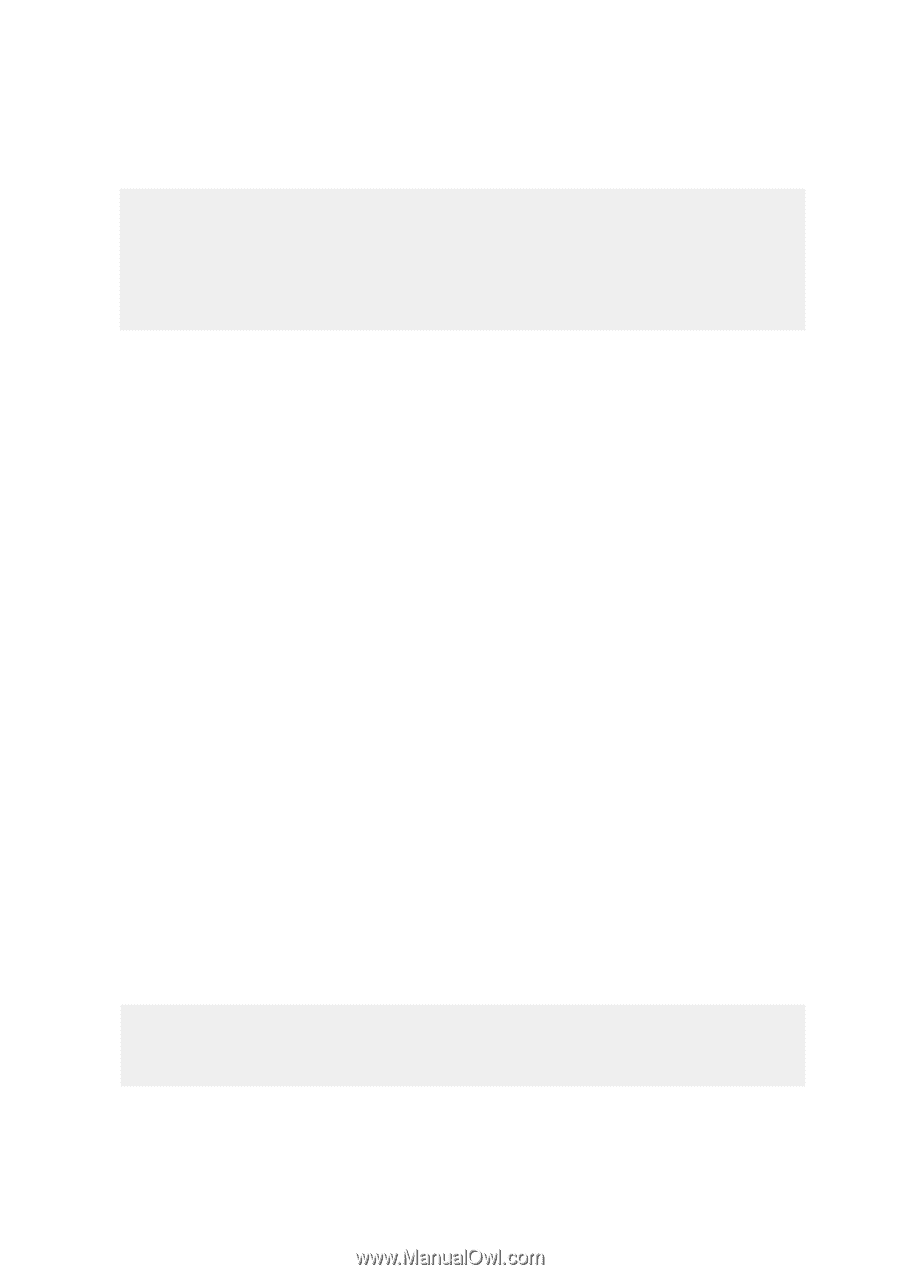
1
Product Name:
Notebook PC Hardware
Manual Revision:
1.00 E931
Release Date:
Jan 2002
Notebook PC
Hardware User’s Manual