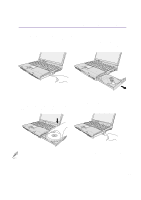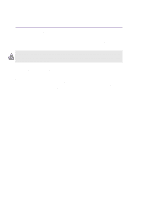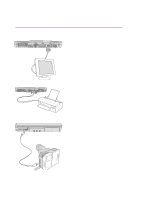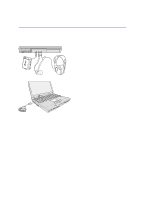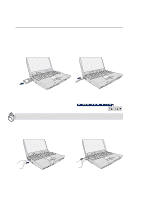Asus L2E L2E User Manual English Edition - Page 43
PortBar II Accessory Optional
 |
View all Asus L2E manuals
Add to My Manuals
Save this manual to your list of manuals |
Page 43 highlights
4 Using the Notebook PC PortBar II Accessory (Optional) If you require a simple inexpensive docking solution, just use a PortBar to connect your desktop devices and then quickly connect or disconnect all the devices through a single easy-to-use connector. The PortBar's Plug & Play feature allows it to be connected or disconnected while the Notebook PC is ON or OFF (hot-dockable). Except for the device connected to the serial port, other devices should function normally while hot-dockable. If any device does not function or cannot be seen, you can refresh devices by: (1) right clicking the "My Computer" icon on the desktop, (2) selecting "Properties" on the menu, (3) selecting the "Device Manager" tab, (4) clicking the "Refresh" button, and (5) clicking "OK" button to finish. PortBar II (front view) Triangular icon or brand name faces up. Monitor Port PS/2 Mouse or Keyboard USB Port 1 USB Port 2 LAN (RJ-45) Your Notebook PC's power adapter will only fit into the Parallel Port DC IN 60W or the 50W (not both) depending on the model. 60W DC Power Pass Through to the Notebook PC PortBar II (rear view) Cable storage holder 50W DC Power Pass Through to the Notebook PC DC IN Triangular icon or brand name faces up. Press both sides to release Docking cable Continued on next page. 43