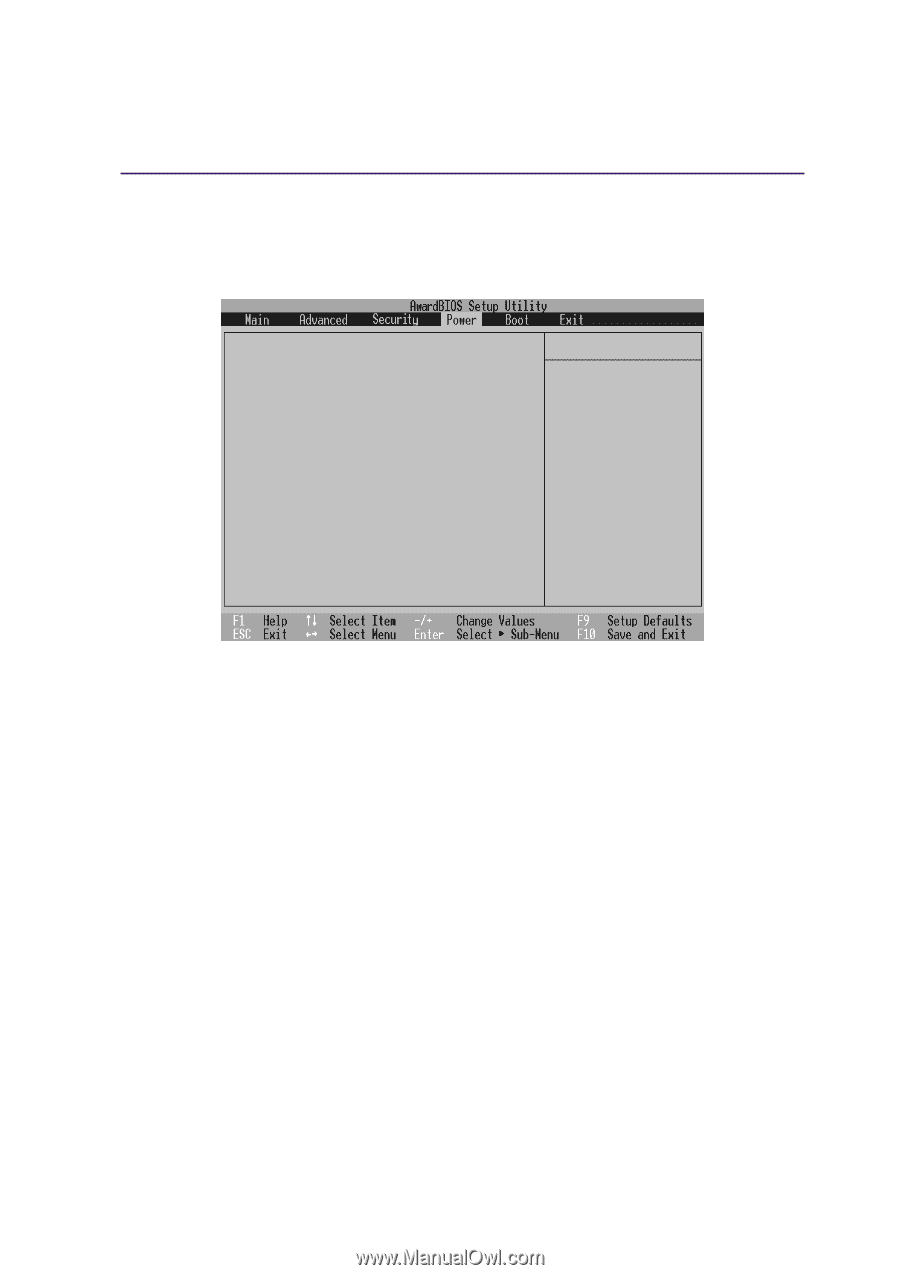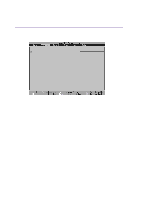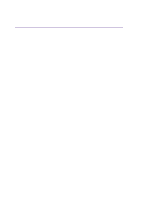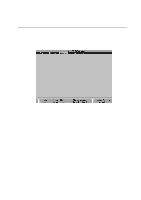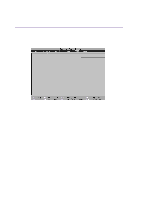Asus L2E L2E User Manual English Edition - Page 73
Power Menu
 |
View all Asus L2E manuals
Add to My Manuals
Save this manual to your list of manuals |
Page 73 highlights
5 Configuring the BIOS Power Menu The power management settings are controlled by the operating system. This menu only has one function as follows: LCD auto Power Saving [Enabled] CPU auto Power Saving [Enabled] Start Battery Refreshing Item Specific Help to select the Power Saving Mode. You can select 'User Define" to go to the Suspend Mode entry below. LCD Auto Power Saving [Enabled] Enabling this item will decrease the LCD brightness when the AC power is not connected in order to conserve battery power. The configuration options are: [Disabled] [Enabled]. CPU Auto Power Saving [Enabled] Enabling this item will decrease the CPU speed when the AC power is not connected in order to conserve battery power. The configuration options are: [Disabled] [Enabled]. Start Battery Refreshing This function will start a software program to remove memory effects in the battery and recalibrate the battery gauge. Even though this Notebook PC uses a Lithium-Ion battery which is not prone to memory effects, memory effects will still occur at the end of the battery's life cycle. Remember that all rechargeable batteries only have a definite number of charge and discharge cycles depending on environment and quality of the battery pack. Follow the instructions shown on the screen. 73