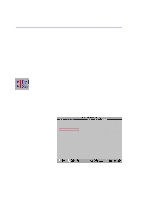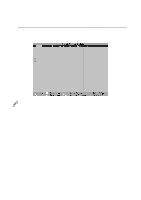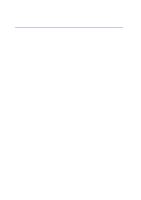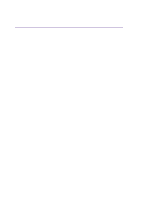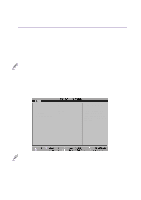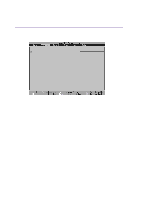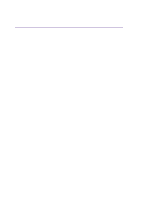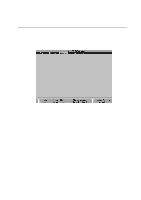Asus L2E L2E User Manual English Edition - Page 67
Secondary Master sub-menus
 |
View all Asus L2E manuals
Add to My Manuals
Save this manual to your list of manuals |
Page 67 highlights
5 Configuring the BIOS Ultra DMA Mode [ ] This field auto detects Ultra DMA capability (for improved transfer speeds and data integrity) for compatible IDE (Integrated Disk Electronics) devices. Set to Disable to suppress Ultra DMA capability. NOTE: To make changes to this field, the Type field must be set to User Type HDD. The configuration options are: [0] [1] [2] [3] [4] [5] [Disabled]. The following is for your reference: Mode 0 = 16.7MB/s Mode 2 = 33.3MB/s (ATA/33) Mode 4 = 66.7MB/s (ATA/66) Mode 1 = 25.0MB/s Mode 3 = 44.4MB/s Mode 5 = 100MB/s (ATA/100) NOTE: After using the legend keys to make your selections on this sub-menu, press the [Esc] key to exit back to the Main menu. When the Main menu appears, you will notice that the drive size appears in the field for the hard disk drive that you just configured. Secondary Master (sub-menus) This field is used to configure the secondary IDE drive installed in the system. To configure a hard disk drive, select this sub-menu from the Main menu and press the Enter key to enter this sub-menu. The fields and options on this sub-menu are the same as the previous menu described earlier. Leave on the default setting of Auto. Secondary Master [ASUS SCD-2400] Ty p e PIO Mode ULTRA DMA Mode [Auto] [4] [2] Item Specific Help to select the type of the IDE drive. [User Type HDD] allows you to set each entry on your own. NOTE: The Secondary drive displayed here is for example only. The actual display will be dependent on the drive you have installed in your Notebook PC. After using the legend keys to make your selections in this sub-menu, press the [Esc] key to return to the Main menu. 67