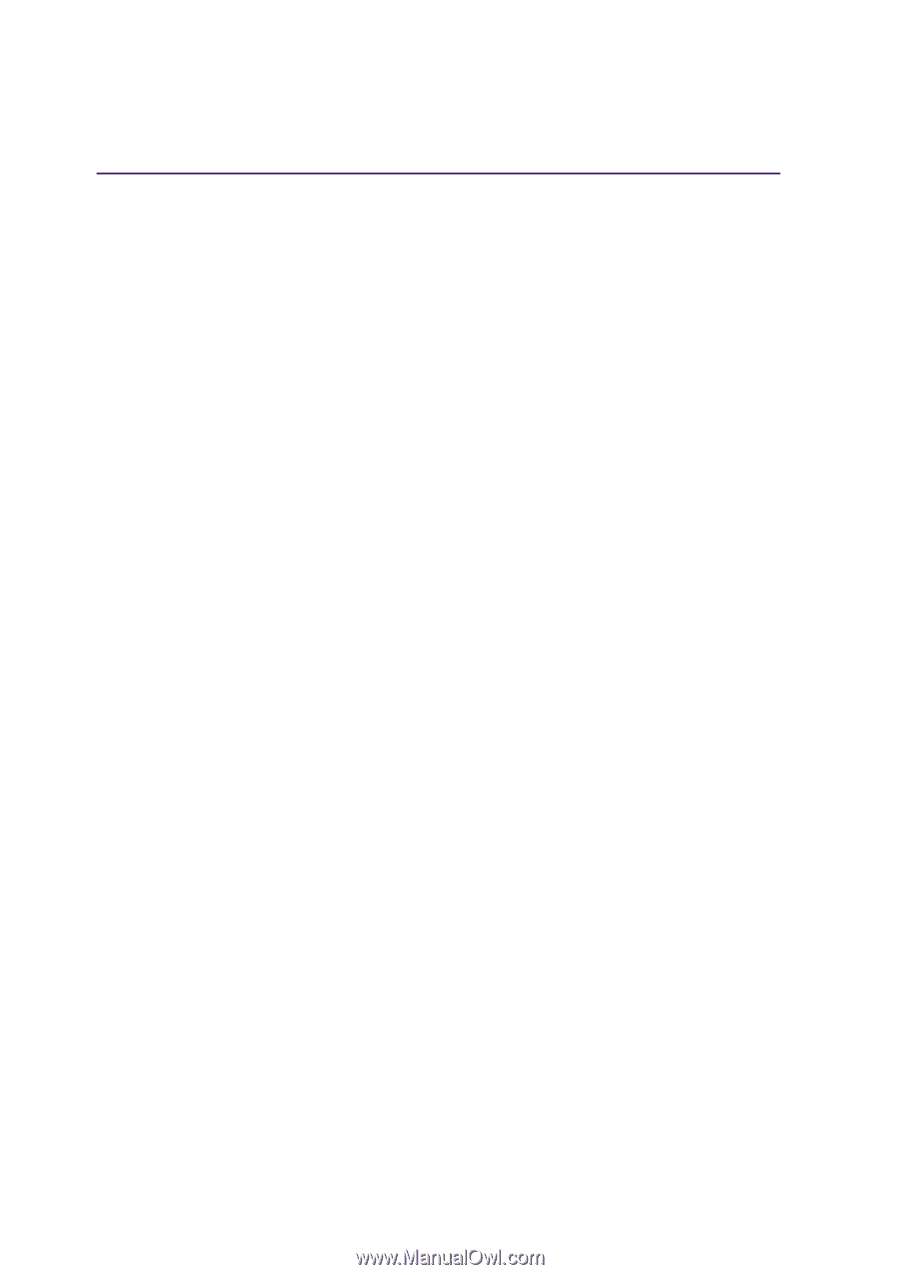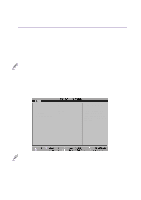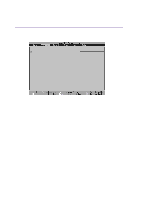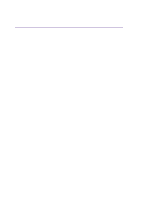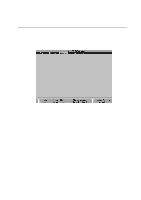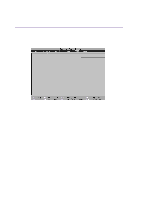Asus L2E L2E User Manual English Edition - Page 72
Configuring the BIOS, System Password, Enter], Password on boot, Disabled], Hard Disk Password
 |
View all Asus L2E manuals
Add to My Manuals
Save this manual to your list of manuals |
Page 72 highlights
5 Configuring the BIOS System Password [Enter] The system password protects the BIOS settings. When "Enabled", you will be prompted for a password after you press [F2] to enter BIOS setup. To Enable: Select "Enter" and press [Enter], type a password and press [Enter], type the same password again and press [Enter] to confirm. (You can type up to eight alphanumeric characters. Symbols and other keys are ignored.) To Disable: Select "Set" and press [Enter] without entering a password. Password on boot [Disabled] Password on boot requires the "System Password" to be "Enabled". When "Enabled", you will be prompted for a password during bootup after the chance to enter BIOS setup. (To enter BIOS setup, [F2] must be pressed before the password prompt.) To Enable: Select "Disabled" and press [Enter], use the up/down cursor to select "Enable" To Disable: Select "Enabled" and press [Enter], use the up/down cursor to select "Disable" NOTE: If "Password on Boot" and "Hard Disk Password" are both "Enabled", the "Hard Disk Password" will be required first. Hard Disk Password [Enter] A hard disk password places a protection on the hard disk drive so that a password is necessary in order to access the hard disk drive. When "Enabled", the hard disk drive will be protected as follows: • The protected hard disk drive will prompt for a password when accessed on the Notebook PC. • The protected hard disk drive cannot be used as a master or slave drive on another computer. • The protected hard disk drive cannot be formatted. To Enable: Select "Enter" and press [Enter], type a password and press [Enter], type the same password again and press [Enter] to confirm. (You can type up to eight alphanumeric characters. Symbols and other keys are ignored.) To Disable: Select "Set" and press [Enter], enter the password and press [Enter]. NOTE: If "Password on Boot" and "Hard Disk Password" are both "Enabled", the "Hard Disk Password" will be required first. 72