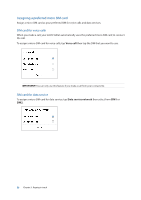Asus MeMO Pad 7 ME572CL ASUS MeMO Pad 7 ME572C E-Manual English - Page 25
Customizing the quick access buttons, Settings, Lock screen, Display, Quick Access
 |
View all Asus MeMO Pad 7 ME572CL manuals
Add to My Manuals
Save this manual to your list of manuals |
Page 25 highlights
Customizing the quick access buttons By default, your lock screen includes quick access buttons for these apps: Phone, Messaging, and Camera. Change this default settings and customize these buttons to launch other apps on the lock screen using the following steps: 1. Launch Quick settings then tap . 2. Scroll down the Settings screen and select Lock screen. 3. Under Display, slide the bar from OFF to ON beside Quick Access to enable this feature. 4. Tap Quick Access. 5. Under the Quick Access screen, select which button you would like to customize. 6. Tap the app you would like to preset on the quick access button you chose to configure. NOTE: Scroll up or down to view the current list of apps you can preset. Chapter 2: There's no place like Home 25