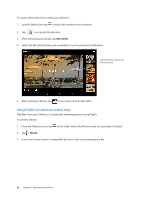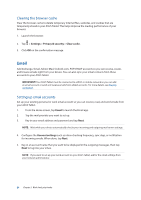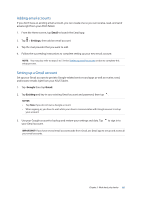Asus MeMO Pad 7 ME572CL ASUS MeMO Pad 7 ME572C E-Manual English - Page 82
Sharing s, Reading the s later, Adding a new tab, Bookmarking s, Share Read later
 |
View all Asus MeMO Pad 7 ME572CL manuals
Add to My Manuals
Save this manual to your list of manuals |
Page 82 highlights
Sharing pages Share interesting pages from your ASUS Tablet to others via an email account, cloud storage account, Bluetooth, or other ASUS Tablet apps. 1. Launch the browser. 2. From a web page, tap > Share page. 3. Tap the account or app that you want to use as medium in sharing the page. Reading the pages later When there's an interesting piece of information online yet you don't currently have the time to read it, you can mark it as a read later task. You can retrieve and read this page at a convenient time from the Do It Later app. 1. From the page, tap > Read later. 2. To retrieve the page, tap Asus > Do It Later from the Home screen. NOTE: For details on browsing read-later pages, see Catching up on my online reading now. Adding a new tab Hide the current website and open a new window to continue surfing or browsing another website. 1. From the current page, tap > New tab or tap beside the current tab. 2. Enter the URL address in the URL field and continue enjoying browsing the Internet from your ASUS Tablet. 3. If you want to do add another tab, follow step 1 again. NOTES: • Opening many websites in your browser slows down its loading performance. • If Internet connection slows down, try clearing the cache. For details, refer to the section Clearing the browser cache. Bookmarking pages Bookmark your favorite pages or websites so you can go back and browse them again. To bookmark a page: From the page, tap > Save to bookmarks. The next time you open your browser, you can quickly tap on your bookmarked page. 82 Chapter 5: Work hard, play harder