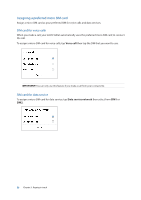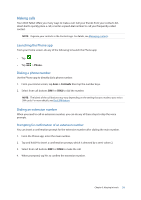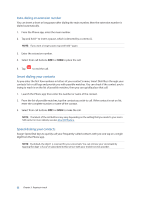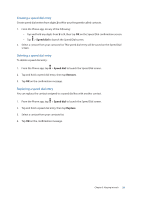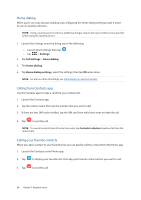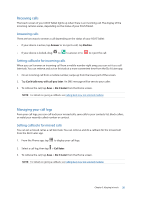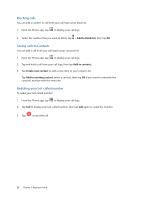Asus MeMO Pad 7 ME572CL ASUS MeMO Pad 7 ME572C E-Manual English - Page 31
Making calls, Launching the Phone app, Dialing a phone number, Dialing an extension number
 |
View all Asus MeMO Pad 7 ME572CL manuals
Add to My Manuals
Save this manual to your list of manuals |
Page 31 highlights
Making calls Your ASUS Tablet offers you many ways to make a call. Call your friends from your contacts list, smart dial to quickly place a call, or enter a speed-dial number to call your frequently-called contact. NOTE: Organize your contacts in the Contacts app. For details, see Managing contacts. Launching the Phone app From your Home screen, do any of the following to launch the Phone app: • Tap • Tap . > Phone. Dialing a phone number Use the Phone app to directly dial a phone number. 1. From your Home screen, tap Asus > Contacts then tap the number keys. 2. Select from call buttons SIM1 or SIM2 to dial the number. NOTE: The labels of the call buttons may vary depending on the setting that you made to your micro SIM cards. For more details, see Dual SIM feature. Dialing an extension number When you need to call an extension number, you can do any of these steps to skip the voice prompts. Prompting for confirmation of an extension number You can insert a confirmation prompt for the extension number after dialing the main number. 1. From the Phone app, enter the main number. 2. Tap and hold # to insert a confirmation prompt, which is denoted by a semi-colon (;). 3. Select from call buttons SIM1 or SIM2 to make the call. 4. When prompted, tap Yes to confirm the extension number. Chapter 3: Keeping in touch 31