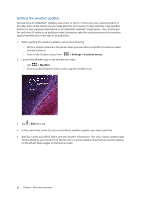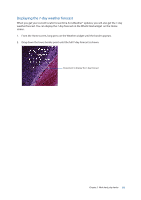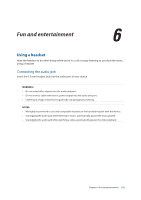Asus MeMO Pad 7 ME572CL ASUS MeMO Pad 7 ME572C E-Manual English - Page 97
Creating a notebook, Sharing a notebook on the Cloud, Supernote., Add a new notebook, Phone
 |
View all Asus MeMO Pad 7 ME572CL manuals
Add to My Manuals
Save this manual to your list of manuals |
Page 97 highlights
Creating a notebook To create new files using Supernote, refer to the following steps: 1. Tap > Supernote. 2. Tap Add a new notebook. 3. Name the file and select Pad or Phone as the page size. 4. Select a template and start writing your notes. Sharing a notebook on the Cloud You may share your notebook on the Cloud using the following steps: 1. On the Supernote home screen, tap-and-hold the notebook you would like to share. 2. In the pop-up screen, tap Enable cloud sync. 3. Input your ASUS WebStorage account's User name and Password details to proceed with syncing your notebook to the Cloud. 4. Once the notebook has been successfully synced to the Cloud, the Cloud icon appears on top of the shared notebook. Sharing a note to the Cloud Aside from your notebook, you may also share individual notes from your Supernote to your Cloud storage account. To do this: 1. Launch the notebook that contains the note you want to share. 2. Tap-and-hold the note you want to share. 3. In the pop-up screen, tap Share then select the type of file format you want to share it as. 4. In the next screen, select the Cloud storage account where you would like to share your note. 5. Follow the succeeding instructions to complete sharing your selected note. Chapter 5: Work hard, play harder 97