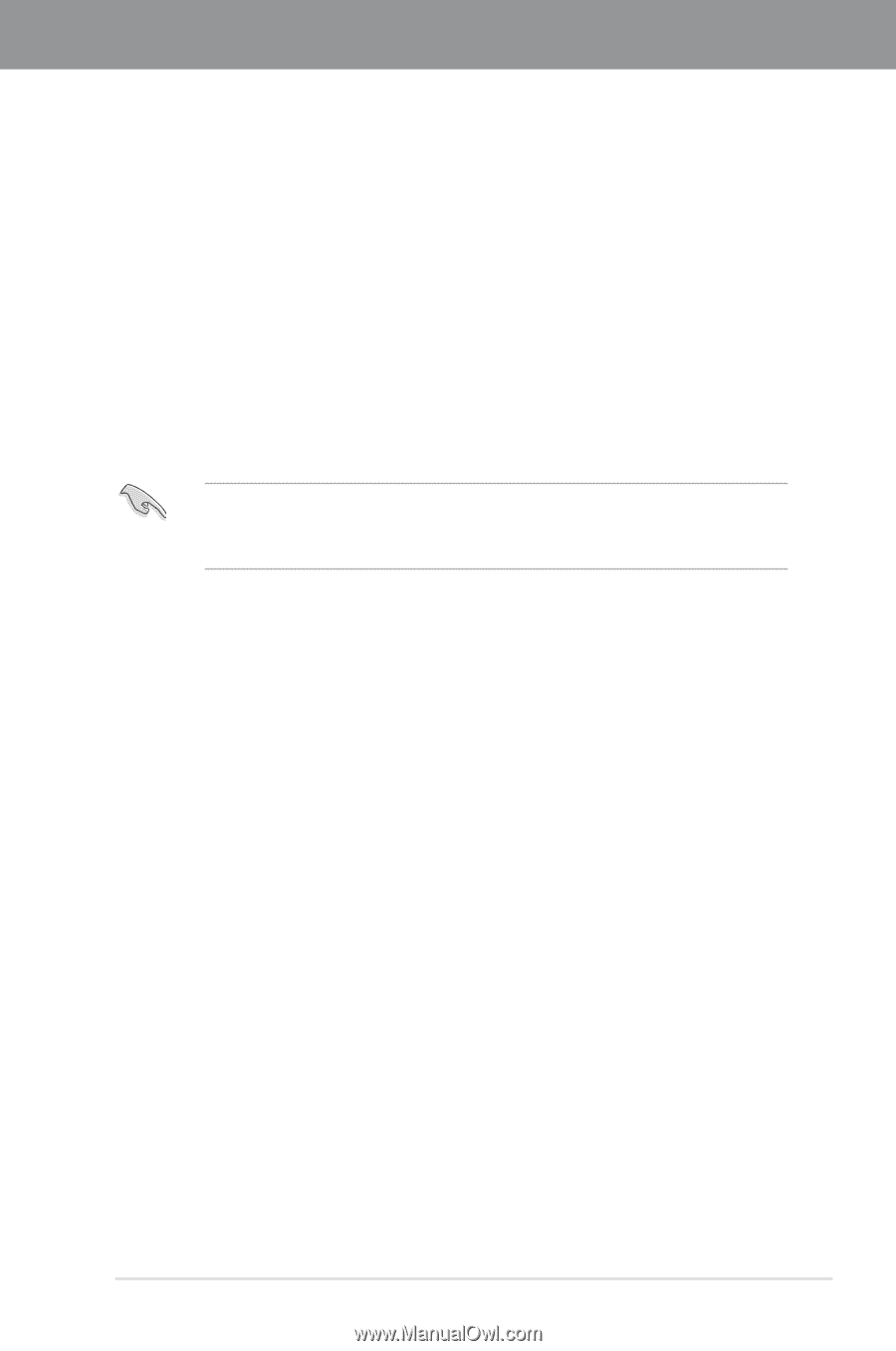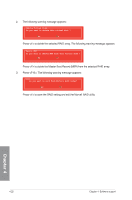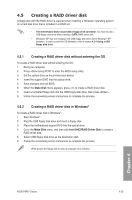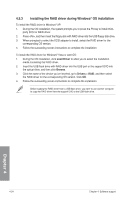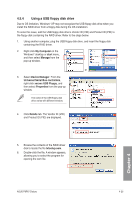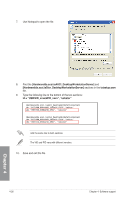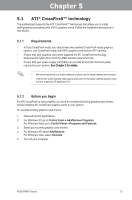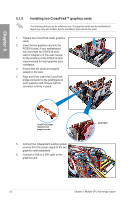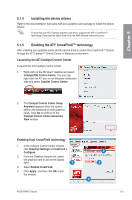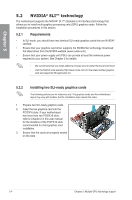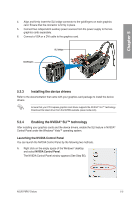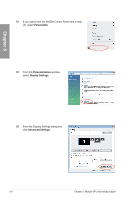Asus P8P67 DELUXE User Manual - Page 133
Multiple GPU technology support, 5.1 ATI® CrossFireX™ technology, 5.1.1 Requirements - drivers download
 |
View all Asus P8P67 DELUXE manuals
Add to My Manuals
Save this manual to your list of manuals |
Page 133 highlights
Chapter 5: Chapter 5 Multiple GPU technology support 5.1 ATI® CrossFireX™ technology The motherboard supports the ATI® CrossFireX™ technology that allows you to install multi-graphics processing units (GPU) graphics cards. Follow the installation procedures in this section. 5.1.1 Requirements • In Dual CrossFireX mode, you should have two identical CrossFireX-ready graphics cards or one CrossFireX-ready dual-GPU graphics card that are ATI® certified. • Ensure that your graphics card driver supports the ATI CrossFireX technology. Download the latest driver from the AMD website (www.amd.com). • Ensure that your power supply unit (PSU) can provide at least the minimum power required by your system. �S�e�e��C��h�a�p��te��r�2��f�o�r�d��e�ta��il�s�. • We recommend that you install additional chassis fans for better thermal environment. • Visit the ATI Game website (http://game.amd.com) for the latest certified graphics card and the supported 3D application list. 5.1.2 Before you begin For ATI CrossFireX to work properly, you have to uninstall all existing graphics card drivers before installing ATI CrossFireX graphics cards to your system. To uninstall existing graphics card drivers: 1. Close all current applications. 2. For Windows XP, go to Control Panel > Add/Remove Programs. For Windows Vista, go to Control Panel > Programs and Features. 3. Select your current graphics card driver/s. 4. For Windows XP, select Add/Remove. For Windows Vista, select Uninstall. 5. Turn off your computer. ASUS P8P67 Deluxe 5-1