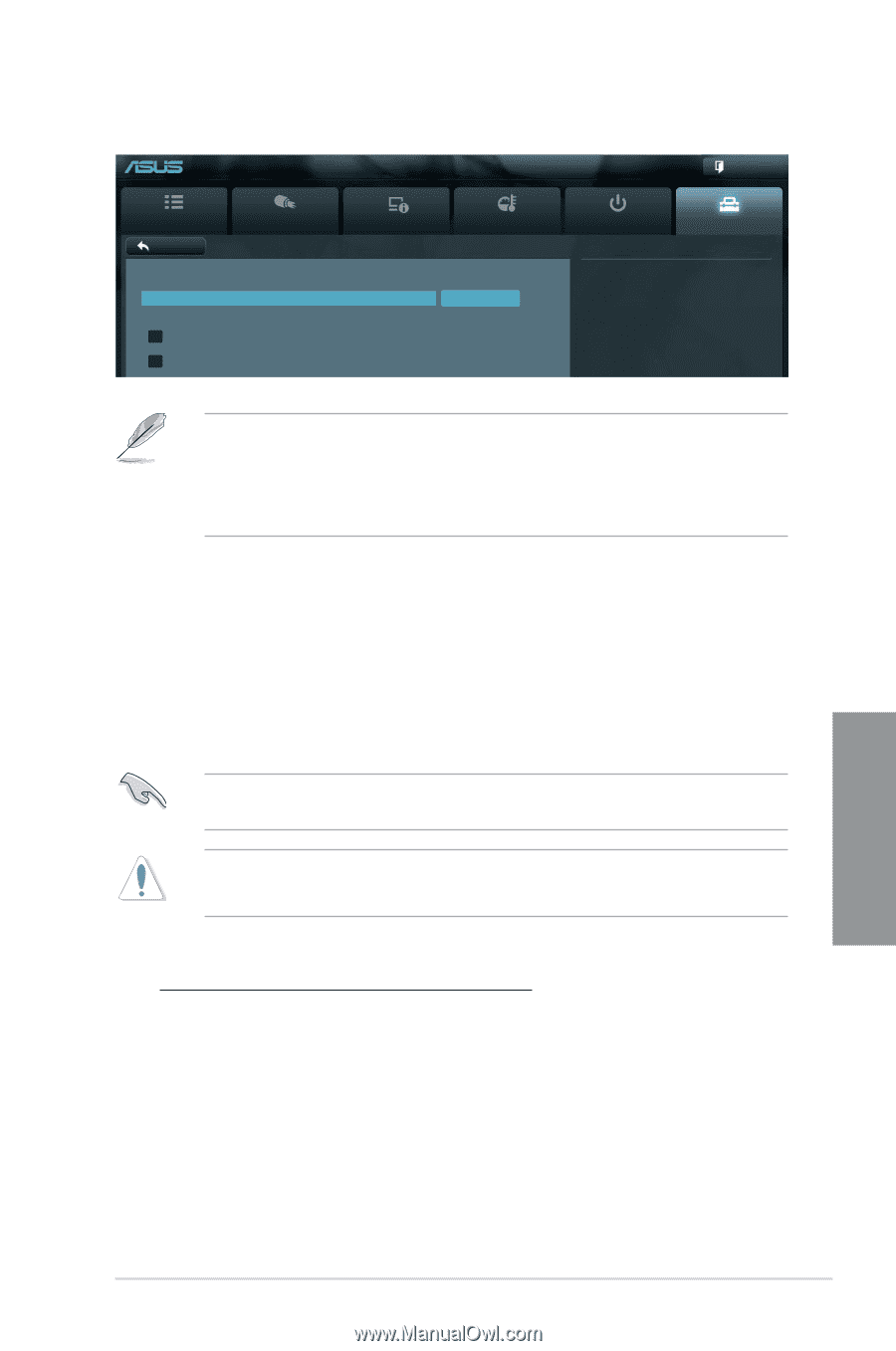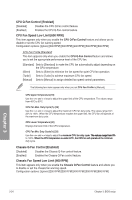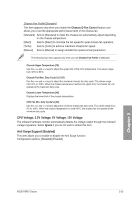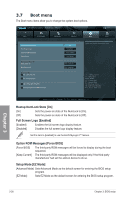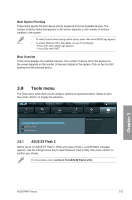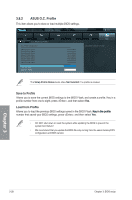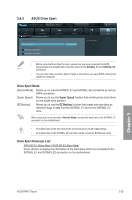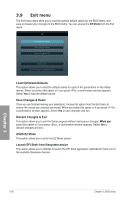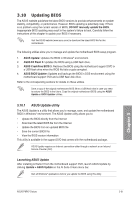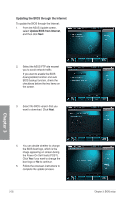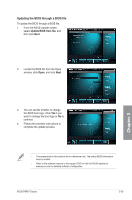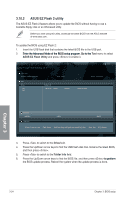Asus P8P67 DELUXE User Manual - Page 97
ASUS Drive Xpert, Drive Xpert Mode, Drive Xpert Devices List - restart
 |
View all Asus P8P67 DELUXE manuals
Add to My Manuals
Save this manual to your list of manuals |
Page 97 highlights
3.8.3 ASUS Drive Xpert EFI BIOS Utility - Advanced Mode Main Back Ai Tweaker Tool\ ASUS Drive Xpert > Drive Xpert Setup Utility Drive Xpert Mode Drive Xpert Device(s) List : > SATA 6G E1 (Navy Blue) > SATA 6G E2 (Navy Blue) Advanced Monitor Normal Mode Boot Drive Xpert Mode Exit Tool • Before using the Drive Xpert function, ensure that you have connected the SATA signal cables and installed SATA hard disk drives to the SATA6G_E1 and SATA6G_E2 connectors. • You can only make one Drive Xpert change a time before you save BIOS settings and restart the computer. Drive Xpert Mode [Normal Mode] Allows you to use the SATA6G_E1 and SATA6G_E2 connectors as normal SATA connectors. [Super Speed] Allows you to use the Super Speed function that combines two hard drives as one single drive partition. [EZ Backup] Allows you to use the EZ Backup function that copies and maintains an identical image of data from the SATA6G_E1 drive to the SATA6G_E2 drive. When using only one hard disk in Normal Mode, connect the hard disk to the SATA6G_E1 connector on the motherboard. • All original data of the two hard drives will be erased for Super Speed setup. • All original data of the SATA6G_E2 hard disk will be erased for EZ Backup setup. Drive Xpert Device(s) List: SATA 6G E1 (Navy Blue) / SATA 6G E2 (Navy Blue) Press to display the information of the hard disks which are connected to the SATA6G_E1 and SATA6G_E2 connectors on the motherboard. Chapter 3 ASUS P8P67 Deluxe 3-29