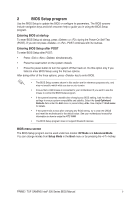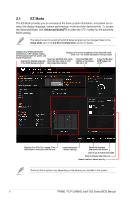Asus PRIME Z590-P WIFI Intel 500 series Channel BIOS UM English - Page 10
Q-Fan Control, Configuring fans manually
 |
View all Asus PRIME Z590-P WIFI manuals
Add to My Manuals
Save this manual to your list of manuals |
Page 10 highlights
3 Q-Fan Control The Q-Fan Control allows you to set a fan profile or manually configure the operating speed of your CPU and chassis fans. Click Qfan Control(F6) or press the hotkey for the Q-Fan settings. Click to select a fan to be configured Select a mode to apply to your fan Select a profile to apply to your fan Click to apply the fan setting Click to go back to main menu Click to undo the changes Select to manually configure your fans Configuring fans manually Select Manual from the list of profiles to manually configure your fans' operating speed. Speed points Select to manually configure your fans To configure your fans: 1. Select the fan that you want to configure and to view its current status. 2. Click and drag the speed points to adjust the fans' operating speed. 3. Click Apply to save the changes, then click Exit (ESC). 10 PRIME / TUF GAMING Intel® 500 Series BIOS Manual