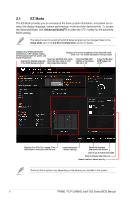Asus PRIME Z590-P WIFI Intel 500 series Channel BIOS UM English - Page 11
My Favorites menu, Adding items to My Favorites
 |
View all Asus PRIME Z590-P WIFI manuals
Add to My Manuals
Save this manual to your list of manuals |
Page 11 highlights
4 My Favorites menu My Favorites is your personal space where you can easily save and access your favorite BIOS items. You can personalize this screen by adding or removing items. Adding items to My Favorites To add BIOS items: 1. Press on your keyboard or click MyFavorite(F3) from the BIOS screen to open Setup Tree Map screen. 2. On the Setup Tree Map screen, select the BIOS items that you want to save in the My Favorites screen. Main menu panel Selected shortcut items Submenu panel Delete all favorite items Recover to default favorite items 3. Select an item from main menu panel, then click the submenu that you want to save as favorite from the submenu panel and click or press on your keyboard. 4. Click Exit (ESC) or press key to close Setup Tree Map screen. 5. Go to My Favorites menu to view the saved BIOS items. PRIME / TUF GAMING Intel® 500 Series BIOS Manual 11