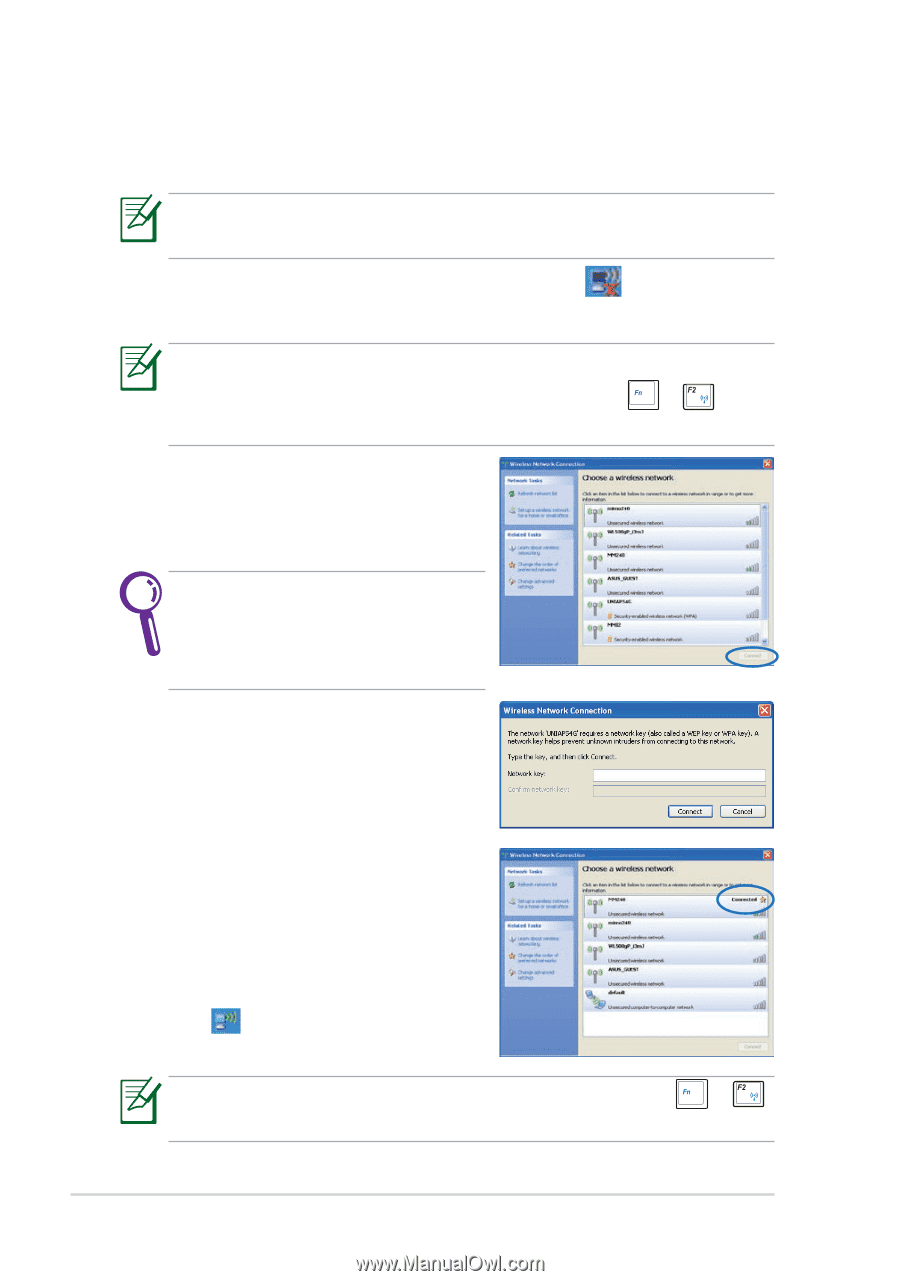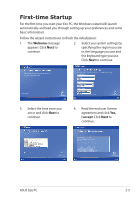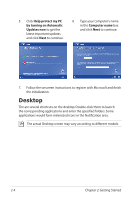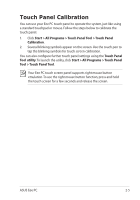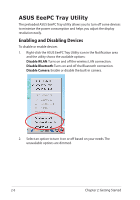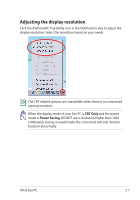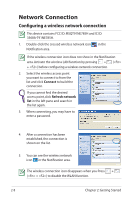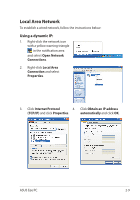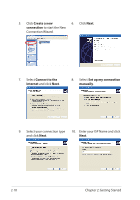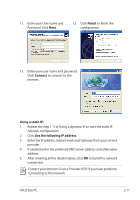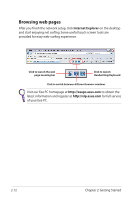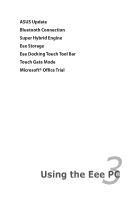Asus T91MT User Manual - Page 30
Network Connection, Configuring a wireless network connection
 |
UPC - 884840530039
View all Asus T91MT manuals
Add to My Manuals
Save this manual to your list of manuals |
Page 30 highlights
Network Connection Configuring a wireless network connection This device contains FCC ID: MSQT91NE785H and IC ID: 3568A-T91NE785H. 1. Double-click the crossed wireless network icon Notification area. in the If the wireless connection icon does not show in the Notification area. Activate the wireless LAN function by pressing + ( + ) before configuring a wireless network connection. 2. Select the wireless access point you want to connect to from the list and click Connect to build the connection. If you cannot find the desired access point, click Refresh network list in the left pane and search in the list again. 3. When connecting, you may have to enter a password. 4. After a connection has been established, the connection is shown on the list. 5. You can see the wireless network icon in the Notification area. The wireless connection icon disappears when you Press + ( + ) to disable the WLAN function. 2-8 Chapter 2: Getting Started