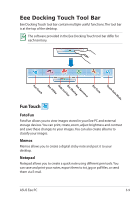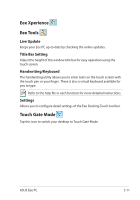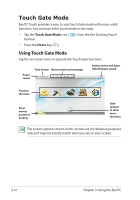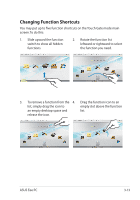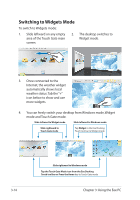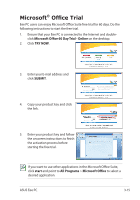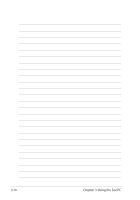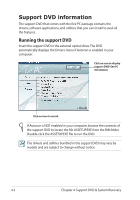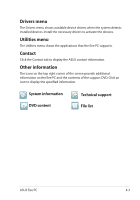Asus T91MT User Manual - Page 48
Switching to Widgets Mode
 |
UPC - 884840530039
View all Asus T91MT manuals
Add to My Manuals
Save this manual to your list of manuals |
Page 48 highlights
Switching to Widgets Mode To switch to Widgets mode: 1. Slide leftward on any empty 2. area of the Touch Gate main screen. The desktop switches to Widget mode. 3. Once connected to the Internet, the weather widget automatically shows local weather status. Tab the "+" icon below to show and use more widgets. 4. You can freely switch your desktop from Windows mode, Widget mode and Touch Gate mode. Slide leftward to Widget mode Slide leftward to Windows mode Slide rightward to Touch Gate mode Tap Widget in the Eee Docking Touch tool bar to Widget mode 3-14 Slide rightward to Windows mode Tap the Touch Gate Mode icon from the Eee Docking Touch tool bar or Press the Home key to Touch Gate mode Chapter 3: Using the Eee PC
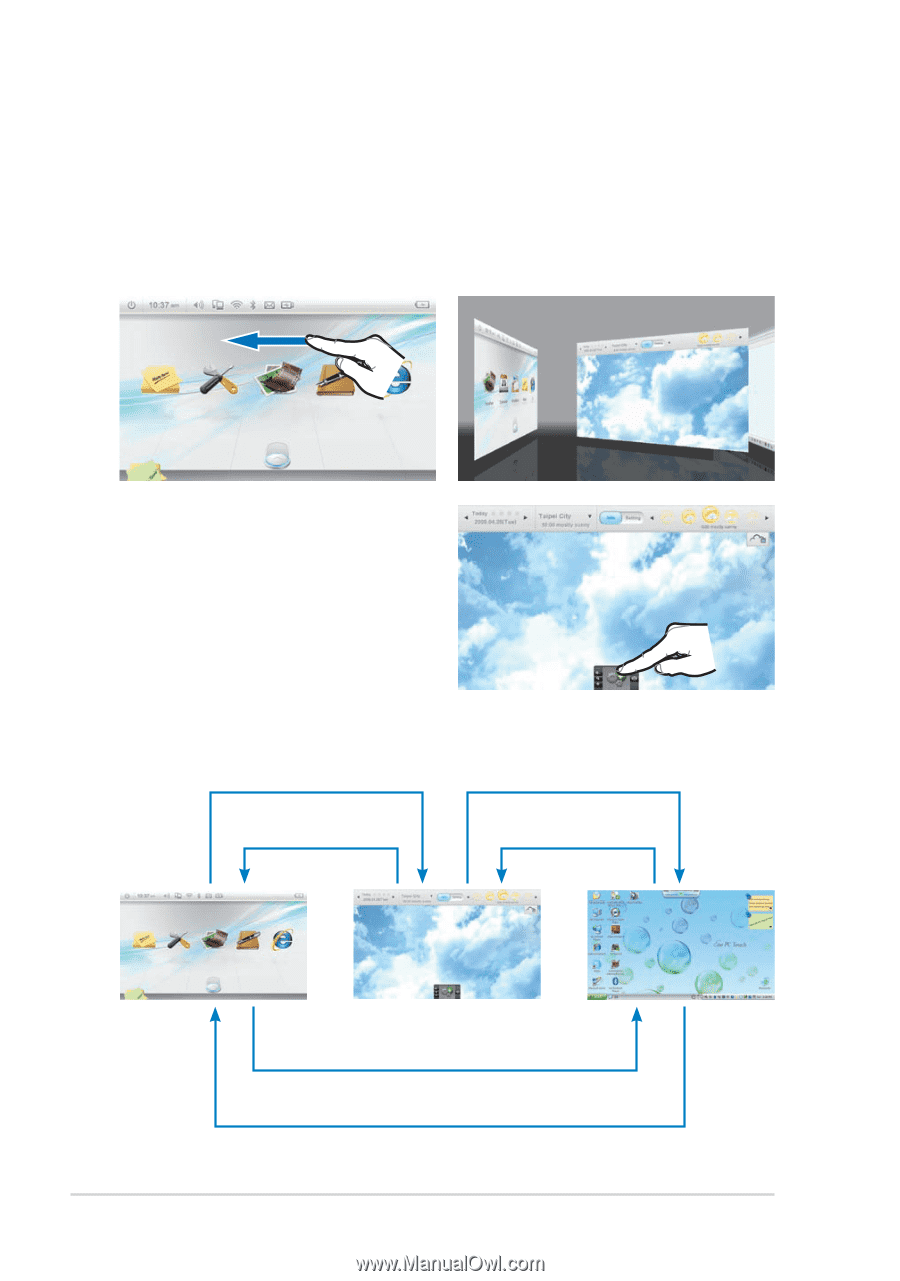
Chapter 3: Using the Eee PC
3-14
Switching to Widgets Mode
To switch to Widgets mode:
3.
Once connected to the
Internet, the weather widget
automatically shows local
weather status. Tab the “+”
icon below to show and use
more widgets.
1.
Slide leftward on any empty
area of the Touch Gate main
screen.
2.
The desktop switches to
Widget mode.
4.
You can freely switch your desktop from Windows mode, Widget
mode and Touch Gate mode.
Slide rightward to Windows mode
Tap the Touch Gate Mode icon from the Eee Docking
Touch tool bar or Press the Home
key to Touch Gate mode
Slide leftward to Widget mode
Slide rightward to
Touch Gate mode
Slide leftward to Windows mode
Tap
Widget
in the Eee Docking
Touch tool bar to Widget mode