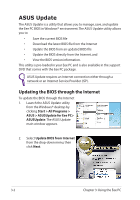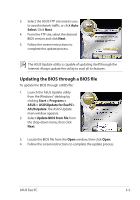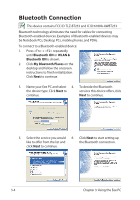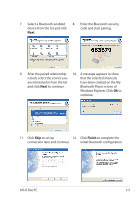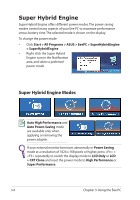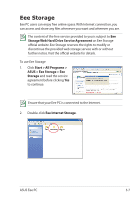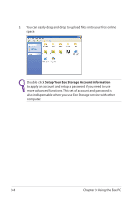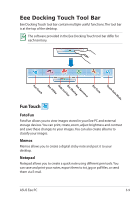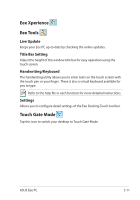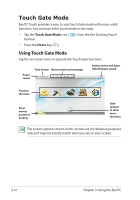Asus T91MT User Manual - Page 41
Eee Storage, Start > All Programs >, ASUS > Eee Storage > Eee, Storage - hard drive
 |
UPC - 884840530039
View all Asus T91MT manuals
Add to My Manuals
Save this manual to your list of manuals |
Page 41 highlights
Eee Storage Eee PC users can enjoy free online space. With Internet connection, you can access and share any files whenever you want and wherever you are. The content of the free service provided to you is subject to Eee Storage Web Hard Drive Service Agreement on Eee Storage official website. Eee Storage reserves the rights to modify or discontinue the provided web storage service with or without further notice. Visit the official website for details. To use Eee Storage 1. Click Start > All Programs > ASUS > Eee Storage > Eee Storage and read the service agreement before clicking Yes to continue. Ensure that your Eee PC is connected to the Internet. 2. Double-click Eee Internet Storage. ASUS Eee PC 3-7

ASUS Eee PC
3-7
Eee Storage
Eee PC users can enjoy free online space. With Internet connection, you
can access and share any files whenever you want and wherever you are.
Ensure that your Eee PC is connected to the Internet.
To use Eee Storage
1.
Click
Start > All Programs >
ASUS > Eee Storage > Eee
Storage
and read the service
agreement before clicking
Yes
to continue.
2.
Double-click
Eee Internet Storage
.
The content of the free service provided to you is subject to
Eee
Storage Web Hard Drive Service Agreement
on Eee Storage
official website. Eee Storage reserves the rights to modify or
discontinue the provided web storage service with or without
further notice. Visit the official website for details.