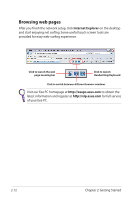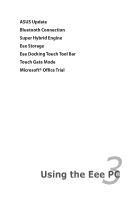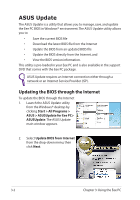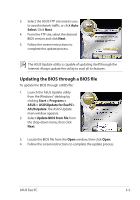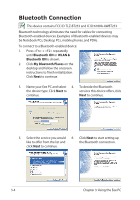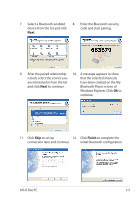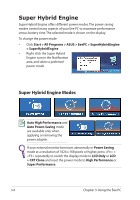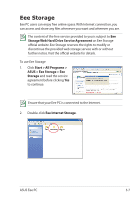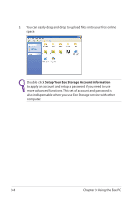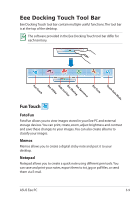Asus T91MT User Manual - Page 39
Windows Explorer. Click, Select a Bluetooth-enabled - windows 10
 |
UPC - 884840530039
View all Asus T91MT manuals
Add to My Manuals
Save this manual to your list of manuals |
Page 39 highlights
7. Select a Bluetooth-enabled 8. Enter the Bluetooth security device from the list and click code and start pairing. Next. 9. After the paired relationship 10. A message appears to show is built, select the service you that the selected shortcuts are interested in from the list have been created on the My and click Next to continue. Bluetooth Places screen of Windows Explorer. Click Ok to continue. 11. Click Skip to set up 12. Click Finish to complete the connection later and continue. initial bluetooth configuration. ASUS Eee PC 3-5
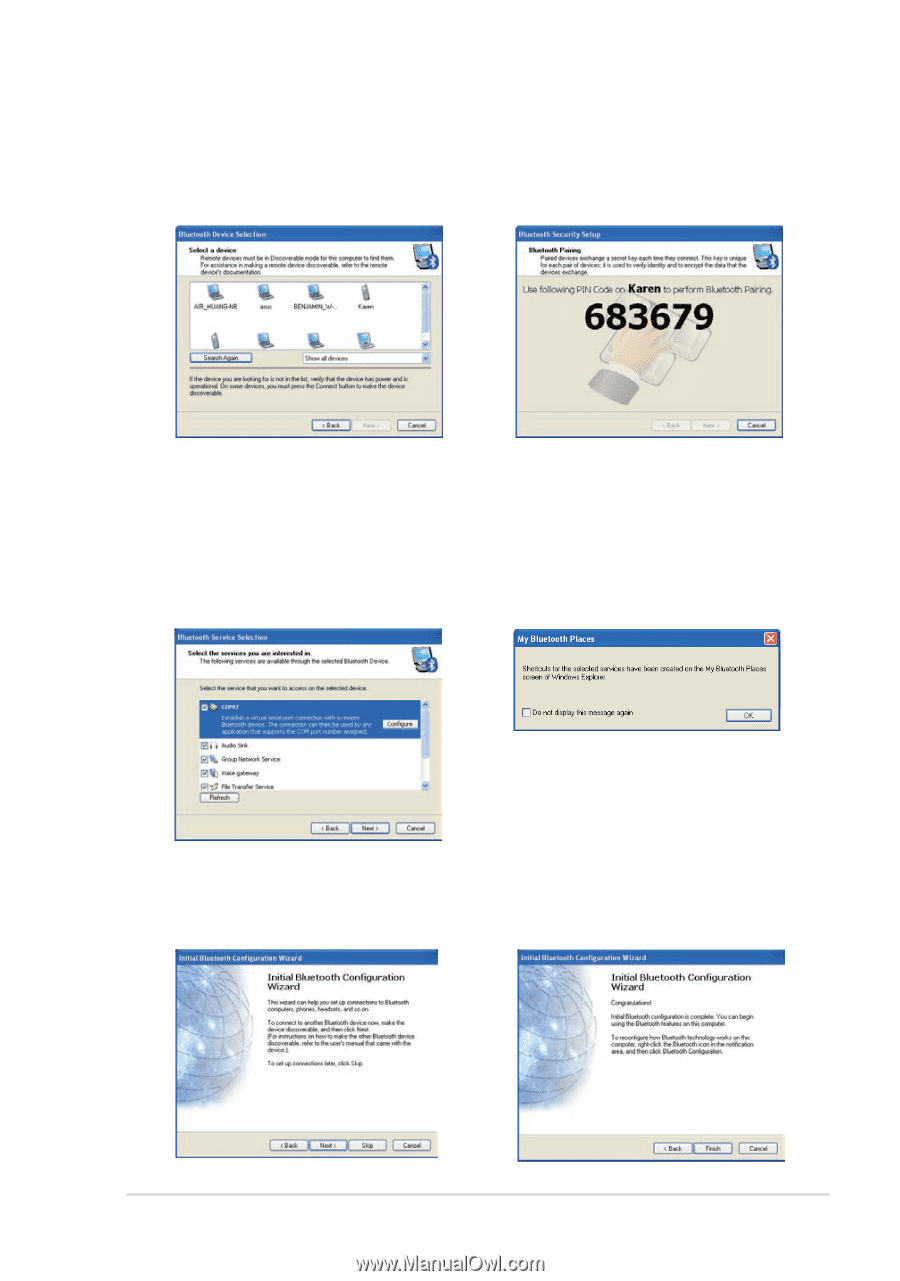
ASUS Eee PC
3-5
7.
Select a Bluetooth-enabled
device from the list and click
Next
.
8.
Enter the Bluetooth security
code and start pairing.
9.
After the paired relationship
is built, select the service you
are interested in from the list
and click
Next
to continue.
10.
A message appears to show
that the selected shortcuts
have been created on the My
Bluetooth Places screen of
Windows Explorer. Click
Ok
to
continue.
11.
Click
Skip
to set up
connection later and continue.
12.
Click
Finish
to complete the
initial bluetooth configuration.