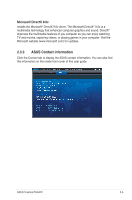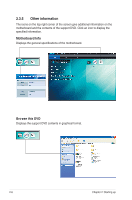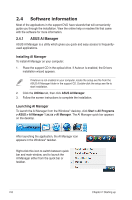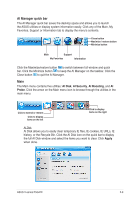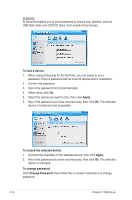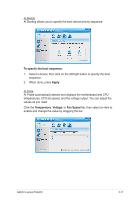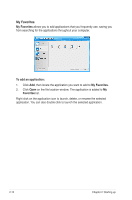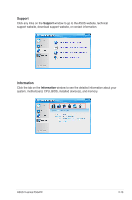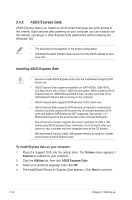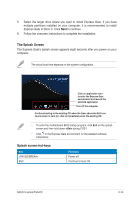Asus V6-P5G41E User Manual - Page 30
To lock a device, Apply, To unlock the selected device, To change password
 |
View all Asus V6-P5G41E manuals
Add to My Manuals
Save this manual to your list of manuals |
Page 30 highlights
AI Security AI Security enables you to set a password to secure your devices, such as USB flash disks and CD/DVD disks, from unauthorized access. To lock a device: 1. When using AI Security for the first time, you are asked to set a password. Enter a password with at most 20 alphanumeric characters. 2. Confirm the password. 3. Key in the password hint (recommended). 4. When done, click Ok. 5. Select the device you want to lock, then click Apply. 6. Key in the password you have set previously, then click Ok. The selected device is locked and not accessible. To unlock the selected device: 1. Uncheck the checkbox of the selected device, then click Apply. 2. Key in the password you have set previously, then click Ok. The selected device is unlocked. To change password: Click Change Password, then follow the on-screen instructions to change password. 2-10 Chapter 2: Starting up