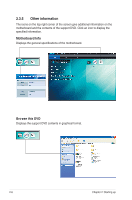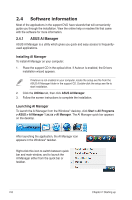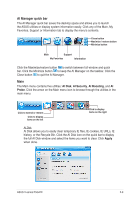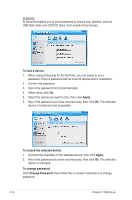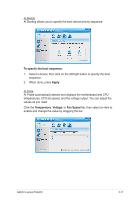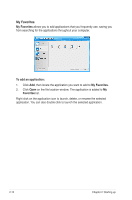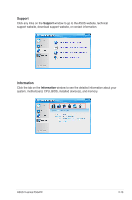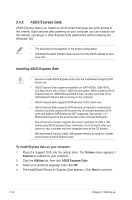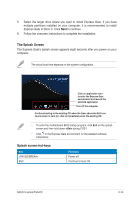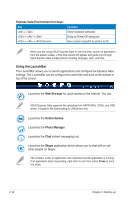Asus V6-P5G41E User Manual - Page 31
Apply, Temperature, Fan Speed, To specify the boot sequence, Voltage
 |
View all Asus V6-P5G41E manuals
Add to My Manuals
Save this manual to your list of manuals |
Page 31 highlights
AI Booting AI Booting allows you to specify the boot device priority sequence. To specify the boot sequence: 1. Select a device, then click on the left/right button to specify the boot sequence. 2. When done, press Apply. AI Probe AI Probe automatically detects and displays the motherboard and CPU temperatures, CPU fan speed, and the voltage output. You can adjust the values as you need. Click the Temperature, Voltage, or Fan Speed tab, then select an item to enable and change the value by dragging the bar. ASUS V-series P5G41E 2-11
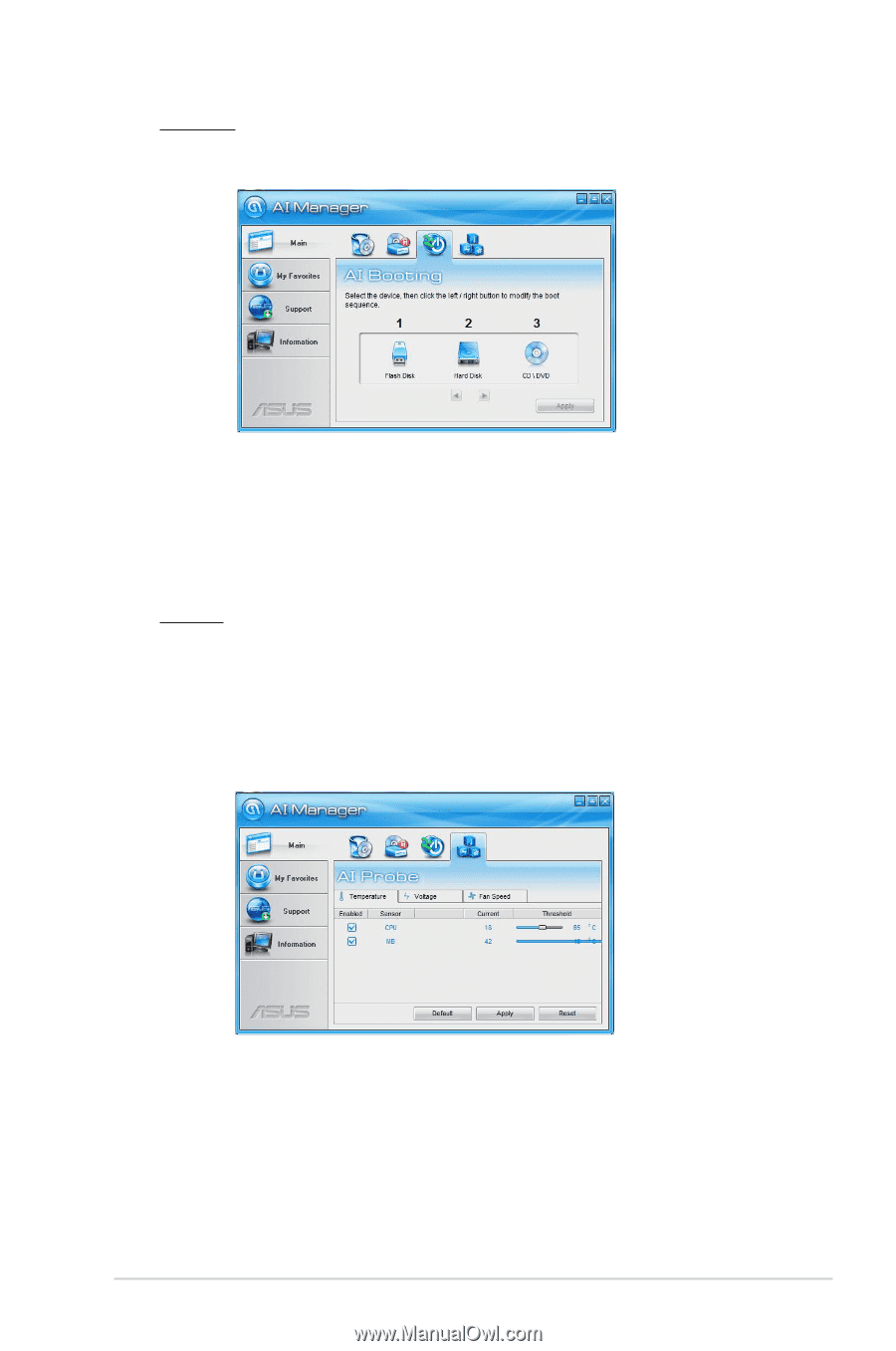
2-11
ASUS V-series P5G41E
AI Booting
AI Booting allows you to specify the boot device priority sequence.
To specify the boot sequence:
1.
Select a device, then click on the left/right button to specify the boot
sequence.
2.
When done, press
Apply
.
AI Probe
AI Probe automatically detects and displays the motherboard and CPU
temperatures, CPU fan speed, and the voltage output. You can adjust the
values as you need.
Click the
Temperature
,
Voltage
, or
Fan Speed
tab, then select an item to
enable and change the value by dragging the bar.